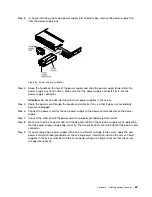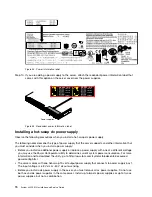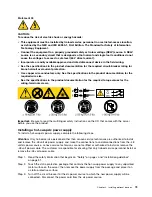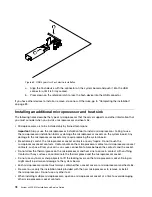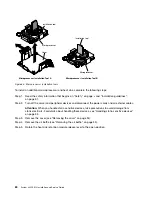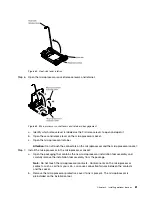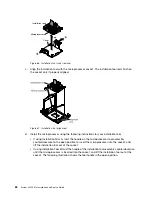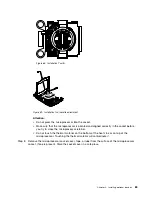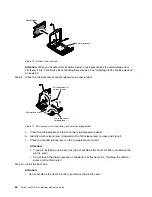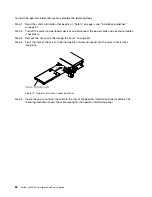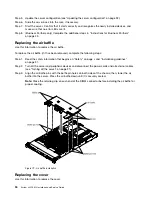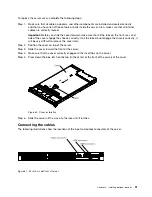Figure 62. USB hypervisor flash device installation
a.
Align the flash device with the connector on the system board and push it into the USB
connector until it is firmly seated.
b.
Press down on the retention latch to lock the flash device into the USB connector.
If you have other devices to install or remove, do so now. Otherwise, go to “Completing the installation”
on page 89.
Installing an additional microprocessor and heat sink
The following notes describe the type of microprocessor that the server supports and other information that
you must consider when you install a microprocessor and heat sink.
• Microprocessors are to be installed only by trained technicians.
Important:
Always use the microprocessor installation tool to install a microprocessor. Failing to use
the microprocessor installation tool may damage the microprocessor sockets on the system board. Any
damage to the microprocessor sockets may require replacing the system board.
• Be extremely careful, the microprocessor socket contacts are very fragile. Do not touch the
microprocessor socket contacts. Contaminants on the microprocessor contacts or microprocessor socket
contacts, such as oil from your skin, can cause connection failures between the contacts and the socket.
• Do not allow the thermal grease on the microprocessor and heat sink to come in contact with anything.
Contact with any surface can contaminate the thermal grease and the microprocessor socket.
• Do not use any tools or sharp objects to lift the locking levers on the microprocessor socket. Doing so
might result in permanent damage to the system board.
• Each microprocessor socket must always contain either a socket cover or a microprocessor and heat sink.
• Be sure to use only the installation tools provided with the new microprocessor to remove or install
the microprocessor. Do not use any other tool.
• When installing multiple microprocessors, open one microprocessor socket at a time to avoid damaging
other microprocessor socket contacts.
78
System x3550 M4 Installation and Service Guide
Summary of Contents for x3550 M4
Page 1: ...System x3550 M4 Installation and Service Guide Machine Type 7914 ...
Page 6: ...iv System x3550 M4 Installation and Service Guide ...
Page 178: ...164 System x3550 M4 Installation and Service Guide ...
Page 322: ...308 System x3550 M4 Installation and Service Guide ...
Page 828: ...814 System x3550 M4 Installation and Service Guide ...
Page 986: ...972 System x3550 M4 Installation and Service Guide ...
Page 990: ...976 System x3550 M4 Installation and Service Guide ...
Page 1005: ......
Page 1006: ......