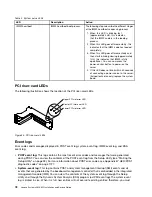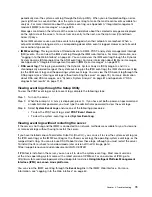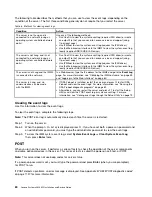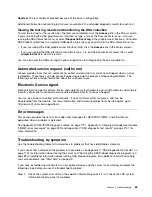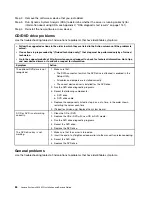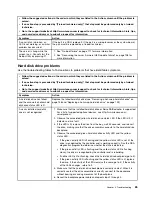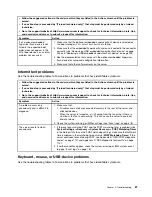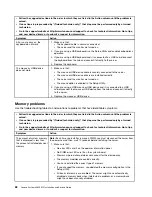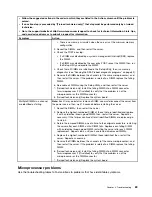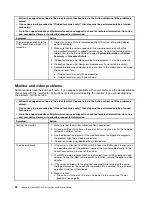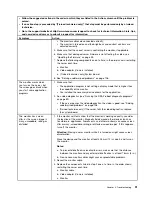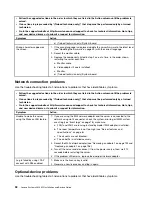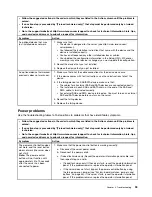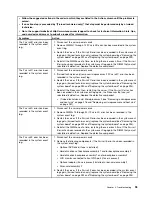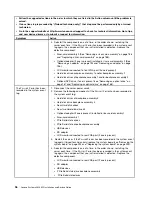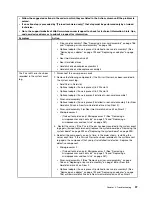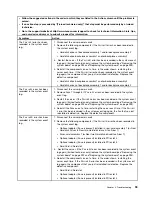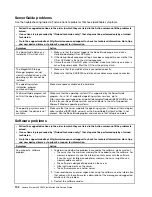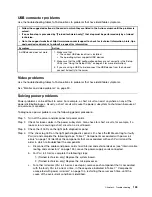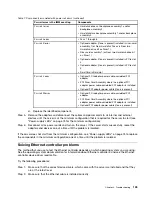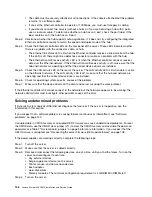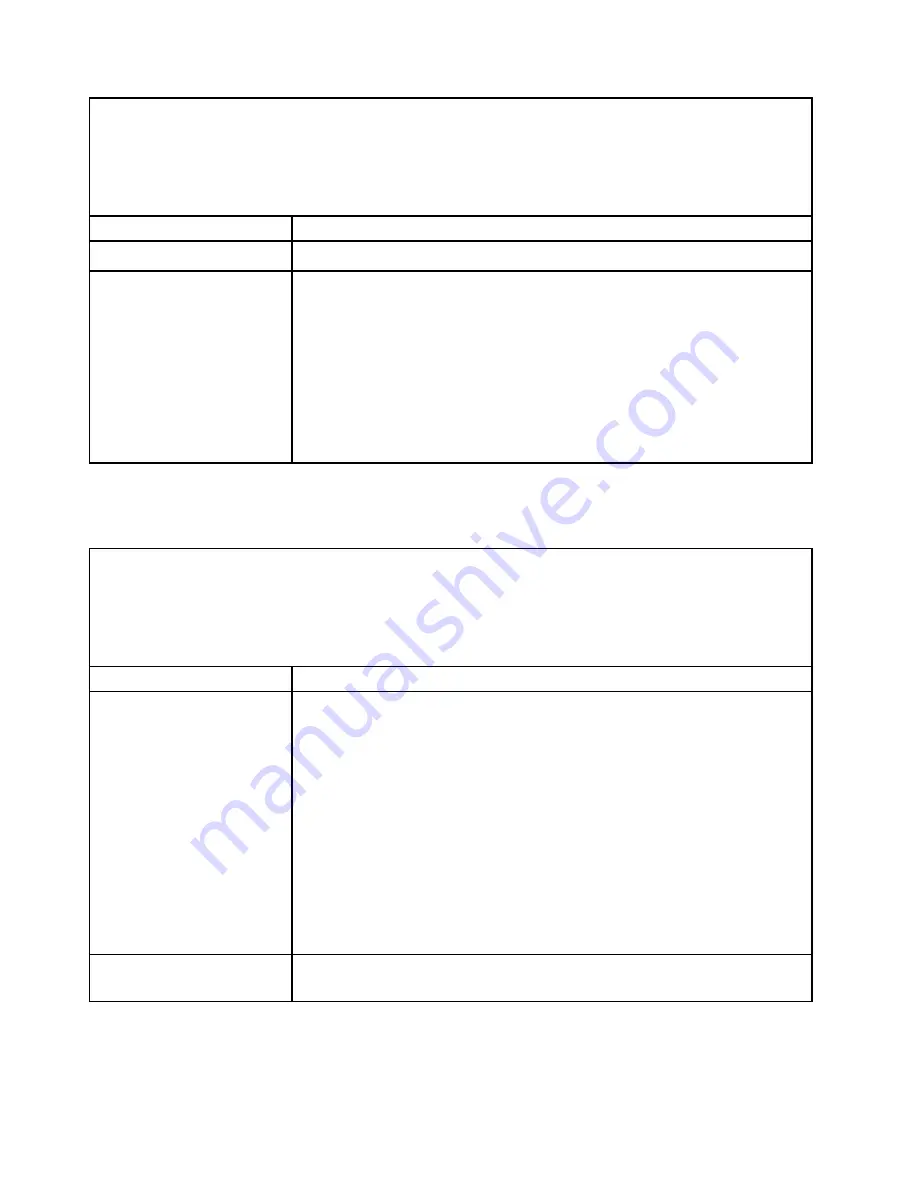
• Follow the suggested actions in the order in which they are listed in the Action column until the problem is
solved.
• If an action step is preceded by “(Trained technician only),” that step must be performed only by a trained
technician.
• Go to the support website at http://www.lenovo.com/support to check for technical information, hints, tips,
and new device drivers or to submit a request for information.
Symptom
Action
d. (Trained technician only) System board.
Wrong characters appear on
the screen.
1. If the wrong language is displayed, update the server firmware to the latest level
(see “Updating the firmware” on page 49) with the correct language.
2. Reseat the monitor cable.
3. Replace the components listed in step 2 one at a time, in the order shown,
restarting the server each time:
a. Monitor cable
b. Video adapter (if one is installed)
c. Monitor
d. (Trained technician only) System board.
Network connection problems
Use the troubleshooting tables to find solutions to problems that have identifiable symptoms.
• Follow the suggested actions in the order in which they are listed in the Action column until the problem is
solved.
• If an action step is preceded by “(Trained technician only),” that step must be performed only by a trained
technician.
• Go to the support website at http://www.lenovo.com/support to check for technical information, hints, tips,
and new device drivers or to submit a request for information.
Symptom
Action
Unable to wake the server
using the Wake on LAN feature.
1. If you are using the ML2 network adapter and the server is connected to the
network using slot 3 connector, check the system-error log or IMM2 system
event log (see “Event logs” on page 78), make sure:
a. FAN1 and FAN2 are running in standby mode if ML2 adapter is installed..
b. The room temperature is not too high (see “Server features and
c. The air vents are not blocked.
d. The air baffle is installed securely.
2. Reseat the ML2 network adapter (see “Removing an adapter” on page 192 and
“Replacing an adapter” on page 196).
3. Turn off the server and disconnect it from the power source; then, wait 10
seconds before restarting the server.
4. If the problem still remains, replace the dual-port network adapter.
Log in failed by using LDAP
account with SSL enabled.
1. Make sure the license key is valid.
2. Generate a new license key and log in again.
Optional-device problems
Use the troubleshooting tables to find solutions to problems that have identifiable symptoms.
92
Lenovo System x3650 M5 Installation and Service Guide
Summary of Contents for x3650 M5
Page 1: ...Lenovo System x3650 M5 Installation and Service Guide Machine Type 8871 ...
Page 47: ...Figure 35 System board switches jumpers and buttons Chapter 1 The System x3650 M5 server 35 ...
Page 60: ...48 Lenovo System x3650 M5 Installation and Service Guide ...
Page 80: ...68 Lenovo System x3650 M5 Installation and Service Guide ...
Page 124: ...112 Lenovo System x3650 M5 Installation and Service Guide ...
Page 146: ...134 Lenovo System x3650 M5 Installation and Service Guide ...
Page 1322: ...1310 Lenovo System x3650 M5 Installation and Service Guide ...
Page 1330: ...Taiwan BSMI RoHS declaration 1318 Lenovo System x3650 M5 Installation and Service Guide ...
Page 1339: ......
Page 1340: ......