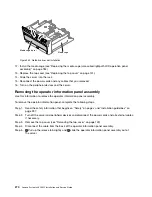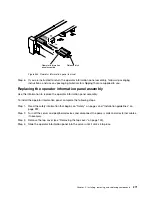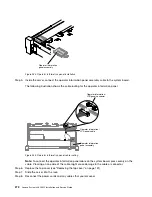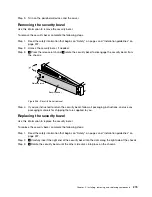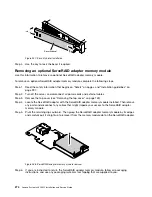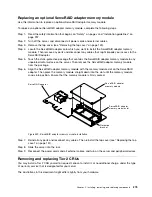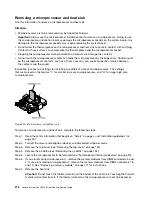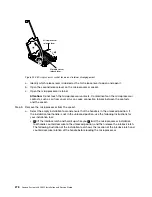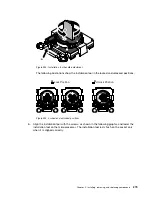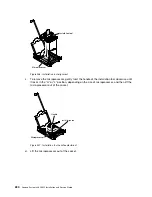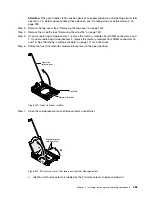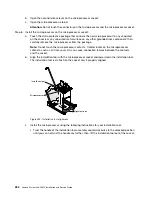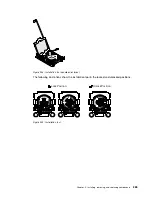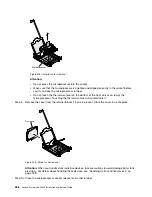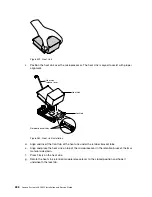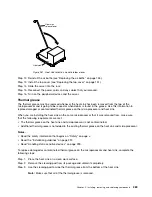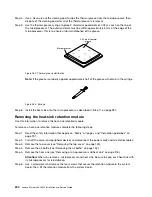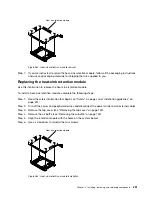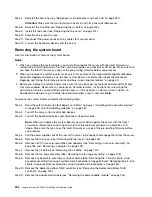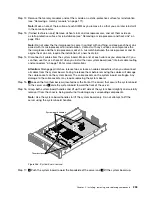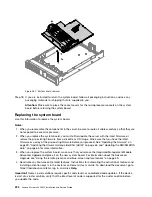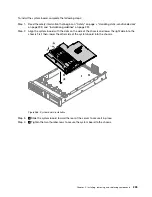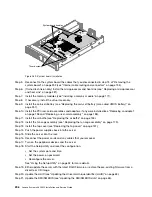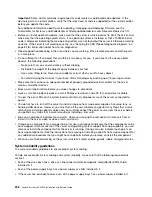b.
Open the second release lever on the microprocessor socket.
c.
Open the microprocessor retainer.
Attention:
Do not touch the connectors on the microprocessor and the microprocessor socket.
Step 8.
Install the microprocessor on the microprocessor socket:
a.
Touch the static-protective package that contains the new microprocessor to any
unpainted
on the chassis or any
unpainted
metal surface on any other grounded rack component; then,
carefully remove the microprocessor from the package.
Note:
Do not touch the microprocessor contacts. Contaminants on the microprocessor
contacts, such as oil from your skin, can cause connection failures between the contacts
and the socket.
b.
Align the installation tool with the microprocessor socket and lower down the installation tool.
The installation tool rests flush on the socket only if properly aligned.
Installation tool
Microprocessor
Alignment pins
Figure 252. Installation tool alignment
c.
Install the microprocessor using the following instructions for your installation tool.
• Twist the handle of the installation tool assembly counterclockwise to the unlocked position
until you can not twist the handle any further; then, lift the installation tool out of the socket.
284
Lenovo System x3650 M5 Installation and Service Guide
Summary of Contents for x3650 M5
Page 1: ...Lenovo System x3650 M5 Installation and Service Guide Machine Type 8871 ...
Page 47: ...Figure 35 System board switches jumpers and buttons Chapter 1 The System x3650 M5 server 35 ...
Page 60: ...48 Lenovo System x3650 M5 Installation and Service Guide ...
Page 80: ...68 Lenovo System x3650 M5 Installation and Service Guide ...
Page 124: ...112 Lenovo System x3650 M5 Installation and Service Guide ...
Page 146: ...134 Lenovo System x3650 M5 Installation and Service Guide ...
Page 1322: ...1310 Lenovo System x3650 M5 Installation and Service Guide ...
Page 1330: ...Taiwan BSMI RoHS declaration 1318 Lenovo System x3650 M5 Installation and Service Guide ...
Page 1339: ......
Page 1340: ......