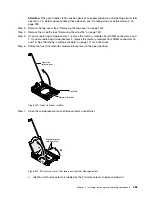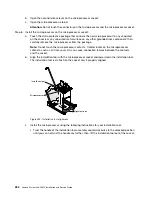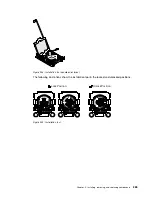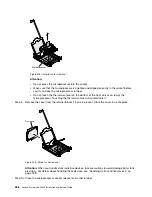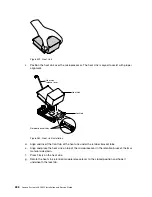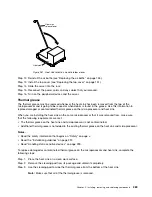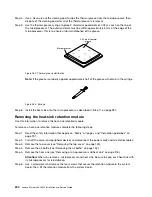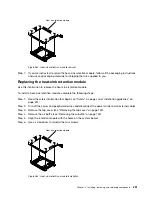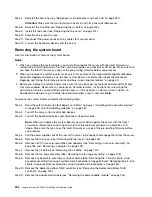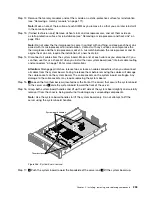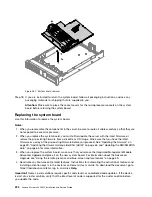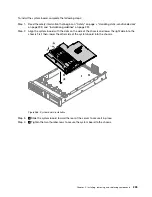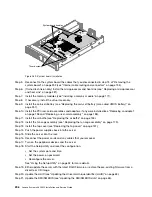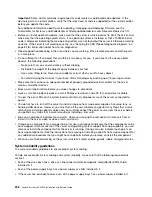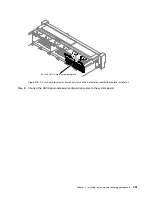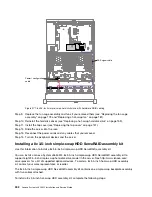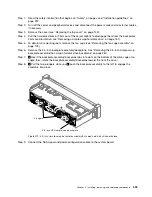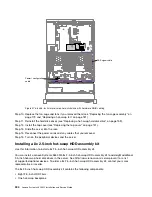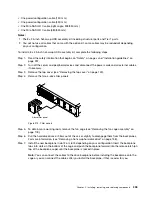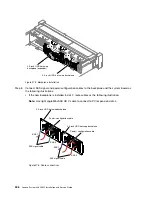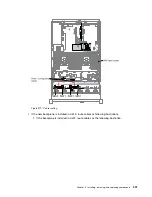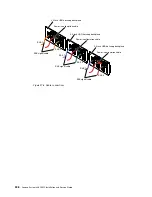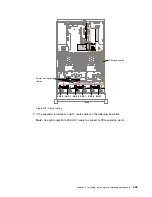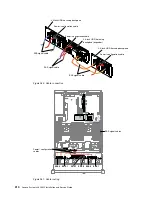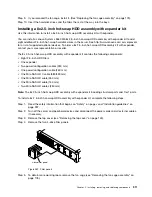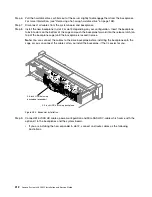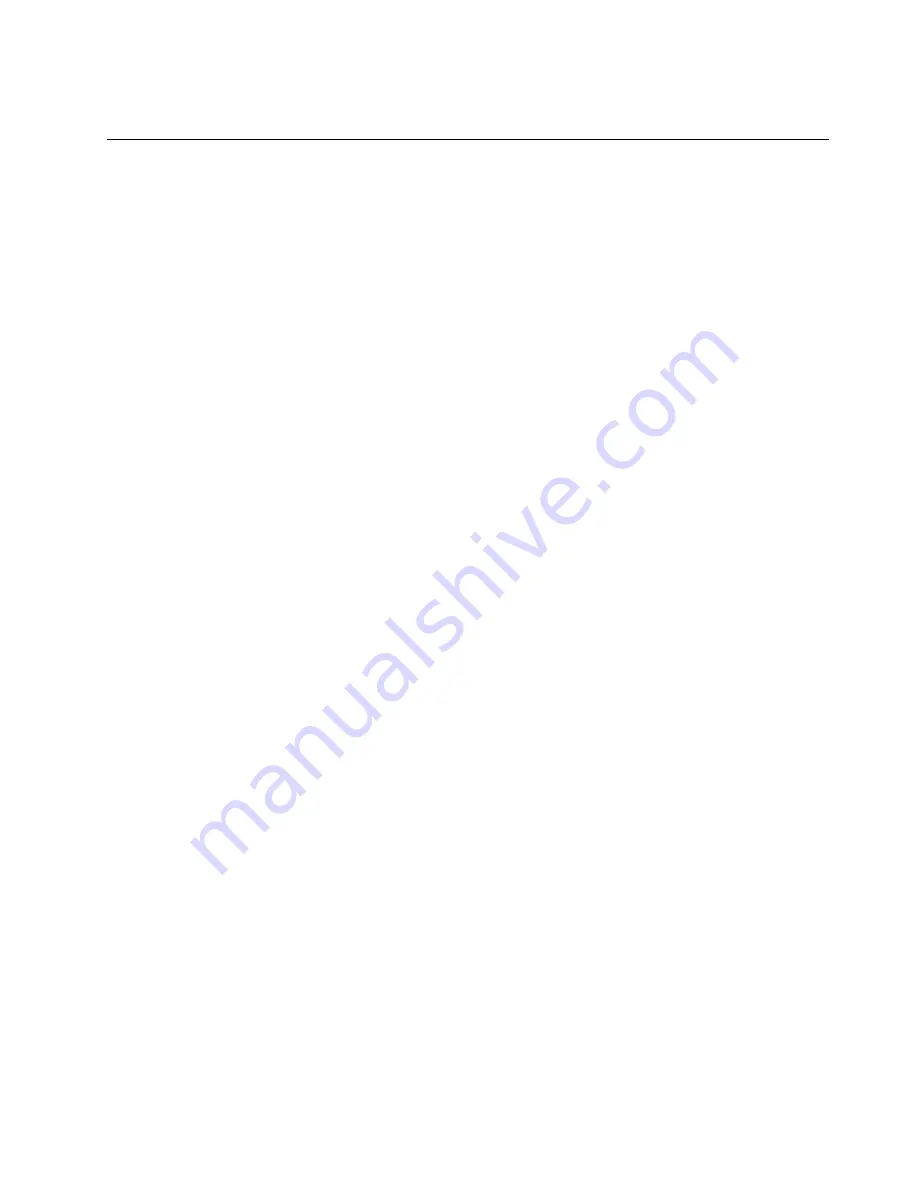
Step 22. Reactivate any Features on Demand features.
Installing optional devices
This section provides detailed instructions for installing optional hardware devices in the server.
In addition to the instructions in this chapter for installing optional hardware devices, updating the firmware
and device drivers, and completing the installation, Business Partners must also complete the steps in
“Instructions for Business Partners” on page 327.
Important:
To help ensure that the devices that you install work correctly and do not introduce problems,
observe the following precautions:
1. Make sure that the server and the installed firmware levels support the devices that you are installing.
If necessary, update the UEFI and IMM firmware and any other firmware that is stored on the system
board. For information about where firmware is stored in the server, see “Updating the firmware” on page
49. For a list of supported optional devices for the server, see http://www.lenovo.com/ serverproven/.
2. Use the best practices to apply current firmware and device-driver updates for the server and
optional devices. To download the “System x Firmware Update Best Practices” document, go
to www.ibm.com/support/entry/portal/docdisplay?lndocid=MIGR-5082923&brandind=5000008.
Additional hints and tips are available from the following sites:
• Support website: http://www.lenovo.com/support
• System x configuration tools: http://shop.lenovo.com/us/ en/systems/server-library/
#comboFilters[category]=.Tools
3. Before you install optional hardware devices, make sure that the server is working correctly. Start the
server and make sure that the operating system starts, if an operating system is installed, or that a
19990305 error code is displayed, indicating that an operating system was not found but the server
is otherwise working correctly. If the server is not working correctly, see “Running the DSA Preboot
diagnostic programs” on page 82 for information about how to run diagnostics.
4. Follow the installation procedures in this chapter and use the correct tools. Incorrectly installed devices
can cause system failure because of damaged pins in sockets or connectors, loose cabling, or loose
components.
Installation guidelines
Use the installation guidelines to install the Lenovo System x3650 M5 Type 8871.
Attention:
Static electricity that is released to internal server components when the server is powered-on
might cause the system to halt, which might result in the loss of data. To avoid this potential problem,
always use an electrostatic-discharge wrist strap or other grounding system when removing or installing a
hot-swap device.
Before you install optional devices, read the following information:
• Read the safety information in “Safety” on page v, the guidelines in “Working inside the server with the
power on” on page 299, and “Handling static-sensitive devices” on page 299. This information will
help you work safely.
• Make sure that the devices that you are installing are supported. For a list of supported optional devices
for the server, see http://www.lenovo.com/ serverproven/.
• When you install your new server, take the opportunity to download and apply the most recent firmware
updates. This step will help to ensure that any known issues are addressed and that your server is ready
to function at maximum levels of performance. To download firmware updates for your server, go to
http://www.ibm.com/support/ fixcentral.
Installing, removing, and replacing components
297
Summary of Contents for x3650 M5
Page 1: ...Lenovo System x3650 M5 Installation and Service Guide Machine Type 8871 ...
Page 47: ...Figure 35 System board switches jumpers and buttons Chapter 1 The System x3650 M5 server 35 ...
Page 60: ...48 Lenovo System x3650 M5 Installation and Service Guide ...
Page 80: ...68 Lenovo System x3650 M5 Installation and Service Guide ...
Page 124: ...112 Lenovo System x3650 M5 Installation and Service Guide ...
Page 146: ...134 Lenovo System x3650 M5 Installation and Service Guide ...
Page 1322: ...1310 Lenovo System x3650 M5 Installation and Service Guide ...
Page 1330: ...Taiwan BSMI RoHS declaration 1318 Lenovo System x3650 M5 Installation and Service Guide ...
Page 1339: ......
Page 1340: ......