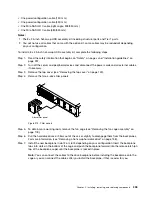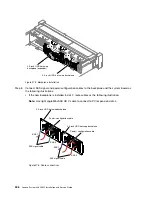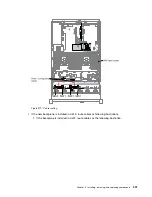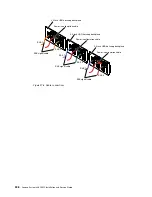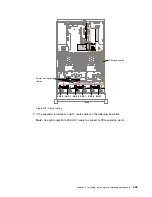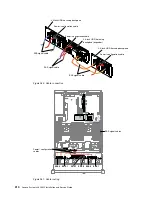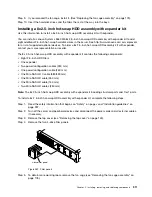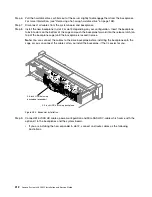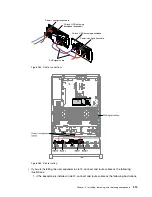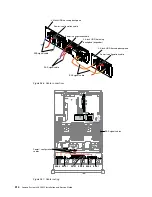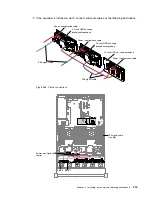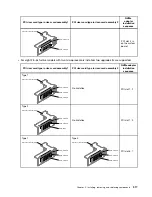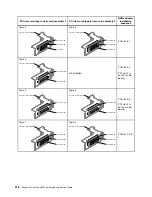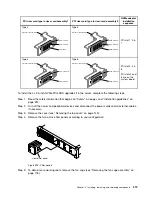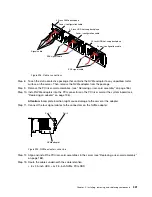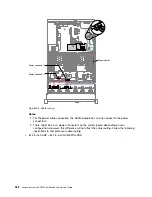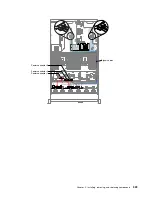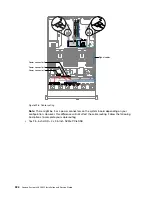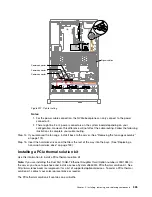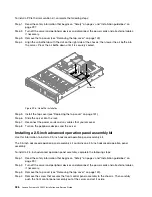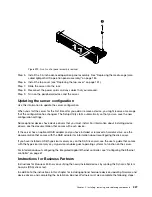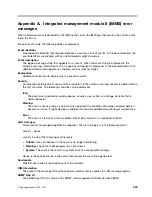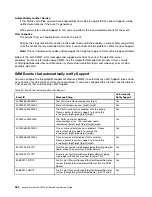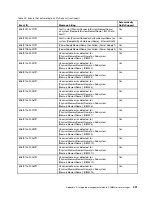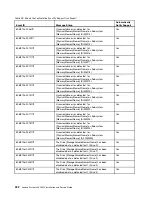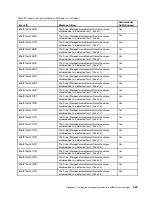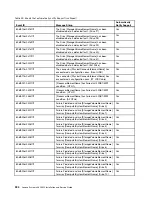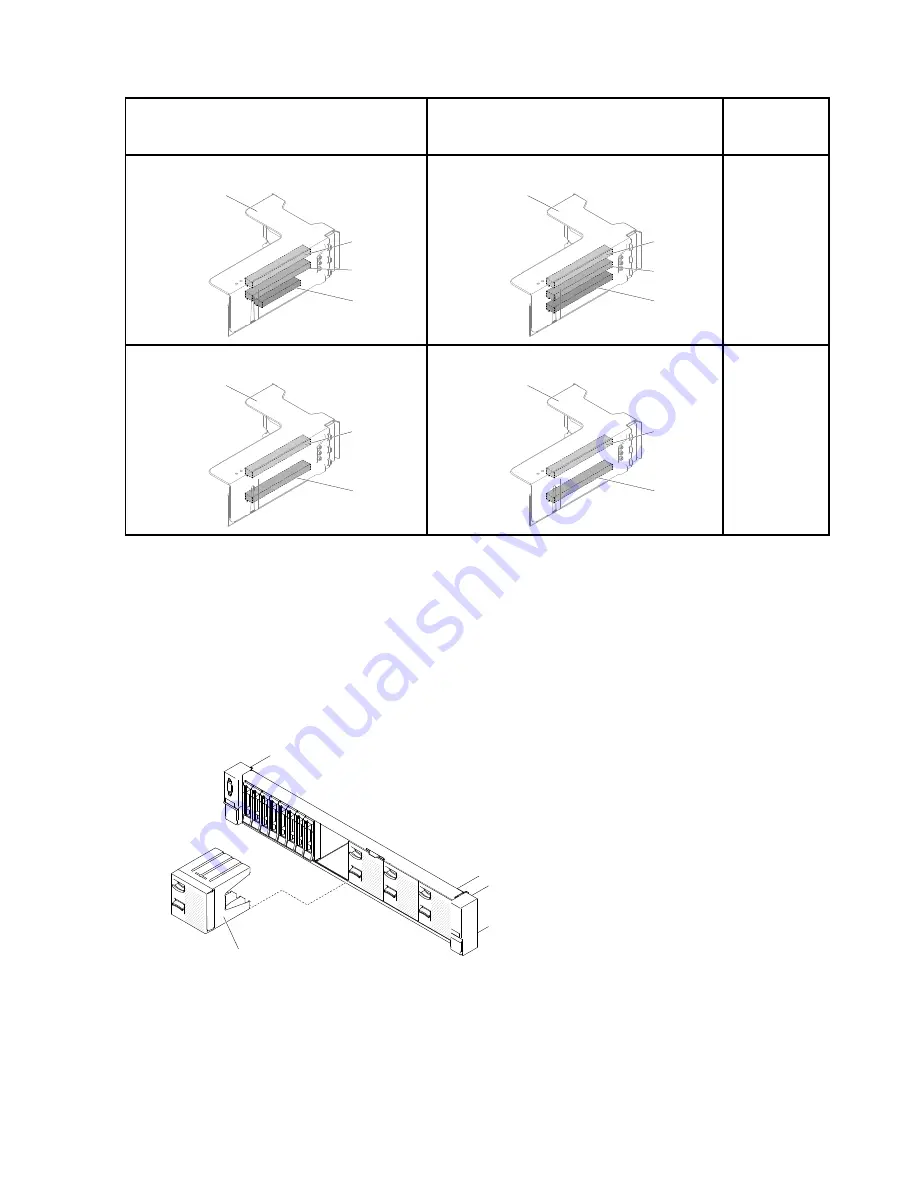
PCI riser card type in riser-card assembly 1
PCI riser card type in riser-card assembly 2
NVMe adapter
installation
sequence
Type 2
PCI riser-card assembly
Slot 1, PCIe x8
Slot 3, ML2
Slot 2, PCIe x8
Type 5
PCI riser-card assembly
Slot 6, PCIe x8
Slot 8, PCIe x8
Slot 7, PCIe x8
PCI slot 1, 2, 6,
7
Type 3
PCI riser-card assembly
Slot 1, PCIe x16
Slot 3, PCIe x8
Type 6
PCI riser-card assembly
Slot 6, PCIe x16
Slot 8, PCIe x8
PCI slot 3, 4, 5,
8
PCI slots 4 and
5 are on the
system board.
To install the 4x 2.5-inch NVMe PCIe SSD upgrade kit in the server, complete the following steps.
Step 1.
Read the safety information that begins on “Safety” on page v and “Installation guidelines” on
page 297.
Step 2.
Turn off the server and peripheral devices and disconnect the power cords and all external cables,
if necessary.
Step 3.
Remove the cover (see “Removing the top cover” on page 149).
Step 4.
Remove the two 4-drive filler panels according to your configuration.
00
00
00
00
00
00
00
00
00
00
00
00
00
00
00
00
00
00
00
00
00
00
00
00
4-drive filler panel
Figure 290. Filler panels
Step 5.
To obtain more working room, remove the fan cage (see “Removing the fan cage assembly” on
page 178).
Installing, removing, and replacing components
319
Summary of Contents for x3650 M5
Page 1: ...Lenovo System x3650 M5 Installation and Service Guide Machine Type 8871 ...
Page 47: ...Figure 35 System board switches jumpers and buttons Chapter 1 The System x3650 M5 server 35 ...
Page 60: ...48 Lenovo System x3650 M5 Installation and Service Guide ...
Page 80: ...68 Lenovo System x3650 M5 Installation and Service Guide ...
Page 124: ...112 Lenovo System x3650 M5 Installation and Service Guide ...
Page 146: ...134 Lenovo System x3650 M5 Installation and Service Guide ...
Page 1322: ...1310 Lenovo System x3650 M5 Installation and Service Guide ...
Page 1330: ...Taiwan BSMI RoHS declaration 1318 Lenovo System x3650 M5 Installation and Service Guide ...
Page 1339: ......
Page 1340: ......