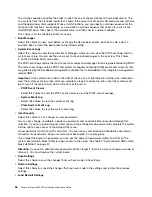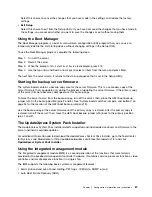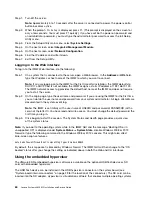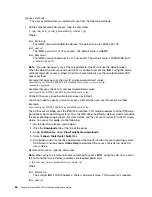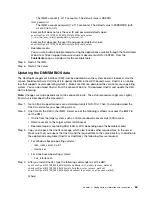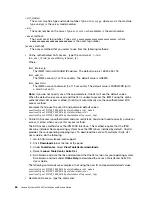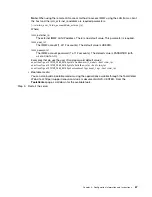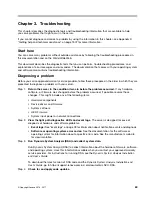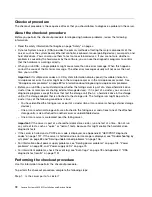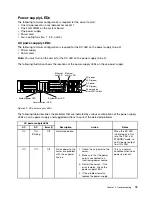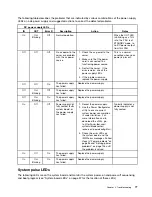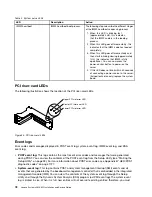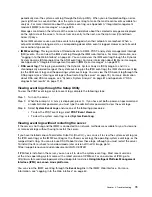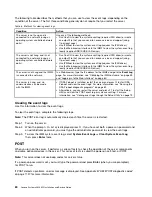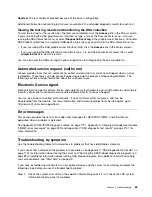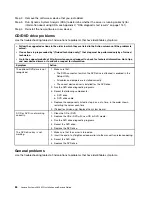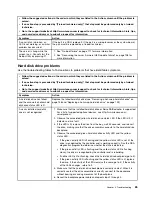Fixes or workarounds for many problems might be available in updated UEFI firmware,
device firmware, or device drivers. To display a list of available updates for the server, go to
http://www.ibm.com/support/ fixcentral.
Attention:
Installing the wrong firmware or device-driver update might cause the server to
malfunction. Before you install a firmware or device-driver update, read any readme and change
history files that are provided with the downloaded update. These files contain important
information about the update and the procedure for installing the update, including any special
procedure for updating from an early firmware or device-driver version to the latest version.
Important:
Some cluster solutions require specific code levels or coordinated code updates. If
the device is part of a cluster solution, verify that the latest level of code is supported for the
cluster solution before you update the code.
a.
Install UpdateXpress system updates.
You can install code updates that are packaged as an UpdateXpress System Pack or
UpdateXpress CD image. An UpdateXpress System Pack contains an integration-tested
bundle of online firmware and device-driver updates for your server. In addition, you
can use the ToolsCenter Bootable Media Creator to create bootable media that is
suitable for applying firmware updates and running preboot diagnostics. For more
information about UpdateXpress System Packs, see http://www.ibm.com/support/entry/
portal/docdisplay?lndocid=SERV-XPRESS and “Updating the firmware” on page 49. For
more information about the Bootable Media Creator, see https://support.lenovo.com/
us/en/documents/LNVO-BOMC.
Be sure to separately install any listed critical updates that have release dates that are later
than the release date of the UpdateXpress System Pack or UpdateXpress image (see step b).
b.
Install manual system updates.
1.
Determine the existing code levels.
In DSA, click
Firmware/VPD
to view system firmware levels, or click
Software
to view
operating-system levels.
2.
Download and install updates of code that is not at the latest level.
To display a list of available updates for the server, go to http://www.ibm.com/support/
fixcentral.
When you click an update, an information page is displayed, including a list of the
problems that the update fixes. Review this list for your specific problem; however, even if
your problem is not listed, installing the update might solve the problem.
Step 5.
Check for and correct an incorrect configuration.
If the server is incorrectly configured, a system function can fail to work when you enable it; if you
make an incorrect change to the server configuration, a system function that has been enabled
can stop working.
a.
Make sure that all installed hardware and software are supported.
See http://www.lenovo.com/ serverproven/ to verify that the server supports the installed
operating system, optional devices, and software levels. If any hardware or software
component is not supported, uninstall it to determine whether it is causing the problem.
You must remove nonsupported hardware before you contact an approved warranty service
provider for support.
b.
Make sure that the server, operating system, and software are installed and configured
correctly.
70
Lenovo System x3650 M5 Installation and Service Guide
Summary of Contents for x3650 M5
Page 1: ...Lenovo System x3650 M5 Installation and Service Guide Machine Type 8871 ...
Page 47: ...Figure 35 System board switches jumpers and buttons Chapter 1 The System x3650 M5 server 35 ...
Page 60: ...48 Lenovo System x3650 M5 Installation and Service Guide ...
Page 80: ...68 Lenovo System x3650 M5 Installation and Service Guide ...
Page 124: ...112 Lenovo System x3650 M5 Installation and Service Guide ...
Page 146: ...134 Lenovo System x3650 M5 Installation and Service Guide ...
Page 1322: ...1310 Lenovo System x3650 M5 Installation and Service Guide ...
Page 1330: ...Taiwan BSMI RoHS declaration 1318 Lenovo System x3650 M5 Installation and Service Guide ...
Page 1339: ......
Page 1340: ......