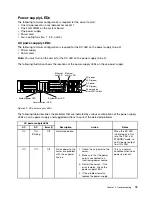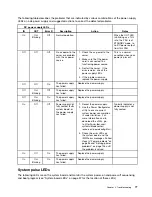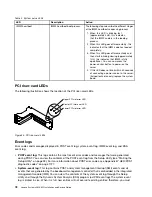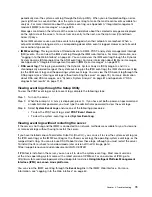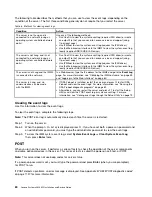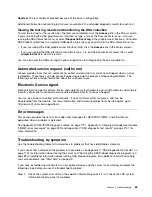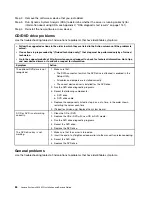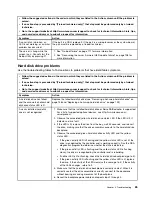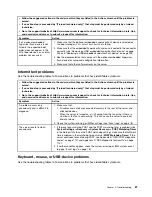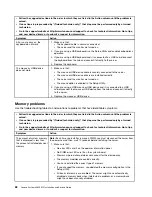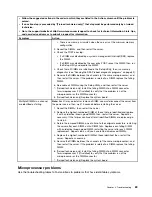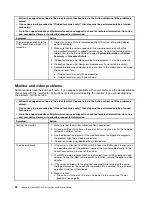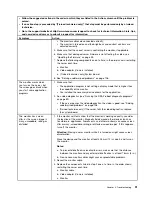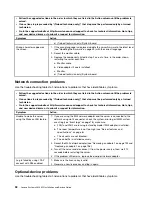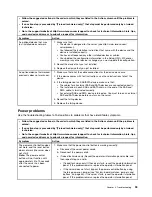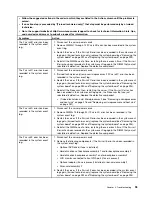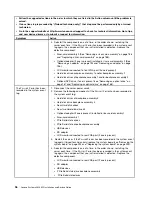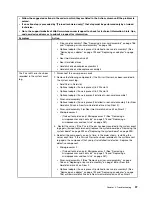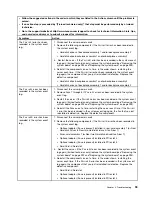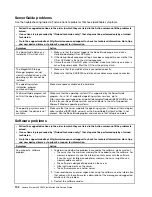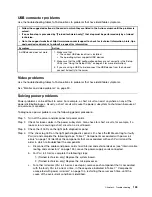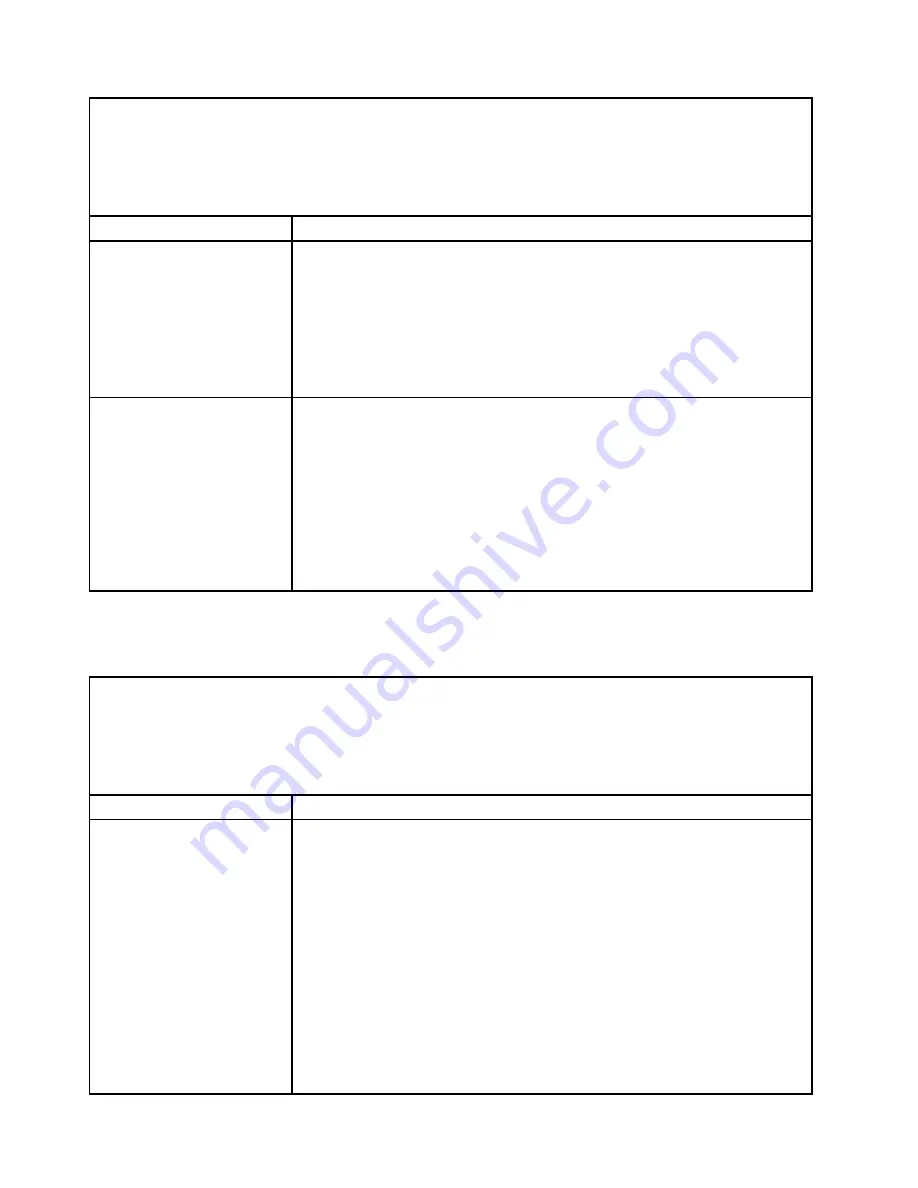
• Follow the suggested actions in the order in which they are listed in the Action column until the problem is
solved.
• If an action step is preceded by “(Trained technician only),” that step must be performed only by a trained
technician.
• Go to the support website at http://www.lenovo.com/support to check for technical information, hints, tips,
and new device drivers or to submit a request for information.
Symptom
Action
All or some keys on the
keyboard do not work.
1. Make sure that:
• The keyboard cable is securely connected.
• The server and the monitor are turned on.
2. If you are using a USB keyboard, run the Setup Utility and enable keyboardless
operation.
3. If you are using a USB keyboard and it is connected to a USB hub, disconnect
the keyboard from the hub and connect it directly to the server.
4. Replace the keyboard.
The mouse or USB-device
does not work.
1. Make sure that:
• The mouse or USB device cable is securely connected to the server.
• The mouse or USB device drivers are installed correctly.
• The server and the monitor are turned on.
• The mouse option is enabled in the Setup Utility.
2. If you are using a USB mouse or USB device and it is connected to a USB
hub, disconnect the mouse or USB device from the hub and connect it directly
to the server.
3. Replace the mouse or USB-device.
Memory problems
Use the troubleshooting tables to find solutions to problems that have identifiable symptoms.
• Follow the suggested actions in the order in which they are listed in the Action column until the problem is
solved.
• If an action step is preceded by “(Trained technician only),” that step must be performed only by a trained
technician.
• Go to the support website at http://www.lenovo.com/support to check for technical information, hints, tips,
and new device drivers or to submit a request for information.
Symptom
Action
The amount of system memory
that is displayed is less than
the amount of installed physical
memory.
Note:
Each time you install or remove a DIMM, you must disconnect the server from
the power source; then, wait 10 seconds before restarting the server.
1. Make sure that:
• No error LEDs are lit on the operator information panel.
• No DIMM error LEDs are lit on the system board.
• Memory mirrored channel does not account for the discrepancy.
• The memory modules are seated correctly.
• You have installed the correct type of memory.
• If you changed the memory, you updated the memory configuration in the
Setup Utility.
• All banks of memory are enabled. The server might have automatically
disabled a memory bank when it detected a problem, or a memory bank
might have been manually disabled.
88
Lenovo System x3650 M5 Installation and Service Guide
Summary of Contents for x3650 M5
Page 1: ...Lenovo System x3650 M5 Installation and Service Guide Machine Type 8871 ...
Page 47: ...Figure 35 System board switches jumpers and buttons Chapter 1 The System x3650 M5 server 35 ...
Page 60: ...48 Lenovo System x3650 M5 Installation and Service Guide ...
Page 80: ...68 Lenovo System x3650 M5 Installation and Service Guide ...
Page 124: ...112 Lenovo System x3650 M5 Installation and Service Guide ...
Page 146: ...134 Lenovo System x3650 M5 Installation and Service Guide ...
Page 1322: ...1310 Lenovo System x3650 M5 Installation and Service Guide ...
Page 1330: ...Taiwan BSMI RoHS declaration 1318 Lenovo System x3650 M5 Installation and Service Guide ...
Page 1339: ......
Page 1340: ......