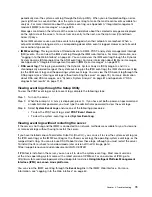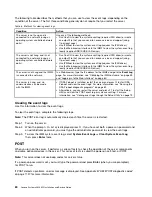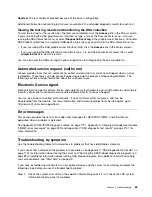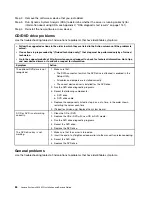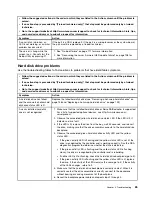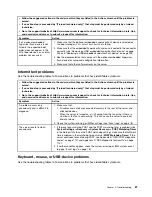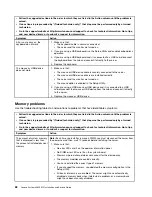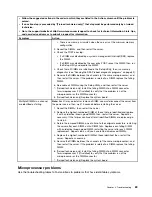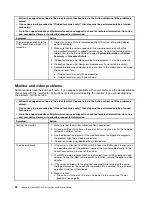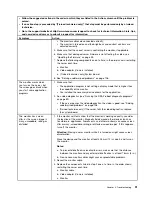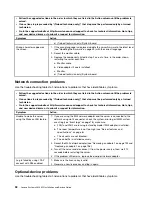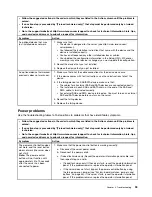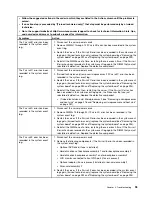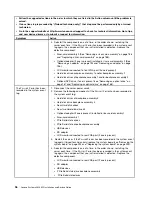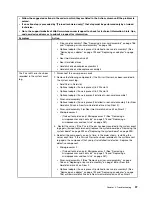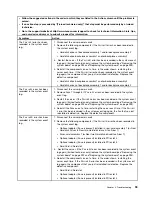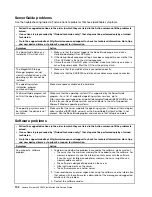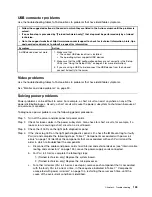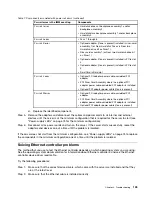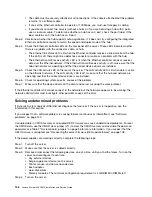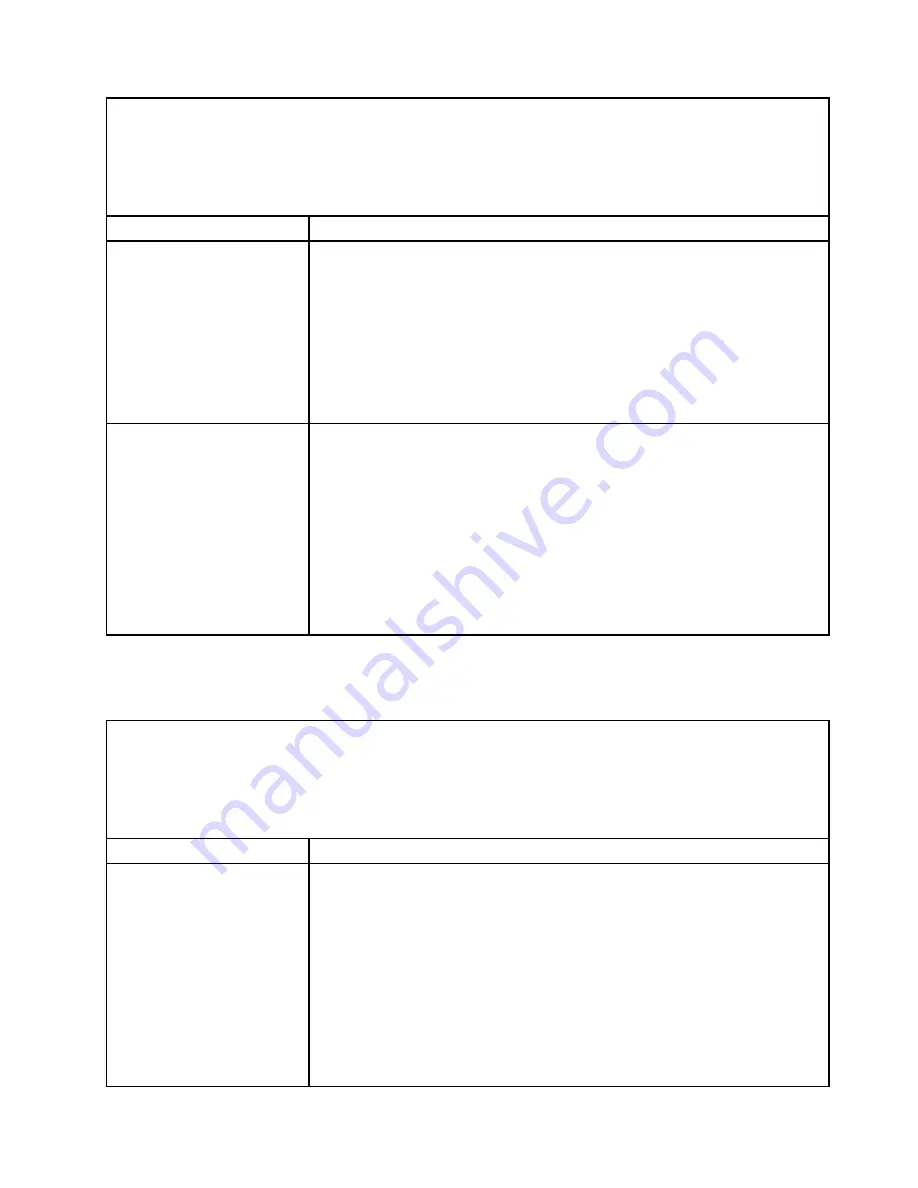
• Follow the suggested actions in the order in which they are listed in the Action column until the problem is
solved.
• If an action step is preceded by “(Trained technician only),” that step must be performed only by a trained
technician.
• Go to the support website at http://www.lenovo.com/support to check for technical information, hints, tips,
and new device drivers or to submit a request for information.
Symptom
Action
An optional device that was
just installed does not work.
1. Make sure that:
• The device is designed for the server (see http://www.lenovo.com/
• You followed the installation instructions that came with the device and the
device is installed correctly.
• You have not loosened any other installed devices or cables.
• You updated the configuration information in the Setup Utility. Whenever
memory or any other device is changed, you must update the configuration.
2. Reseat the device that you just installed.
3. Replace the device that you just installed.
An optional device that worked
previously does not work now.
1. Make sure that all of the cable connections for the device are secure.
2. If the device comes with test instructions, use those instructions to test the
device.
3. If the failing device is a SAS/SATA device, make sure that:
• The cables for all external SAS and SATA devices are connected correctly.
• The last device in each SAS and SATA chain, or the end of the SAS and
SATA cable, is terminated correctly.
• Any external SAS and SATA device is turned on. You must turn on an external
SAS and SATA device before you turn on the server.
4. Reseat the failing device.
5. Replace the failing device.
Power problems
Use the troubleshooting tables to find solutions to problems that have identifiable symptoms.
• Follow the suggested actions in the order in which they are listed in the Action column until the problem is
solved.
• If an action step is preceded by “(Trained technician only),” that step must be performed only by a trained
technician.
• Go to the support website at http://www.lenovo.com/support to check for technical information, hints, tips,
and new device drivers or to submit a request for information.
Symptom
Action
The power-control button does
not work, and the reset button
does not work (the server does
not start).
Note:
The power-control
button will not function until
approximately 5 to 10 seconds
after the server has been
connected to power.
1. Make sure that the power-control button is working correctly:
a. Disconnect the server power cords.
b. Reconnect the power cords.
c. (Trained technician only) Reseat the operator information panel cable, and
then repeat steps a and b.
• (Trained technician only) If the server starts, reseat the operator information
panel. If the problem remains, replace the operator information panel.
• If the server does not start, bypass the power-control button by using
the force power-on jumper (see “System-board switches, jumpers, and
buttons” on page 34). If the server starts, reseat the operator information
panel. If the problem remains, replace the operator information panel.
93
Summary of Contents for x3650 M5
Page 1: ...Lenovo System x3650 M5 Installation and Service Guide Machine Type 8871 ...
Page 47: ...Figure 35 System board switches jumpers and buttons Chapter 1 The System x3650 M5 server 35 ...
Page 60: ...48 Lenovo System x3650 M5 Installation and Service Guide ...
Page 80: ...68 Lenovo System x3650 M5 Installation and Service Guide ...
Page 124: ...112 Lenovo System x3650 M5 Installation and Service Guide ...
Page 146: ...134 Lenovo System x3650 M5 Installation and Service Guide ...
Page 1322: ...1310 Lenovo System x3650 M5 Installation and Service Guide ...
Page 1330: ...Taiwan BSMI RoHS declaration 1318 Lenovo System x3650 M5 Installation and Service Guide ...
Page 1339: ......
Page 1340: ......