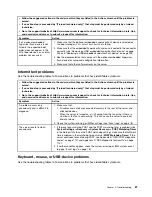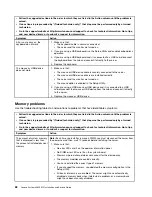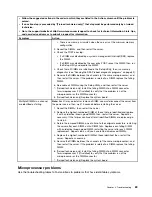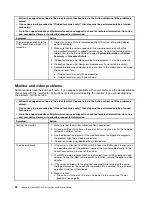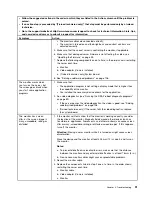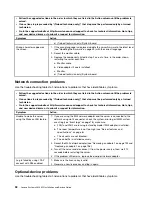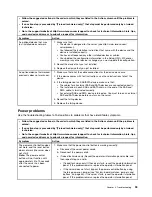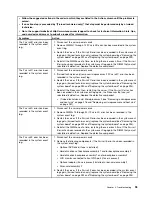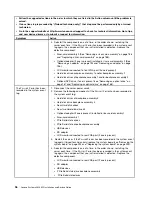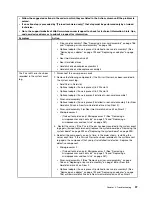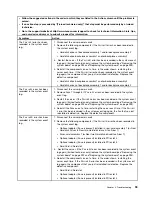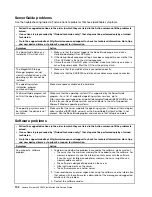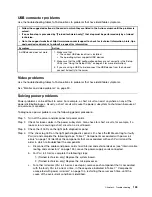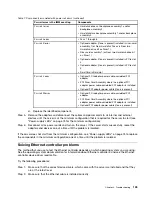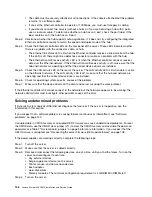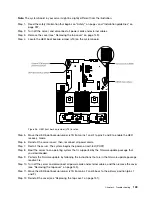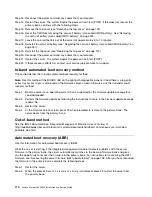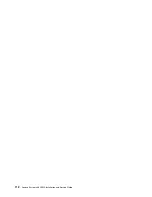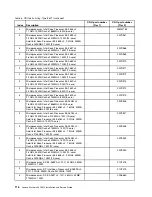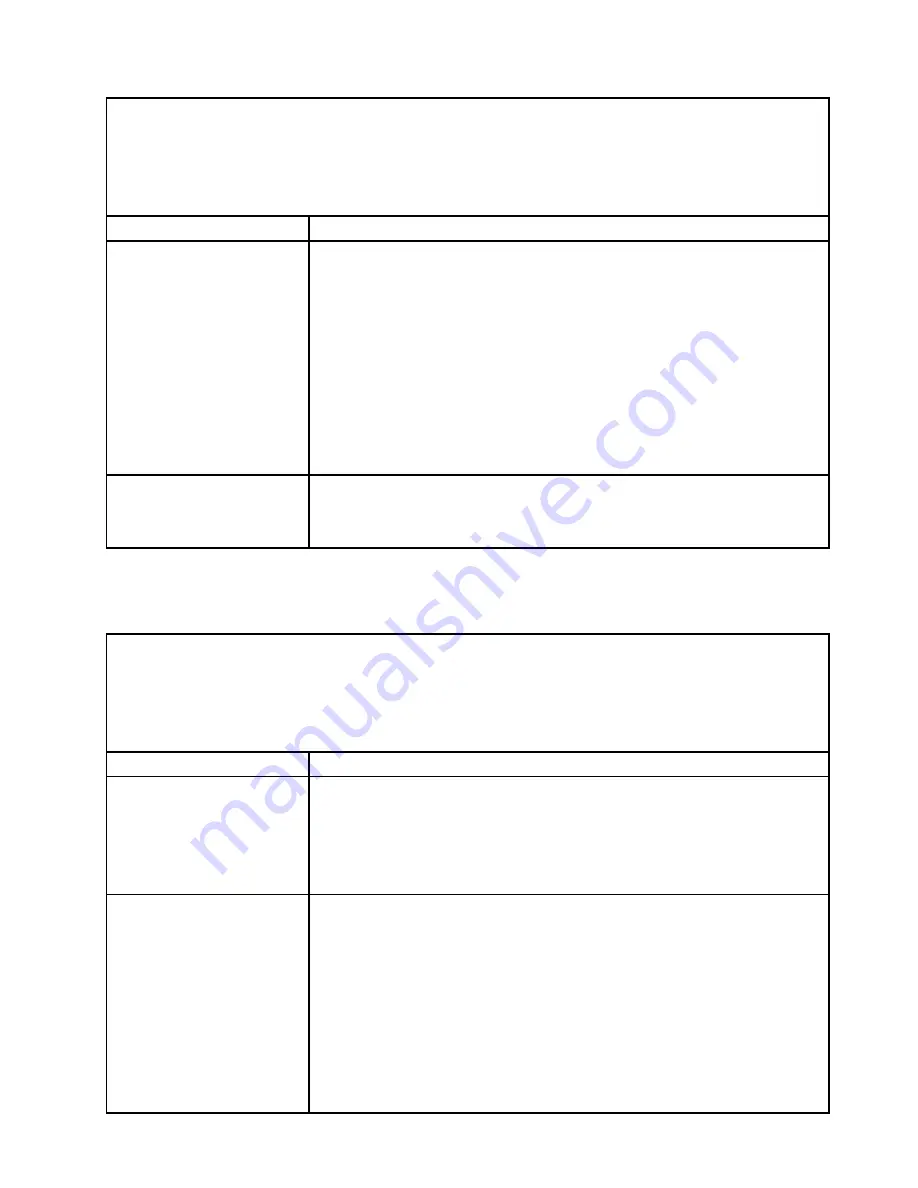
• Follow the suggested actions in the order in which they are listed in the Action column until the problem is
solved.
• If an action step is preceded by “(Trained technician only),” that step must be performed only by a trained
technician.
• Go to the support website at http://www.lenovo.com/support to check for technical information, hints, tips,
and new device drivers or to submit a request for information.
Symptom
Action
The server does not turn off.
1. Determine whether you are using an Advanced Configuration and Power
Interface (ACPI) or a non-ACPI operating system. If you are using a non-ACPI
operating system, complete the following steps:
a. Press
Ctrl+Alt+Delete
.
b. Turn off the server by pressing the power-control button and hold it down for
5 seconds.
c. Restart the server.
d. If the server fails POST and the power-control button does not work,
disconnect the power cord for 20 seconds; then, reconnect the power cord
and restart the server.
2. If the problem remains or if you are using an ACPI-aware operating system,
suspect the system board.
The server unexpectedly shuts
down, and the LEDs on the
operator information panel are
not lit.
See “Solving undetermined problems” on page 106.
Serial-device problems
Use the troubleshooting tables to find solutions to problems that have identifiable symptoms.
• Follow the suggested actions in the order in which they are listed in the Action column until the problem is
solved.
• If an action step is preceded by “(Trained technician only),” that step must be performed only by a trained
technician.
• Go to the support website at http://www.lenovo.com/support to check for technical information, hints, tips,
and new device drivers or to submit a request for information.
Symptom
Action
The number of serial ports that
are identified by the operating
system is less than the number
of installed serial ports.
1. Make sure that:
• Each port is assigned a unique address in the Setup Utility and none of the
serial ports is disabled.
• The serial-port adapter (if one is present) is seated correctly.
2. Reseat the serial port adapter.
3. Replace the serial port adapter.
A serial device does not work.
1. Make sure that:
• The device is compatible with the server.
• The serial port is enabled and is assigned a unique address.
• The device is connected to the correct connector (see “System-board
internal connectors” on page 29).
2. Reseat the following components:
a. Failing serial device
b. Serial cable
3. Replace the components listed in 2 on page 102 one at a time, in the order
shown, restarting the server each time.
4. (Trained technician only) Replace the system board.
101
Summary of Contents for x3650 M5
Page 1: ...Lenovo System x3650 M5 Installation and Service Guide Machine Type 8871 ...
Page 47: ...Figure 35 System board switches jumpers and buttons Chapter 1 The System x3650 M5 server 35 ...
Page 60: ...48 Lenovo System x3650 M5 Installation and Service Guide ...
Page 80: ...68 Lenovo System x3650 M5 Installation and Service Guide ...
Page 124: ...112 Lenovo System x3650 M5 Installation and Service Guide ...
Page 146: ...134 Lenovo System x3650 M5 Installation and Service Guide ...
Page 1322: ...1310 Lenovo System x3650 M5 Installation and Service Guide ...
Page 1330: ...Taiwan BSMI RoHS declaration 1318 Lenovo System x3650 M5 Installation and Service Guide ...
Page 1339: ......
Page 1340: ......