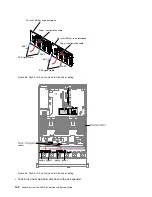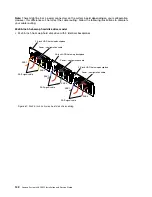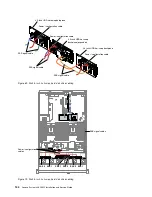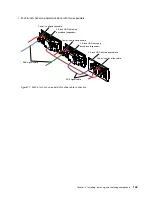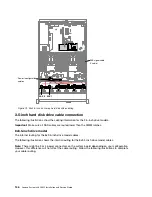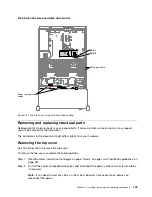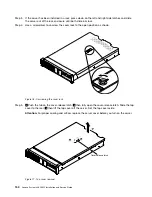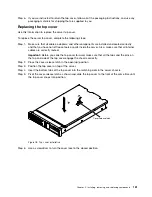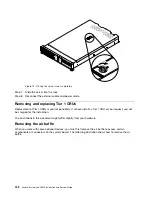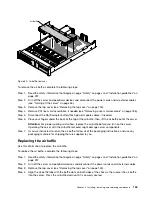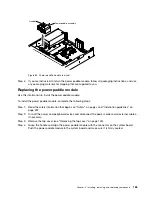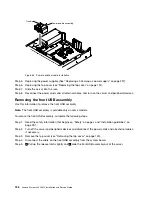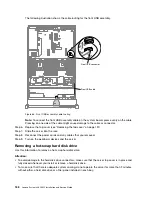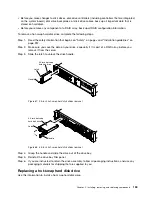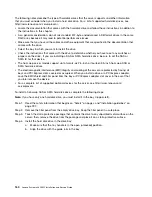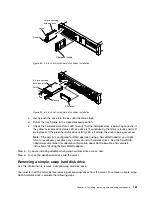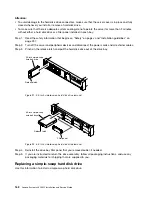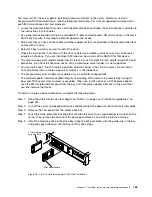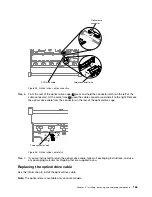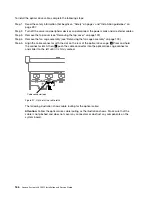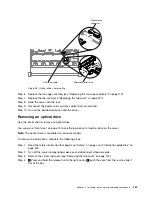0
0
0
0
0
0
0
0
0
0
000
000
000
000
000
000
000
000
0
0
0
0
0
0
0
0
00
00
00
00
00
00
00
00
00
00
00000
00000
00000
00000
Air baffle
Figure 80. Air baffle removal
To remove the air baffle, complete the following steps:
Step 1.
Read the safety information that begins on page “Safety” on page v and “Installation guidelines” on
page 297.
Step 2.
Turn off the server and peripheral devices and disconnect the power cords and all external cables
(see “Turning off the server” on page 46).
Step 3.
Remove the top cover (see “Removing the top cover” on page 149).
Step 4.
Remove PCI riser-card assemblies, if needed (see “Removing a riser-card assembly” on page 186).
Step 5.
Disconnect the RAID adapter battery/flash power module cables, if needed.
Step 6.
Place your fingers under the back of the top of the air baffle; then, lift the air baffle out of the server.
Attention:
For proper cooling and airflow, replace the air baffle before you turn on the server.
Operating the server with the air baffle removed might damage server components.
Step 7.
If you are instructed to return the air baffle, follow all of the packaging instructions, and use any
packaging materials for shipping that are supplied to you.
Replacing the air baffle
Use this information to replace the air baffle.
To replace the air baffle, complete the following steps:
Step 1.
Read the safety information that begins on page “Safety” on page v and “Installation guidelines” on
page 297.
Step 2.
Turn off the server and peripheral devices and disconnect the power cords and all external cables.
Step 3.
Remove the top cover (see “Removing the top cover” on page 149).
Step 4.
Align the air baffle tabs with the baffle slots on both sides of the chassis; then, lower the air baffle
into the server. Press the air baffle down until it is securely seated.
Installing, removing, and replacing components
153
Summary of Contents for x3650 M5
Page 1: ...Lenovo System x3650 M5 Installation and Service Guide Machine Type 8871 ...
Page 47: ...Figure 35 System board switches jumpers and buttons Chapter 1 The System x3650 M5 server 35 ...
Page 60: ...48 Lenovo System x3650 M5 Installation and Service Guide ...
Page 80: ...68 Lenovo System x3650 M5 Installation and Service Guide ...
Page 124: ...112 Lenovo System x3650 M5 Installation and Service Guide ...
Page 146: ...134 Lenovo System x3650 M5 Installation and Service Guide ...
Page 1322: ...1310 Lenovo System x3650 M5 Installation and Service Guide ...
Page 1330: ...Taiwan BSMI RoHS declaration 1318 Lenovo System x3650 M5 Installation and Service Guide ...
Page 1339: ......
Page 1340: ......