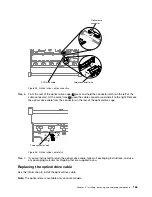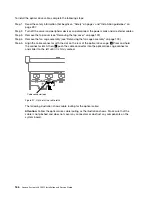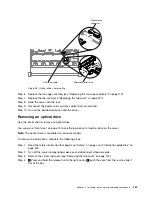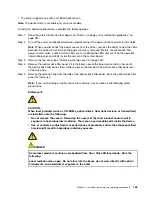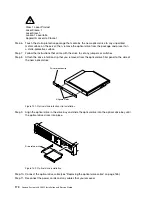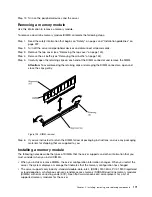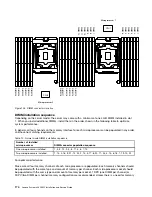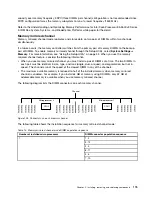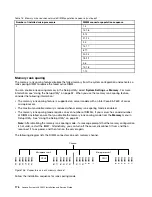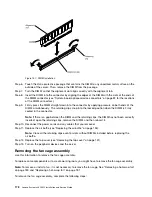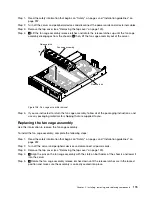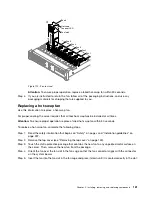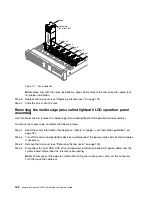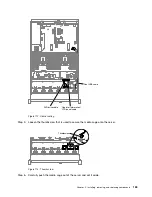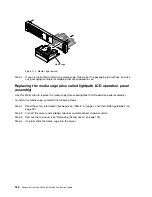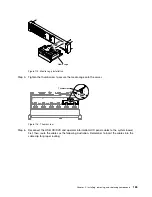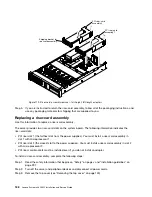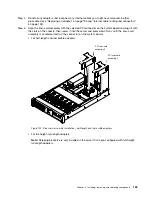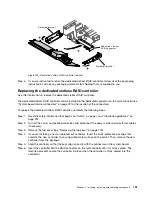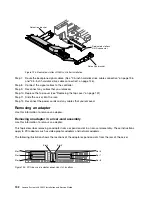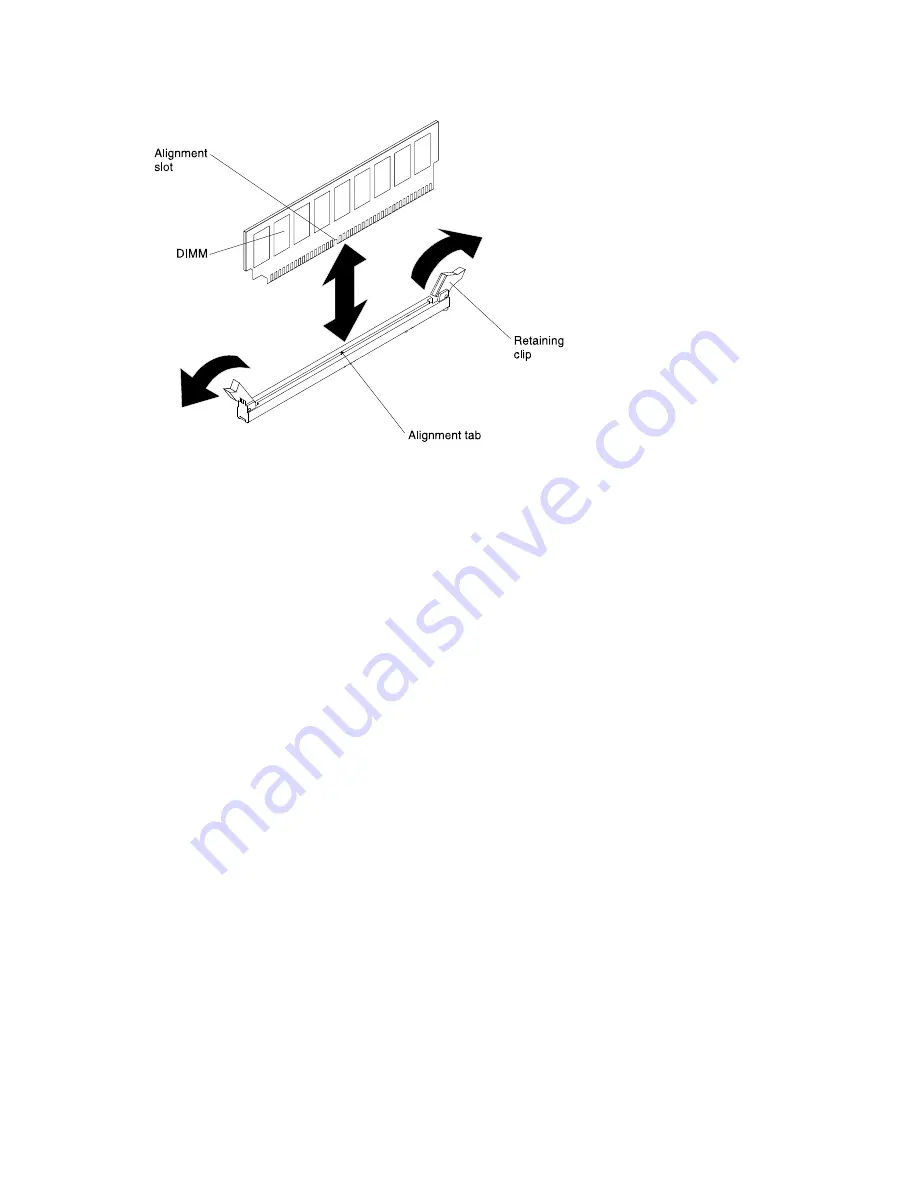
Figure 107. DIMM installation
Step 6.
Touch the static-protective package that contains the DIMM to any unpainted metal surface on the
outside of the server. Then, remove the DIMM from the package.
Step 7.
Turn the DIMM so that the alignment slot align correctly with the alignment tab.
Step 8.
Insert the DIMM into the connector by aligning the edges of the DIMM with the slots at the ends of
the DIMM connector (see “System-board optional-device connectors” on page 32 for the locations
of the DIMM connectors).
Step 9.
Firmly press the DIMM straight down into the connector by applying pressure on both ends of the
DIMM simultaneously. The retaining clips snap into the locked position when the DIMM is firmly
seated in the connector.
Note:
If there is a gap between the DIMM and the retaining clips, the DIMM has not been correctly
inserted; open the retaining clips, remove the DIMM, and then reinsert it.
Step 10. Reconnect the power cords and any cables that you removed.
Step 11. Replace the air baffle (see “Replacing the air baffle” on page 153).
Note:
Close all the retaining clips even for slots without DIMMs installed before replacing the
air baffle.
Step 12. Replace the top cover (see “Replacing the top cover” on page 151).
Step 13. Turn on the peripheral devices and the server.
Removing the fan cage assembly
Use this information to remove the fan cage assembly.
To replace some components or to create working room, you might have to remove the fan cage assembly.
Note:
To remove or install a fan, it is not necessary to remove the fan cage. See “Removing a hot-swap fan”
on page 180 and “Replacing a hot-swap fan” on page 181.
To remove the fan cage assembly, complete the following steps:
178
Lenovo System x3650 M5 Installation and Service Guide
Summary of Contents for x3650 M5
Page 1: ...Lenovo System x3650 M5 Installation and Service Guide Machine Type 8871 ...
Page 47: ...Figure 35 System board switches jumpers and buttons Chapter 1 The System x3650 M5 server 35 ...
Page 60: ...48 Lenovo System x3650 M5 Installation and Service Guide ...
Page 80: ...68 Lenovo System x3650 M5 Installation and Service Guide ...
Page 124: ...112 Lenovo System x3650 M5 Installation and Service Guide ...
Page 146: ...134 Lenovo System x3650 M5 Installation and Service Guide ...
Page 1322: ...1310 Lenovo System x3650 M5 Installation and Service Guide ...
Page 1330: ...Taiwan BSMI RoHS declaration 1318 Lenovo System x3650 M5 Installation and Service Guide ...
Page 1339: ......
Page 1340: ......