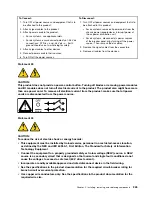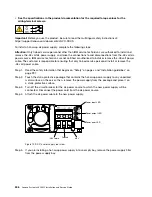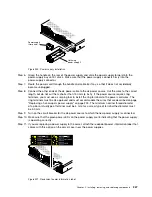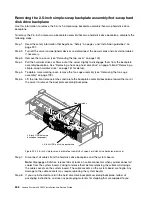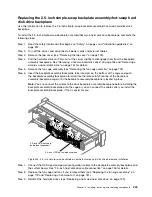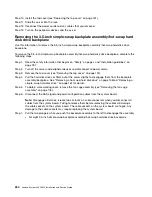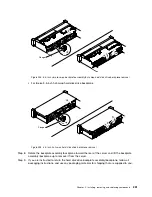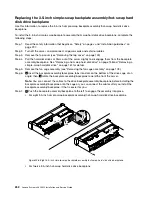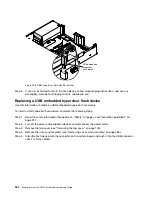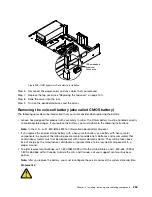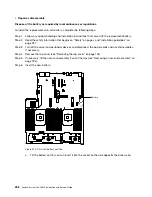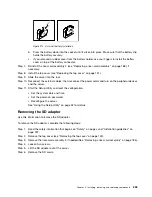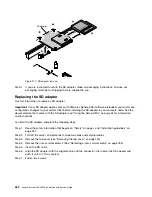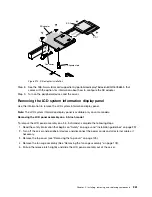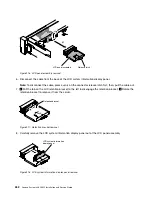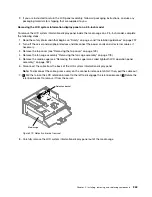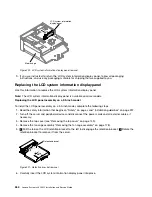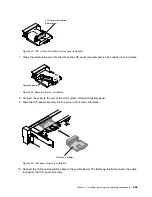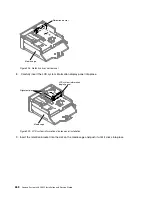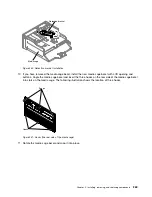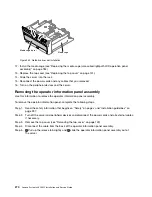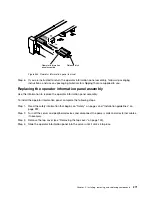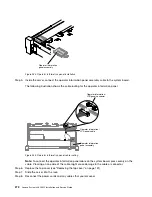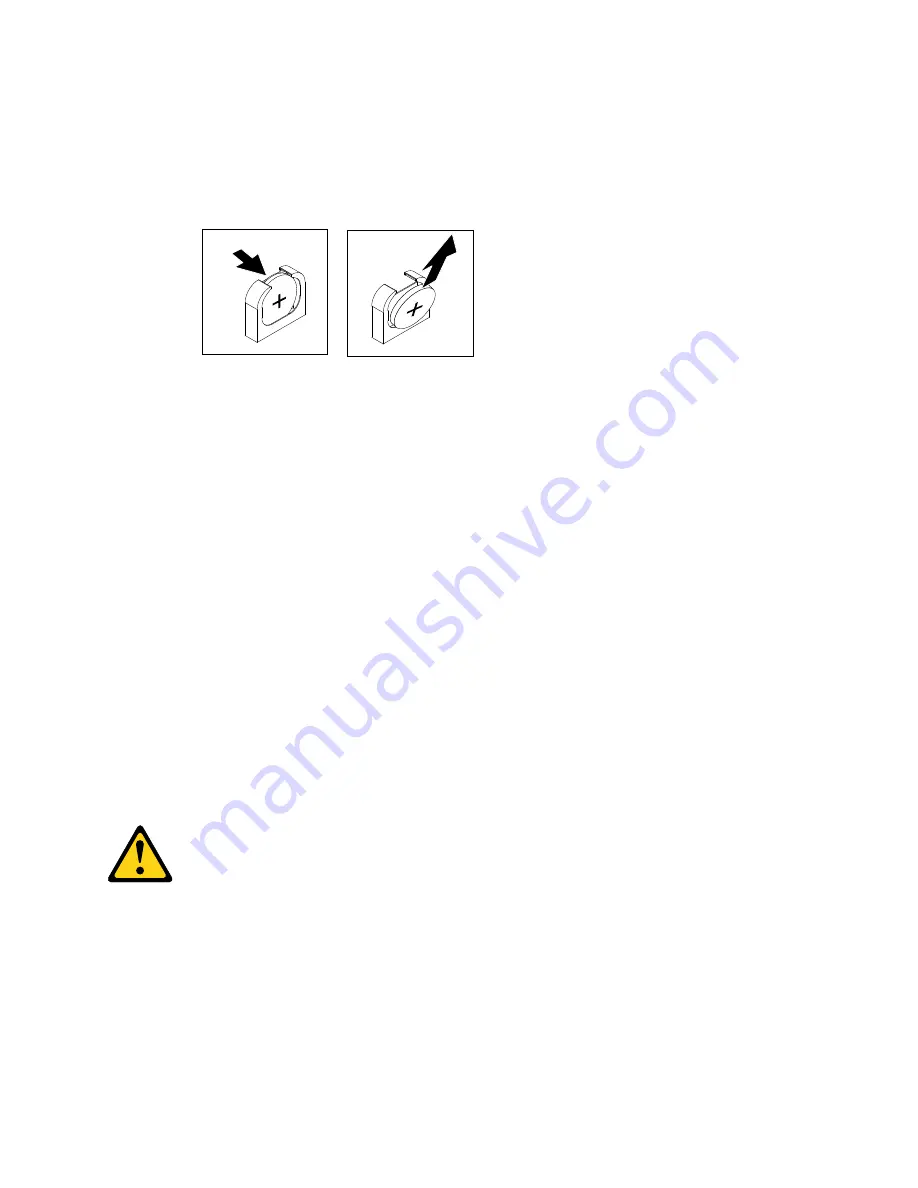
a.
If there is a rubber cover on the battery holder, use your fingers to lift the battery cover from
the battery connector.
b.
Use one finger to tilt the battery horizontally out of its socket, pushing it away from the socket.
Attention:
Neither tilt nor push the battery by using excessive force.
Figure 211. Coin-cell battery removal
c.
Use your thumb and index finger to lift the battery from the socket.
Attention:
Do not lift the battery by using excessive force. Failing to remove the battery
properly may damage the socket on the system board. Any damage to the socket may require
replacing the system board.
Step 6.
Dispose of the battery as required by local ordinances or regulations.
Replacing the coin-cell battery (also called CMOS battery)
The following notes describe information that you must consider when replacing the coin-cell battery in
the server.
• When replacing the coin-cell battery, you must replace it with a lithium battery of the same type from
the same manufacturer.
• To order replacement batteries, call 1-800-426-7378 within the United States, and 1-800-465-7999 or
1-800-465-6666 within Canada. Outside the U.S. and Canada, call your sales representative or reseller.
• After you replace the system-board battery, you must reconfigure the server and reset the system date
and time.
• To avoid possible danger, read and follow the following safety statement.
Statement 2
CAUTION:
When replacing the lithium battery, use only Part Number 33F8354 or an equivalent type battery
recommended by the manufacturer. If your system has a module containing a lithium battery, replace
it only with the same module type made by the same manufacturer. The battery contains lithium and
can explode if not properly used, handled, or disposed of.
Do not:
• Throw or immerse into water
• Heat to more than 100°C (212°F)
Installing, removing, and replacing components
257
Summary of Contents for x3650 M5
Page 1: ...Lenovo System x3650 M5 Installation and Service Guide Machine Type 8871 ...
Page 47: ...Figure 35 System board switches jumpers and buttons Chapter 1 The System x3650 M5 server 35 ...
Page 60: ...48 Lenovo System x3650 M5 Installation and Service Guide ...
Page 80: ...68 Lenovo System x3650 M5 Installation and Service Guide ...
Page 124: ...112 Lenovo System x3650 M5 Installation and Service Guide ...
Page 146: ...134 Lenovo System x3650 M5 Installation and Service Guide ...
Page 1322: ...1310 Lenovo System x3650 M5 Installation and Service Guide ...
Page 1330: ...Taiwan BSMI RoHS declaration 1318 Lenovo System x3650 M5 Installation and Service Guide ...
Page 1339: ......
Page 1340: ......