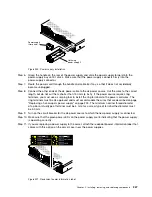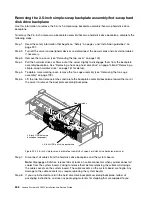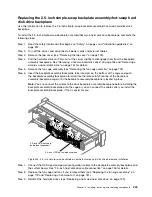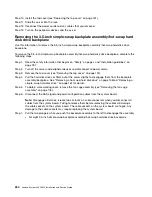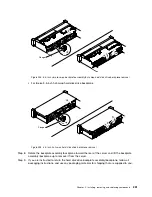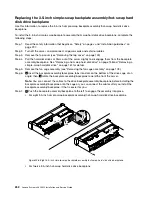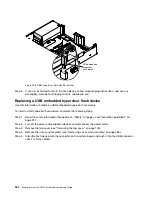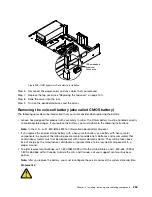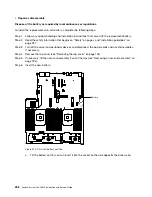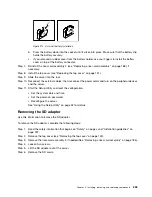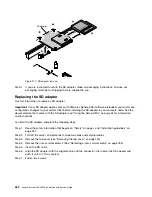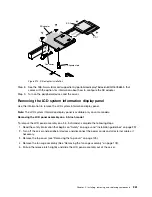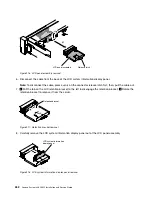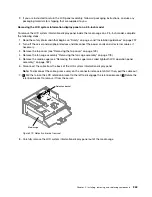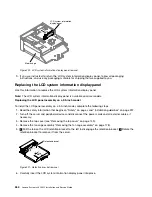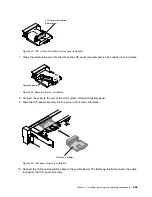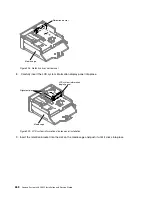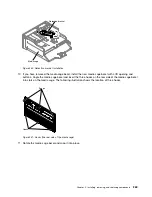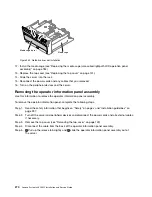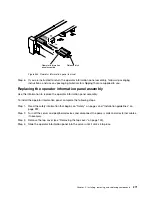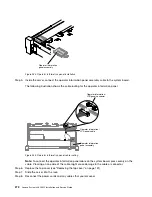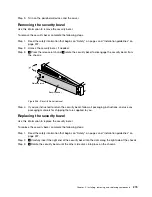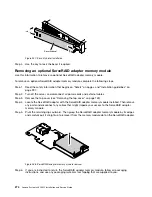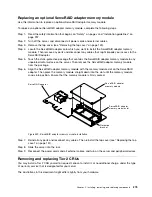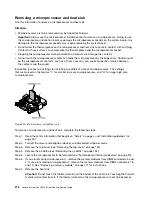1
3
4
4
SD 1
SD 2
Alignment pin
Connector
SD adapter
Figure 215. SD adapter installation
Step 8.
See the http://www.ibm.com/support/entry/portal/docdisplay?lndocid=MIGR-5096845, that
comes with the option, for information about how to configure the SD adapter.
Step 9.
Turn on the peripheral devices and the server.
Removing the LCD system information display panel
Use this information to remove the LCD system information display panel.
Note:
The LCD system information display panel is available only on some models.
Removing the LCD panel assembly on a 3.5-inch model
To remove the LCD panel assembly on a 3.5-inch model, complete the following steps.
1. Read the safety information that begins on “Safety” on page v and “Installation guidelines” on page 297.
2. Turn off the server and peripheral devices and disconnect the power cords and all external cables, if
necessary.
3. Remove the top cover (see “Removing the top cover” on page 149).
4. Remove the fan cage assembly (See “Removing the fan cage assembly” on page 178).
5. Pull up the release latch slightly and slide the LCD panel assembly out of the server.
Installing, removing, and replacing components
261
Summary of Contents for x3650 M5
Page 1: ...Lenovo System x3650 M5 Installation and Service Guide Machine Type 8871 ...
Page 47: ...Figure 35 System board switches jumpers and buttons Chapter 1 The System x3650 M5 server 35 ...
Page 60: ...48 Lenovo System x3650 M5 Installation and Service Guide ...
Page 80: ...68 Lenovo System x3650 M5 Installation and Service Guide ...
Page 124: ...112 Lenovo System x3650 M5 Installation and Service Guide ...
Page 146: ...134 Lenovo System x3650 M5 Installation and Service Guide ...
Page 1322: ...1310 Lenovo System x3650 M5 Installation and Service Guide ...
Page 1330: ...Taiwan BSMI RoHS declaration 1318 Lenovo System x3650 M5 Installation and Service Guide ...
Page 1339: ......
Page 1340: ......