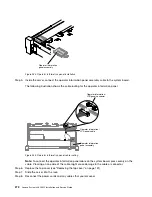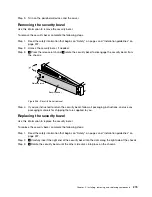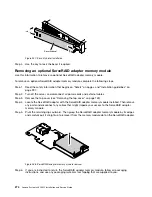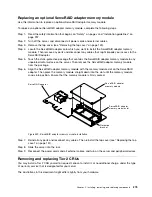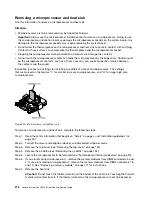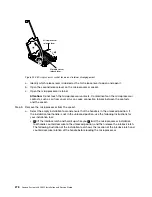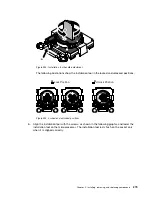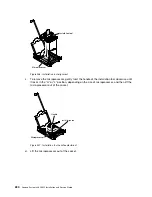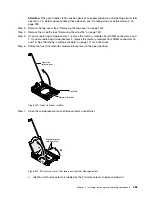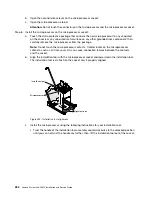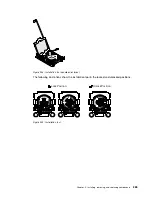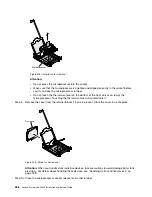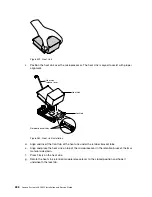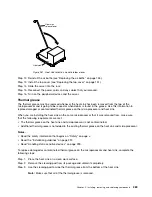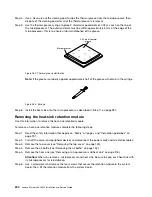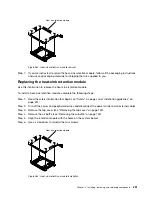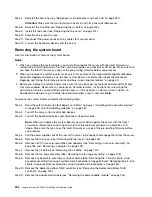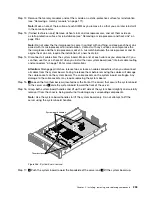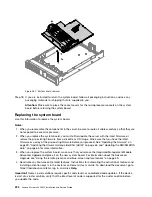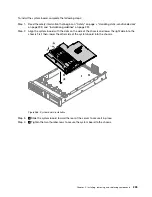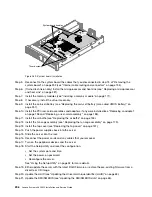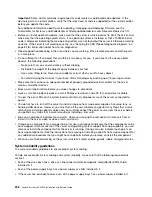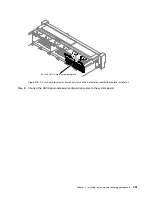Microprocessor
Figure 255. Installation tool removal
Attention:
• Do not press the microprocessor into the socket.
• Make sure that the microprocessor is oriented and aligned correctly in the socket before
you try to close the microprocessor retainer.
• Do not touch the thermal material on the bottom of the heat sink or on top of the
microprocessor. Touching the thermal material will contaminate it.
Step 9.
Remove the cover from the retainer bracket, if one is present. Store the cover in a safe place.
Dust cover
Figure 256. Socket cover removal
Attention:
When you handle static-sensitive devices, take precautions to avoid damage from static
electricity. For details about handling these devices, see “Handling static-sensitive devices” on
page 299.
Step 10. Close the microprocessor socket release levers and retainer:
286
Lenovo System x3650 M5 Installation and Service Guide
Summary of Contents for x3650 M5
Page 1: ...Lenovo System x3650 M5 Installation and Service Guide Machine Type 8871 ...
Page 47: ...Figure 35 System board switches jumpers and buttons Chapter 1 The System x3650 M5 server 35 ...
Page 60: ...48 Lenovo System x3650 M5 Installation and Service Guide ...
Page 80: ...68 Lenovo System x3650 M5 Installation and Service Guide ...
Page 124: ...112 Lenovo System x3650 M5 Installation and Service Guide ...
Page 146: ...134 Lenovo System x3650 M5 Installation and Service Guide ...
Page 1322: ...1310 Lenovo System x3650 M5 Installation and Service Guide ...
Page 1330: ...Taiwan BSMI RoHS declaration 1318 Lenovo System x3650 M5 Installation and Service Guide ...
Page 1339: ......
Page 1340: ......