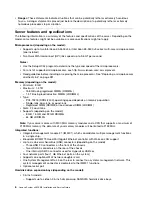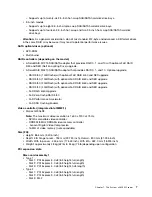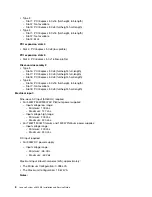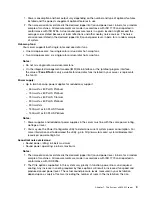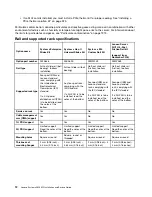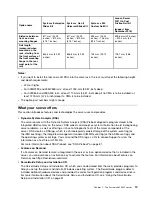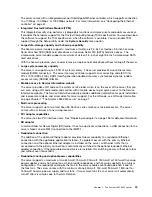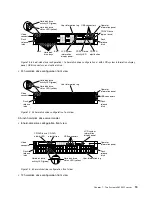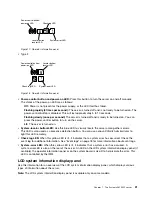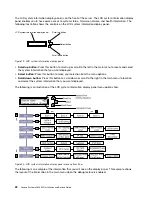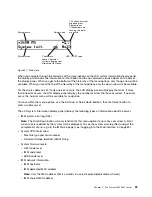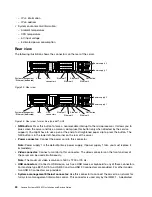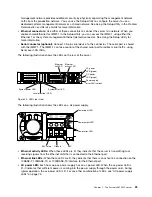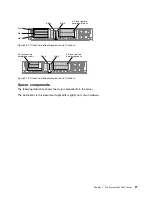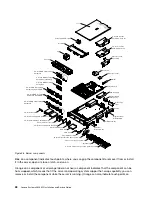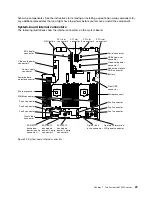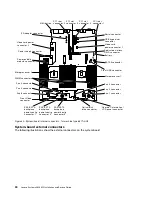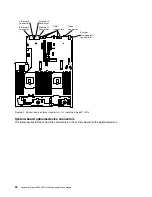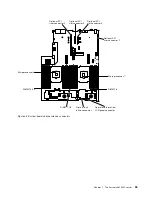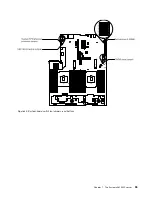00
00
00
00
0
0
00
00
00
00
0
0
00
00
00
00
0
0
00
00
00
00
0
0
00
00
00
00
0
0
00
00
00
00
0
0
000
000
00
00
0
0
000
000
00
00
0
0
000
000
00
00
0
0
00
00
00
00
0
0
00
00
00
00
0
0
00
00
00
00
0
0
Rack
release
latch
Rack
release
latch
Video
connector*
USB 1
connector
Operator
information panel
0000
0000
0000
0000
Hard disk drive
activity LED (green)
Hard disk drive
status LED (yellow)
User information tag
Figure 16. 12 hard-disk drive configuration front view
•
Rack release latches:
Press the latches on each front side of the server to slide the server out from the
rack enclosure.
•
Hard disk drive activity LEDs:
These green LEDs are on all hot swap drives.
– When this LED is flashing, it indicates that the drive is actively reading or writing data.
– For SAS and SATA drives, this LED is off when the drive is powered but not active.
– For NVMe (PCIe SSD) solid state drives, this LED is on solid when the drive is powered but not active.
•
Hard disk drive status LEDs:
This LED is used on hot-swap SAS or SATA hard disk drives. When this
LED is lit, it indicates that the drive has failed. If an optional ServeRAID controller is installed in the server,
when this LED is flashing slowly (one flash per second), it indicates that the drive is being rebuilt. When
the LED is flashing rapidly (three flashes per second), it indicates that the controller is identifying the drive.
•
Optional DVD eject button:
Press this button to release a DVD or CD from the optional DVD drive.
•
Optional DVD drive activity LED:
When this LED is lit, it indicates that the optional DVD drive is in use.
•
Operator information panel:
This panel contains controls and LEDs that provide information about the
status of the server. For information about the controls and LEDs on the operator information panel, see
“Operator information panel” on page 20.
•
Video connector:
Connect a monitor to this connector. The video connectors on the front (optional) and
rear of the server can be used simultaneously.
Note:
The maximum video resolution is 1600 x 1200 at 75 Hz.
•
USB connectors:
Connect a USB device, such as a USB mouse or keyboard to any of these connectors.
Operator information panel
The following illustration shows the controls and LEDs on the operator information panel.
Operator information panel
• Type 1
20
Lenovo System x3650 M5 Installation and Service Guide
Summary of Contents for x3650 M5
Page 1: ...Lenovo System x3650 M5 Installation and Service Guide Machine Type 8871 ...
Page 47: ...Figure 35 System board switches jumpers and buttons Chapter 1 The System x3650 M5 server 35 ...
Page 60: ...48 Lenovo System x3650 M5 Installation and Service Guide ...
Page 80: ...68 Lenovo System x3650 M5 Installation and Service Guide ...
Page 124: ...112 Lenovo System x3650 M5 Installation and Service Guide ...
Page 146: ...134 Lenovo System x3650 M5 Installation and Service Guide ...
Page 1322: ...1310 Lenovo System x3650 M5 Installation and Service Guide ...
Page 1330: ...Taiwan BSMI RoHS declaration 1318 Lenovo System x3650 M5 Installation and Service Guide ...
Page 1339: ......
Page 1340: ......