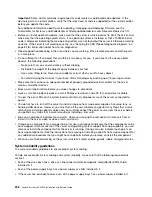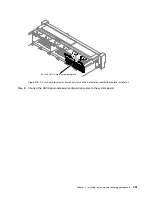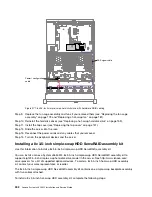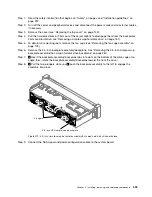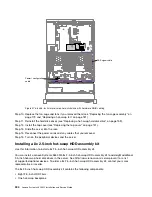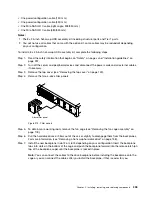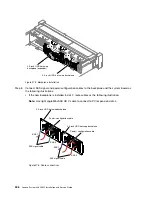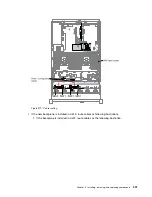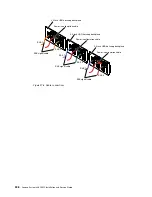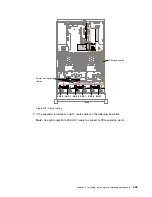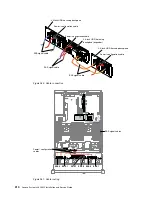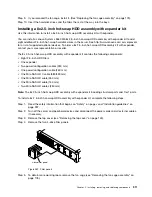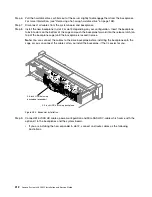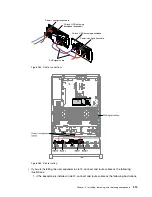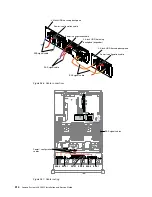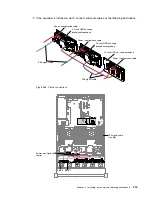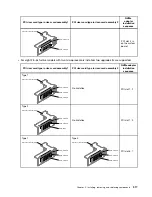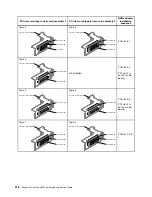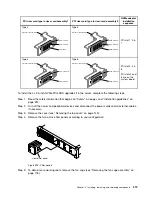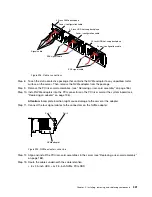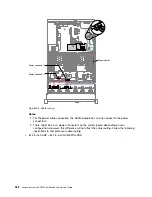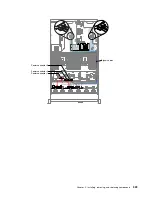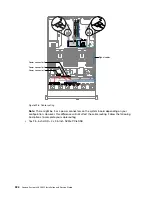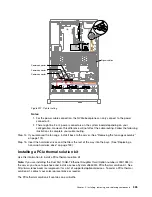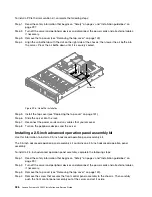Step 9.
If you removed the fan cage, install it. (See “Replacing the fan cage assembly” on page 179).
Step 10. Insert the hard disk drives and the fillers the rest of the way into the bays.
Installing a 8x 2.5-inch hot-swap HDD assembly with expander kit
Use this information to install a 8x 2.5-inch hot-swap HDD assembly kit with expander.
You can install a Lenovo System x3650 M5 8x 2.5-inch hot-swap HDD assembly with expander kit to add
eight additional 2.5-inch hot-swap hard disk drives in the server. See http://www.lenovo.com/ serverproven/
for a list of supported optional devices. To order a 8x 2.5-inch hot-swap HDD assembly kit with expander,
contact your sales representative or reseller.
The 8x 2.5-inch hot-swap HDD assembly with expander kit contains the following components:
• Eight 2.5-inch HDD fillers
• One expander
• Two power/configuration cables (230 mm)
• One power/configuration cable (260 mm)
• One Mini-SAS HD Y-cable (580/590 mm)
• One Mini-SAS HD cable (350 mm)
• One Mini-SAS HD cable (150 mm)
• Two Mini-SAS HD cables (250 mm)
Note:
The 8x 2.5-inch hot-swap HDD assembly with expander kit including structural parts and Tier 1 parts.
To install a 8x 2.5-inch hot-swap HDD assembly with expander kit, complete the following steps:
Step 1.
Read the safety information that begins on “Safety” on page v and “Installation guidelines” on
page 297.
Step 2.
Turn off the server and peripheral devices and disconnect the power cords and all external cables,
if necessary.
Step 3.
Remove the top cover (see “Removing the top cover” on page 149).
Step 4.
Remove the two 4-drive filler panels.
00
00
00
00
00
00
00
00
00
00
00
00
00
00
00
00
00
00
00
00
00
00
00
00
4-drive filler panel
Figure 282. Filler panels
Step 5.
To obtain more working room, remove the fan cage (see “Removing the fan cage assembly” on
page 178).
Installing, removing, and replacing components
311
Summary of Contents for x3650 M5
Page 1: ...Lenovo System x3650 M5 Installation and Service Guide Machine Type 8871 ...
Page 47: ...Figure 35 System board switches jumpers and buttons Chapter 1 The System x3650 M5 server 35 ...
Page 60: ...48 Lenovo System x3650 M5 Installation and Service Guide ...
Page 80: ...68 Lenovo System x3650 M5 Installation and Service Guide ...
Page 124: ...112 Lenovo System x3650 M5 Installation and Service Guide ...
Page 146: ...134 Lenovo System x3650 M5 Installation and Service Guide ...
Page 1322: ...1310 Lenovo System x3650 M5 Installation and Service Guide ...
Page 1330: ...Taiwan BSMI RoHS declaration 1318 Lenovo System x3650 M5 Installation and Service Guide ...
Page 1339: ......
Page 1340: ......