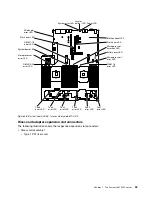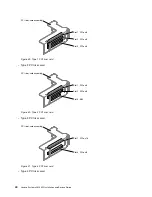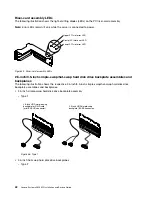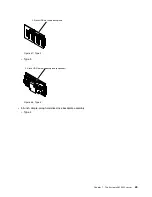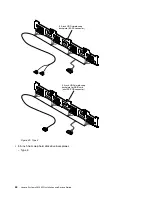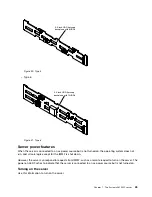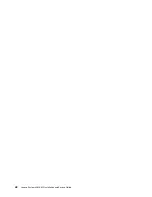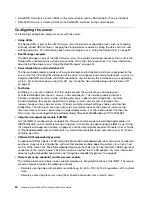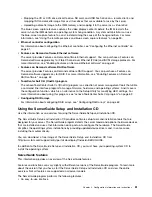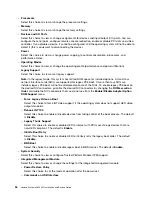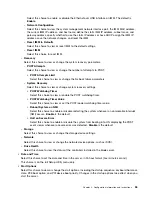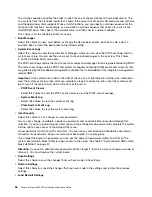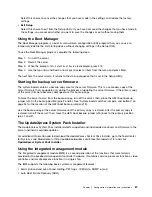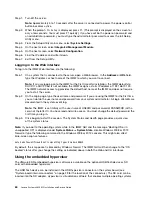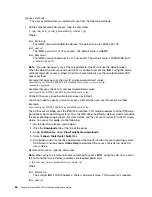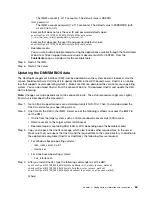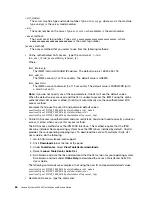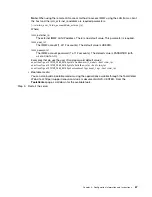• Set the date and time
• Set and change passwords
• Set the startup characteristics of the server and the order of startup devices
• Set and change settings for advanced hardware features
• View, set, and change settings for power-management features
• View and clear error logs
• Change interrupt request (IRQ) settings
• Resolve configuration conflicts
Starting the Setup Utility
Use this information to start up the Setup Utility.
To start the Setup Utility, complete the following steps:
Step 1.
Turn on the server.
Note:
Approximately 5 to 10 seconds after the server is connected to power, the power-control
button becomes active.
Step 2.
When the prompt
<F1> Setup
is displayed, press F1. If you have set an administrator password,
you must type the administrator password to access the full Setup Utility menu. If you do not type
the administrator password, a limited Setup Utility menu is available.
Step 3.
Select settings to view or change.
Setup Utility menu choices
Use the Setup Utility main menu to view and configure server configuration data and settings.
The following choices are on the Setup Utility main menu for the UEFI. Depending on the version of the
firmware, some menu choices might differ slightly from these descriptions.
•
System Information
Select this choice to view information about the server. When you make changes through other choices
in the Setup Utility, some of those changes are reflected in the system information; you cannot change
settings directly in the system information. This choice is on the full Setup Utility menu only.
–
System Summary
Select this choice to view configuration information, including the ID, speed, and cache size of the
microprocessors, machine type and model of the server, the serial number, the system UUID, and the
amount of installed memory. When you make configuration changes through other options in the Setup
Utility, the changes are reflected in the system summary; you cannot change settings directly in
the system summary.
–
Product Data
Select this choice to view the system-board identifier, the revision level or issue date of the firmware,
the integrated management module and diagnostics code, and the version and date.
This choice is on the full Setup Utility menu only.
•
System Settings
Select this choice to view or change the server component settings.
–
Adapters and UEFI Drivers
Select this choice to view information about the UEFI 1.10 and UEFI 2.0 compliant adapters and
drivers installed in the server.
Configuration information and instructions
53
Summary of Contents for x3650 M5
Page 1: ...Lenovo System x3650 M5 Installation and Service Guide Machine Type 8871 ...
Page 47: ...Figure 35 System board switches jumpers and buttons Chapter 1 The System x3650 M5 server 35 ...
Page 60: ...48 Lenovo System x3650 M5 Installation and Service Guide ...
Page 80: ...68 Lenovo System x3650 M5 Installation and Service Guide ...
Page 124: ...112 Lenovo System x3650 M5 Installation and Service Guide ...
Page 146: ...134 Lenovo System x3650 M5 Installation and Service Guide ...
Page 1322: ...1310 Lenovo System x3650 M5 Installation and Service Guide ...
Page 1330: ...Taiwan BSMI RoHS declaration 1318 Lenovo System x3650 M5 Installation and Service Guide ...
Page 1339: ......
Page 1340: ......