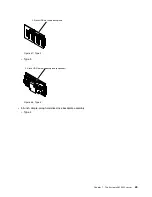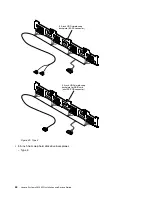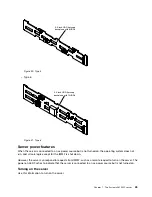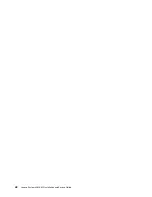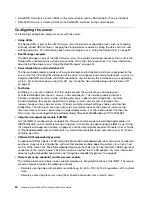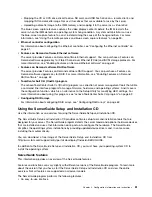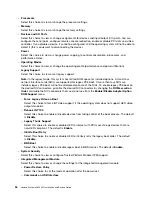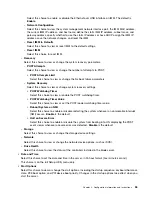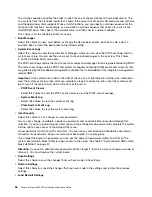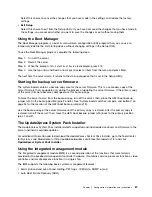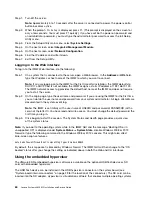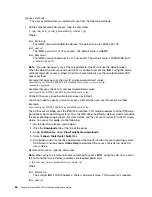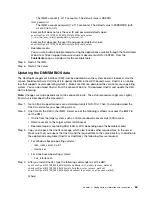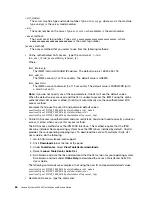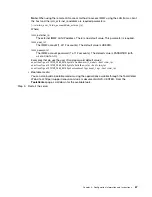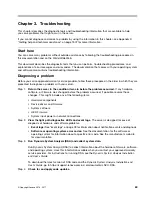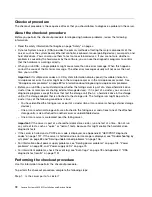Select this choice to cancel the changes that you have made in the settings and restore the factory
settings.
•
Exit Setup
Select this choice to exit from the Setup Utility. If you have not saved the changes that you have made in
the settings, you are asked whether you want to save the changes or exit without saving them.
Using the Boot Manager
The Boot Manager program is a built-in, menu-driven configuration utility program that you can use to
temporarily redefine the first startup device without changing settings in the Setup Utility.
To use the Boot Manager program, complete the following steps:
Step 1.
Turn off the server.
Step 2.
Restart the server.
Step 3.
When the prompt
<F12> Select Boot Device
is displayed, press F12.
Step 4.
Use the Up arrow and Down arrow keys to select an item from the menu and press Enter.
The next time the server starts, it returns to the startup sequence that is set in the Setup Utility.
Starting the backup server firmware
The system board contains a backup copy area for the server firmware. This is a secondary copy of the
server firmware that you update only during the process of updating the server firmware. If the primary copy
of the server firmware becomes damaged, use this backup copy.
To force the server to start from the backup copy, turn off the server; then, place the UEFI boot backup
jumper (J15) in the backup position (pins 2 and 3). See “System-board switches, jumpers, and buttons” on
page 34 for the location of the UEFI boot backup jumper (J15).
Use the backup copy of the server firmware until the primary copy is restored. After the primary copy is
restored, turn off the server; then, move the UEFI boot backup jumper (J15) back to the primary position
(pins 1 and 2).
The Update
Xpress
System Pack Installer
The Update
Xpress
System Pack Installer detects supported and installed device drivers and firmware in the
server and installs available updates.
For additional information and to download the Update
Xpress
System Pack Installer, go to the ToolsCenter
for System x and BladeCenter at http://publib.boulder.ibm.com/infocenter/toolsctr/v1r0/ and click
UpdateXpress System Pack Installer
.
Using the integrated management module
The integrated management module (IMM) is a second generation of the functions that were formerly
provided by the baseboard management controller hardware. It combines service processor functions, video
controller, and remote presence function in a single chip.
The IMM supports the following basic systems-management features:
• Alerts (in-band and out-of-band alerting, PET traps - IPMI style, SNMP, e-mail).
• Auto Boot Failure Recovery (ABR).
Configuration information and instructions
57
Summary of Contents for x3650 M5
Page 1: ...Lenovo System x3650 M5 Installation and Service Guide Machine Type 8871 ...
Page 47: ...Figure 35 System board switches jumpers and buttons Chapter 1 The System x3650 M5 server 35 ...
Page 60: ...48 Lenovo System x3650 M5 Installation and Service Guide ...
Page 80: ...68 Lenovo System x3650 M5 Installation and Service Guide ...
Page 124: ...112 Lenovo System x3650 M5 Installation and Service Guide ...
Page 146: ...134 Lenovo System x3650 M5 Installation and Service Guide ...
Page 1322: ...1310 Lenovo System x3650 M5 Installation and Service Guide ...
Page 1330: ...Taiwan BSMI RoHS declaration 1318 Lenovo System x3650 M5 Installation and Service Guide ...
Page 1339: ......
Page 1340: ......