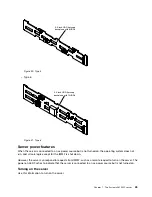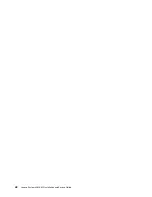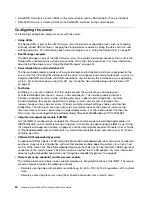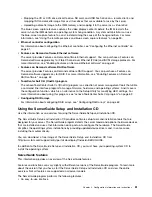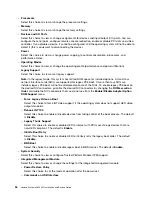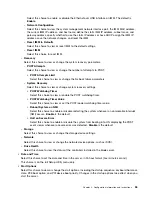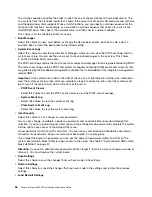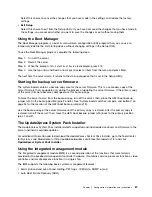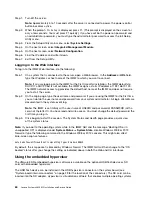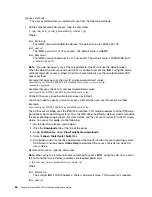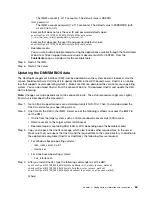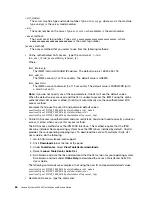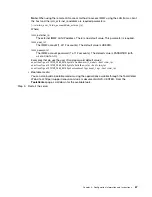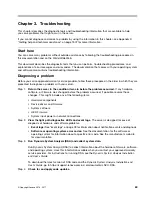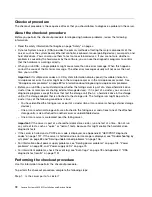For more information about IMM, see the
Integrated Management Module II User's Guide
at
Using the remote presence and blue-screen capture features
The remote presence and blue-screen capture features are integrated functions of the IMM2.
The remote presence feature provides the following functions:
• Remotely viewing video with graphics resolutions up to 1600 x 1200 at 75 Hz, regardless of the system
state
• Remotely accessing the server, using the keyboard and mouse from a remote client
• Mapping the CD or DVD drive, diskette drive, SD card, and USB flash drive on a remote client, and
mapping ISO and diskette image files as virtual drives that are available for use by the server
• Uploading a diskette image to the IMM memory and mapping it to the server as a virtual drive
The blue-screen capture feature captures the video display contents before the IMM restarts the server when
the IMM detects an operating-system hang condition. A system administrator can use the blue-screen
capture to assist in determining the cause of the hang condition.
Obtaining the IMM host name
Use this information to obtain the IMM host name.
If you are logging on to the IMM for the first time after installation, the IMM defaults to DHCP. If a DHCP
server is not available, the IMM uses a static IP address of 192.168.70.125. The default IPv4 host name
is “IMM-” (plus the last 12 characters on the IMM MAC address). The default host name also comes on
the IMM network access tag that comes attached to the power supply on the rear of the server. The IMM
network access tag provides the default host name of the IMM and does not require you to start the server.
The IPv6 link-local address (LLA) is derived from the IMM default host name. The IMM LLA is on the IMM
network access tag is on the power supply on the rear of the server. To derive the link-local address,
complete the following steps:
Step 1.
Take the last 12 characters on the IMM MAC address (for example, 5CF3FC5EAAD0).
Step 2.
Separate the number into pairs of hexadecimal characters (for example, 5C:F3:FC:5E:AA:D0).
Step 3.
Separate the first six and last six hexadecimal characters.
Step 4.
Add “FF” and “FE” in the middle of the 12 characters (for example, 5C F3 FC FF FE 5E AA D0).
Step 5.
Convert the first pair of hexadecimal characters to binary (for example, 5=0101, C=1100, which
results in 01011100 F3 FC FF FE 5E AA D0).
Step 6.
Flip the 7th binary character from left (0 to 1 or 1 to 0), which results in 01011110 F3 FF FE 5E AA D0.
Step 7.
Convert the binary back to hexadecimal (for example, 5E F3FCFFFE5EAAD0).
Obtaining the IP address for the IMM
Use this information to obtain the IP address for the IMM.
To access the web interface to use the remote presence feature, you need the IP address or host name of the
IMM. You can obtain the IMM IP address through the Setup Utility and you can obtain the IMM host name
from the IMM network access tag. The server comes with a default IP address for the IMM of 192.168.70.125.
To obtain the IP address, complete the following steps:
Configuration information and instructions
59
Summary of Contents for x3650 M5
Page 1: ...Lenovo System x3650 M5 Installation and Service Guide Machine Type 8871 ...
Page 47: ...Figure 35 System board switches jumpers and buttons Chapter 1 The System x3650 M5 server 35 ...
Page 60: ...48 Lenovo System x3650 M5 Installation and Service Guide ...
Page 80: ...68 Lenovo System x3650 M5 Installation and Service Guide ...
Page 124: ...112 Lenovo System x3650 M5 Installation and Service Guide ...
Page 146: ...134 Lenovo System x3650 M5 Installation and Service Guide ...
Page 1322: ...1310 Lenovo System x3650 M5 Installation and Service Guide ...
Page 1330: ...Taiwan BSMI RoHS declaration 1318 Lenovo System x3650 M5 Installation and Service Guide ...
Page 1339: ......
Page 1340: ......