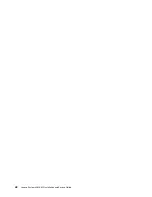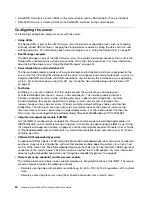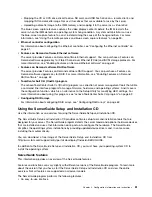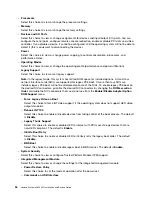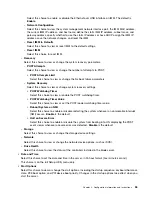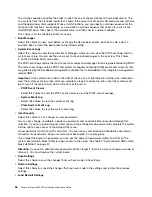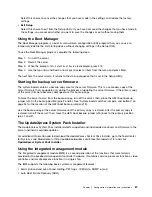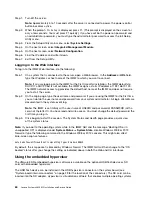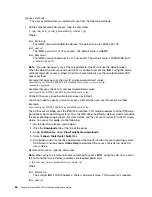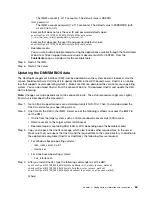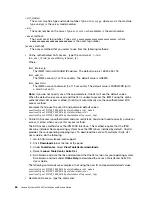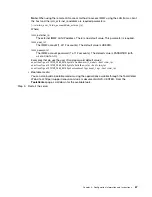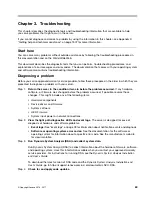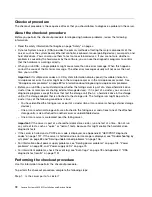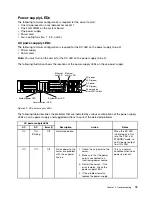Step 1.
Turn off the server.
Note:
Approximately 5 to 10 seconds after the server is connected to power, the power-control
button becomes active.
Step 2.
When the prompt
<F1> Setup
is displayed, press F1. (This prompt is displayed on the screen for
only a few seconds. You must press F1 quickly.) If you have set both a power-on password and
an administrator password, you must type the administrator password to access the full Setup
Utility menu.
Step 3.
From the Setup Utility main menu, select
System Settings
.
Step 4.
On the next screen, select
Integrated Management Module
.
Step 5.
On the next screen, select
Network Configuration
.
Step 6.
Find the IP address and write it down.
Step 7.
Exit from the Setup Utility.
Logging in to the Web interface
To log in to the IMM2 Web interface, do the following:
Step 1.
On a system that is connected to the server, open a Web browser. In the
Address
or
URL
field,
type the IP address or host name of the IMM2 to which you want to connect.
Note:
If you are logging on to the IMM2 for the first time after installation, the IMM2 defaults to
DHCP. If a DHCP host is not available, the IMM2 assigns a static IP address of 192.168.70.125.
The IMM2 network access tag provides the default host name of the IMM2 and does not require
you to start the server.
Step 2.
On the Login page, type the user name and password. If you are using the IMM2 for the first time,
you can obtain the user name and password from your system administrator. All login attempts are
documented in the system-event log.
Note:
The IMM2 is set initially with a user name of USERID and password of PASSW0RD (with a
zero, not the letter O). You have read and write access. You must change the default password the
first time you log in.
Step 3.
Click
Log in
to start the session. The System Status and Health page provides a quick view
of the system status.
Note:
If you boot to the operating system while in the IMM2 GUI and the message “Booting OS or in
unsupported OS” is displayed under
System Status
➙
System State
, disable Windows 2008 or 2012
firewall or type the following command in the Windows 2008 or 2012 console. This might also affect
blue-screen capture features.
netsh advfirewall firewall set icmpsetting type=8 mode=ENABLE
By default, the icmp packet is blocked by Windows firewall. The IMM2 GUI will then change to the “OS
booted” status after you change the setting as indicated above in both the Web and CLI interfaces.
Using the embedded hypervisor
The VMware ESXi embedded hypervisor software is available on the optional USB flash device or SD
card with embedded hypervisor.
The USB flash device can be installed in the USB hypervisor connector on the system board (see
“System-board internal connectors” on page 29 for the location of the connectors). The SD card can be
inserted into the SD adapter. Hypervisor is virtualization software that enables multiple operating systems
60
Lenovo System x3650 M5 Installation and Service Guide
Summary of Contents for x3650 M5
Page 1: ...Lenovo System x3650 M5 Installation and Service Guide Machine Type 8871 ...
Page 47: ...Figure 35 System board switches jumpers and buttons Chapter 1 The System x3650 M5 server 35 ...
Page 60: ...48 Lenovo System x3650 M5 Installation and Service Guide ...
Page 80: ...68 Lenovo System x3650 M5 Installation and Service Guide ...
Page 124: ...112 Lenovo System x3650 M5 Installation and Service Guide ...
Page 146: ...134 Lenovo System x3650 M5 Installation and Service Guide ...
Page 1322: ...1310 Lenovo System x3650 M5 Installation and Service Guide ...
Page 1330: ...Taiwan BSMI RoHS declaration 1318 Lenovo System x3650 M5 Installation and Service Guide ...
Page 1339: ......
Page 1340: ......