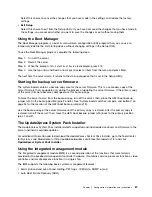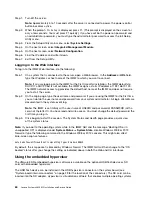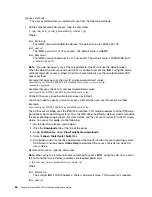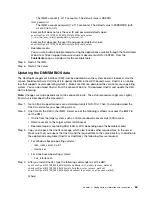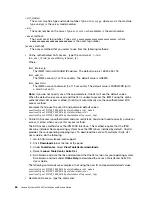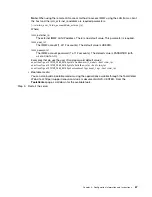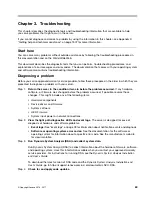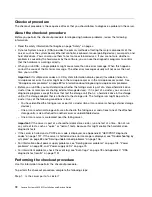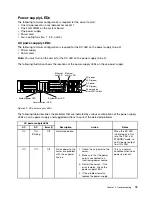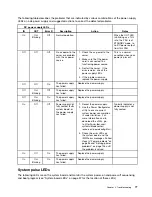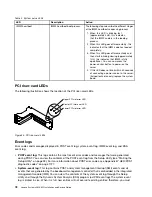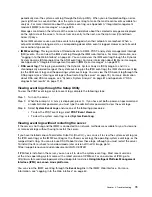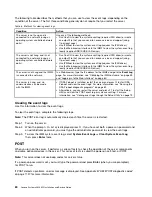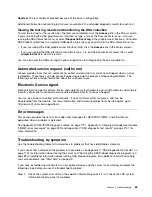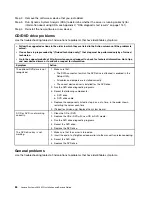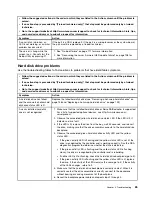Many configuration problems are caused by loose power or signal cables or incorrectly seated
adapters. You might be able to solve the problem by turning off the server, reconnecting
cables, reseating adapters, and turning the server back on. For information about performing
the checkout procedure, see “About the checkout procedure” on page 72. For information
about configuring the server, see Chapter 2 “Configuration information and instructions” on
page 49.
Step 6.
See controller and management software documentation.
If the problem is associated with a specific function (for example, if a RAID hard disk drive is
marked offline in the RAID array), see the documentation for the associated controller and
management or controlling software to verify that the controller is correctly configured.
Problem determination information is available for many devices such as RAID and network
adapters.
For problems with operating systems, software, or devices, go to http://www.lenovo.com/support.
Step 7.
Check for troubleshooting procedures and RETAIN tips.
Troubleshooting procedures and RETAIN tips document known problems and suggested solutions.
To search for troubleshooting procedures and RETAIN tips, go to http://www.lenovo.com/support.
Step 8.
Use the troubleshooting tables.
See “Troubleshooting by symptom” on page 83 to find a solution to a problem that has identifiable
symptoms.
A single problem might cause multiple symptoms. Follow the troubleshooting procedure for the
most obvious symptom. If that procedure does not diagnose the problem, use the procedure for
another symptom, if possible.
If the problem remains, contact an approved warranty service provider for assistance with
additional problem determination and possible hardware replacement. To open an online service
request, go to http://www.ibm.com/support/ entry/portal/Open_service_request. Be prepared to
provide information about any error codes and collected data.
Undocumented problems
If you have completed the diagnostic procedure and the problem remains, the problem might not have been
previously identified. After you have verified that all code is at the latest level, all hardware and software
configurations are valid, and no light path diagnostics LEDs or log entries indicate a hardware component
failure, contact an approved warranty service provider for assistance.
To open an online service request, go to http://www.ibm.com/support/ entry/portal/Open_service_request.
Be prepared to provide information about any error codes and collected data and the problem determination
procedures that you have used.
Service bulletins
Lenovo continually updates the support website with the latest tips and techniques that you can use to solve
problem that you might have with the System x3650 M5 server.
To find service bulletins that are available for the System x3650 M5 server, go to
http://www.lenovo.com/support and search for
8871
, and
retain
.
71
Summary of Contents for x3650 M5
Page 1: ...Lenovo System x3650 M5 Installation and Service Guide Machine Type 8871 ...
Page 47: ...Figure 35 System board switches jumpers and buttons Chapter 1 The System x3650 M5 server 35 ...
Page 60: ...48 Lenovo System x3650 M5 Installation and Service Guide ...
Page 80: ...68 Lenovo System x3650 M5 Installation and Service Guide ...
Page 124: ...112 Lenovo System x3650 M5 Installation and Service Guide ...
Page 146: ...134 Lenovo System x3650 M5 Installation and Service Guide ...
Page 1322: ...1310 Lenovo System x3650 M5 Installation and Service Guide ...
Page 1330: ...Taiwan BSMI RoHS declaration 1318 Lenovo System x3650 M5 Installation and Service Guide ...
Page 1339: ......
Page 1340: ......