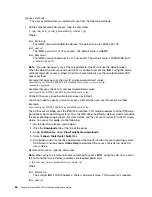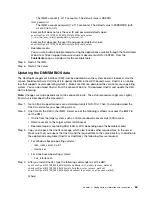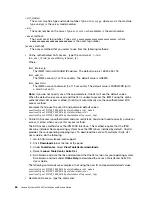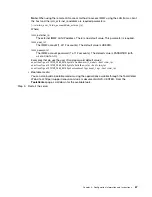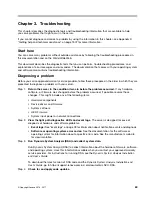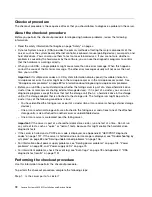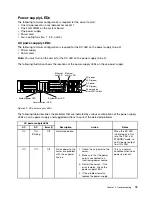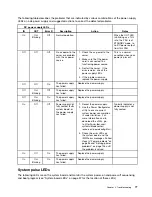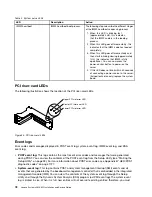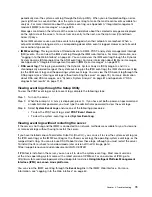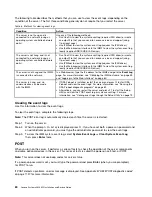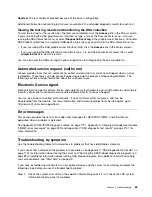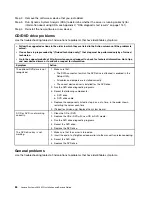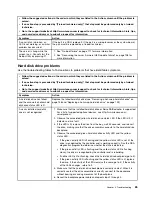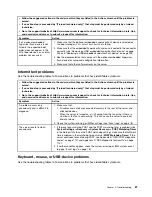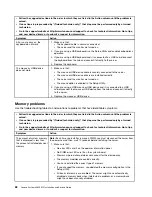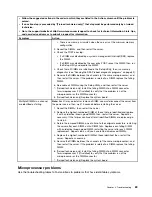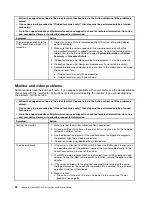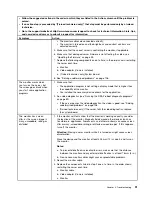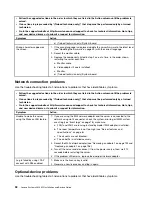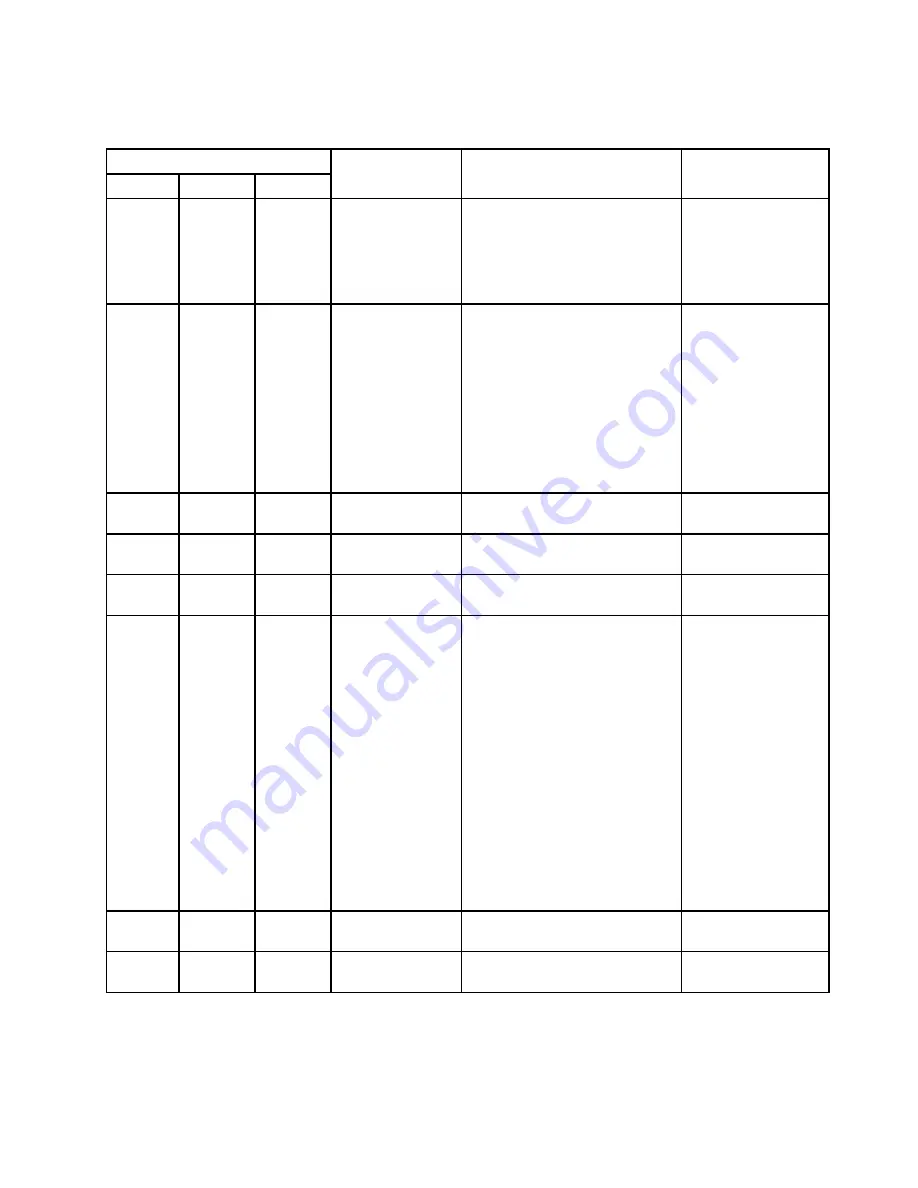
The following table describes the problems that are indicated by various combinations of the power-supply
LEDs on a dc power supply and suggested actions to correct the detected problems.
DC power-supply LEDs
IN
OUT
Error (!)
Description
Action
Notes
On
On/
Blinking
Off
Normal operation.
When the OUT LED
is blinking as a 1Hz
rate, the PSU is at
STANDBY mode, i.e.
no DC power output
from this PSU
Off
Off
Off
No ac power to the
server or a problem
with the ac power
source.
1. Check the ac power to the
server.
2. Make sure that the power
cord is connected to a
functioning power source.
3. Restart the server. If the
error remains, check the
power-supply LEDs.
4. If the problem remains,
replace the power-supply.
This is a normal
condition when no ac
power is present.
Off
Off
On
The power supply
has failed.
Replace the power supply.
Off
On/
Blinking
Off
The power supply
has failed.
Replace the power supply.
Off
On/
Blinking
On
The power supply
has failed.
Replace the power supply.
On
Off
Off
Power-supply not
fully seated, faulty
system board, or
the power supply
has failed.
1. Reseat the power supply.
2. Use the Power Configurator
utility to ensure current
system power consumption
is under limitation. For
more information and to
download the utility, go
to http://www.ibm.com/
systems/bladecenter/
resources/ powerconfig.html.
3. Check the error LEDs on
the system board and the
IMM2 error messages. Follow
steps in “Power problems” on
page 93 and “Solving power
problems” on page 103 until
the problem is solved.
Typically indicates a
power-supply is not
fully seated.
On
Off
On
The power supply
has failed.
Replace the power supply.
On
On/
Blinking
On
The power supply
has failed.
Replace the power supply.
System pulse LEDs
The following LEDs are on the system board and monitor the system power-on and power-off sequencing
and boot progress (see “System-board LEDs” on page 37 for the location of these LEDs).
77
Summary of Contents for x3650 M5
Page 1: ...Lenovo System x3650 M5 Installation and Service Guide Machine Type 8871 ...
Page 47: ...Figure 35 System board switches jumpers and buttons Chapter 1 The System x3650 M5 server 35 ...
Page 60: ...48 Lenovo System x3650 M5 Installation and Service Guide ...
Page 80: ...68 Lenovo System x3650 M5 Installation and Service Guide ...
Page 124: ...112 Lenovo System x3650 M5 Installation and Service Guide ...
Page 146: ...134 Lenovo System x3650 M5 Installation and Service Guide ...
Page 1322: ...1310 Lenovo System x3650 M5 Installation and Service Guide ...
Page 1330: ...Taiwan BSMI RoHS declaration 1318 Lenovo System x3650 M5 Installation and Service Guide ...
Page 1339: ......
Page 1340: ......