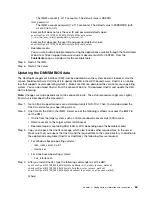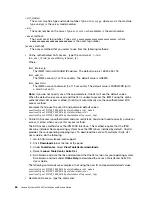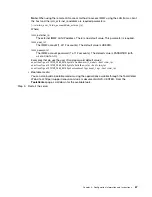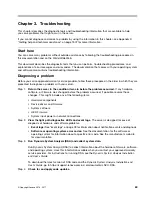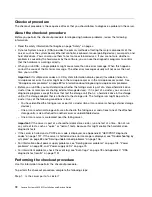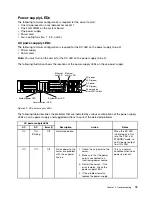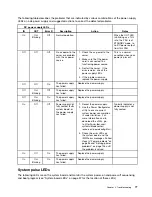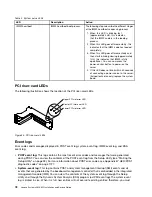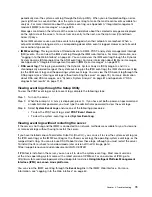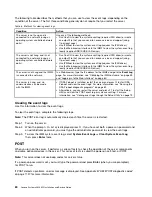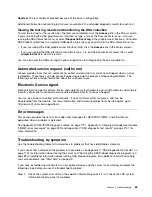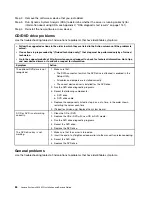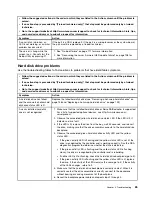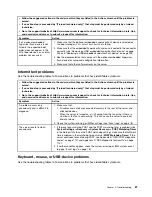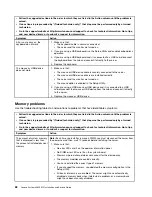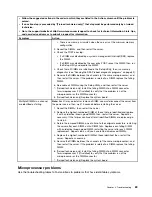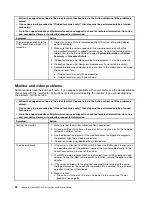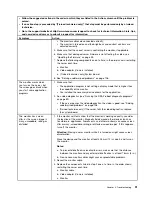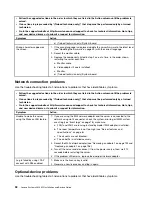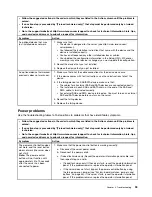periodically clear the system-event log through the Setup Utility. When you are troubleshooting an error,
you might have to save and then clear the system-event log to make the most recent events available for
analysis. For more information about the system-event log, see Appendix A “Integrated management
module II (IMM2) error messages” on page 329.
Messages are listed on the left side of the screen, and details about the selected message are displayed
on the right side of the screen. To move from one entry to the next, use the Up Arrow (
↑
) and Down
Arrow (
↓
) keys.
Some IMM sensors cause assertion events to be logged when their setpoints are reached. When a
setpoint condition no longer exists, a corresponding deassertion event is logged. However, not all events
are assertion-type events.
•
IMM2 event log:
This log contains a filtered subset of all IMM, POST, and system management interrupt
(SMI) events. You can view the IMM event log through the IMM web interface. For more information, see
“Logging in to the Web interface” on page 60. You can also view the IMM event log through the Dynamic
System Analysis (DSA) program (as the ASM event log). For more information about IMM error messages,
see Appendix A “Integrated management module II (IMM2) error messages” on page 329.
•
DSA event log:
This log is generated by the Dynamic System Analysis (DSA) program, and it is a
chronologically ordered merge of the system-event log (as the IPMI event log), the IMM chassis-event log
(as the ASM event log), and the operating-system event logs. You can view the DSA event log through the
DSA program (see “Viewing event logs without restarting the server” on page 79). For more information
about DSA and DSA messages, see “Dynamic System Analysis” on page 81 and Appendix C “DSA
diagnostic test results” on page 1151.
Viewing event logs through the Setup Utility
To view the POST event log or system-event log, complete the following steps:
Step 1.
Turn on the server.
Step 2.
When the prompt
<F1> Setup
is displayed, press
F1
. If you have set both a power-on password and
an administrator password, you must type the administrator password to view the event logs.
Step 3.
Select
System Event Logs
and use one of the following procedures:
• To view the POST event log, select
POST Event Viewers
.
• To view the system-event log, select
System Event Log
.
Viewing event logs without restarting the server
If the server is not hung and the IMM2 is connected to a network, methods are available for you to view one
or more event logs without having to restart the server.
If you have installed Lenovo ToolsCenter Suite CLI (OneCLI ), you can use it to view the system-event log (as
the IPMI event log), or the IMM2 event log (as the Chassis event log), the operating-system event logs, or the
merged OneCLI log. You can also use DSA Preboot to view these logs, although you must restart the server.
To install OneCLI or check for and download a later version of OneCLI image, go to:
https://support.lenovo.com/us/en/documents/LNVO-CENTER
If IPMItool is installed in the server, you can use it to view the system-event log. Most recent versions
of the Linux operating system come with a latest version of IPMItool. For an overview of IPMI, go to
http://www.ibm.com/developerworks/linux/blueprints/ and click
Using Intelligent Platform Management
Interface (IPMI) on Lenovo Linux platforms
.
You can view the IMM2 event log through the
Event Log
link in the IMM2 Web interface. For more
information, see “Logging in to the Web interface” on page 60.
79
Summary of Contents for x3650 M5
Page 1: ...Lenovo System x3650 M5 Installation and Service Guide Machine Type 8871 ...
Page 47: ...Figure 35 System board switches jumpers and buttons Chapter 1 The System x3650 M5 server 35 ...
Page 60: ...48 Lenovo System x3650 M5 Installation and Service Guide ...
Page 80: ...68 Lenovo System x3650 M5 Installation and Service Guide ...
Page 124: ...112 Lenovo System x3650 M5 Installation and Service Guide ...
Page 146: ...134 Lenovo System x3650 M5 Installation and Service Guide ...
Page 1322: ...1310 Lenovo System x3650 M5 Installation and Service Guide ...
Page 1330: ...Taiwan BSMI RoHS declaration 1318 Lenovo System x3650 M5 Installation and Service Guide ...
Page 1339: ......
Page 1340: ......