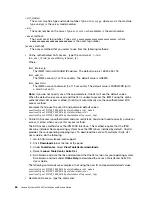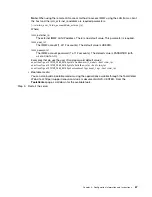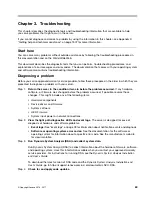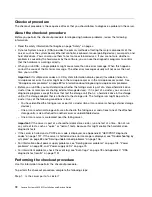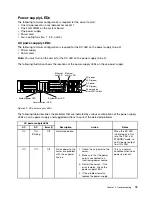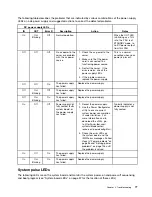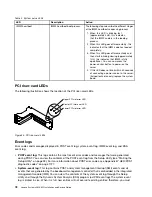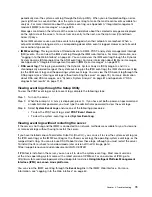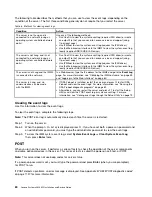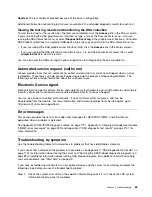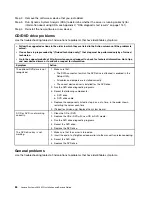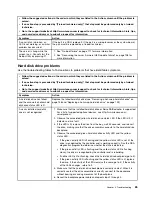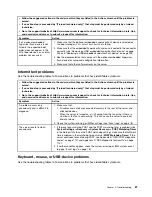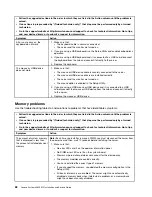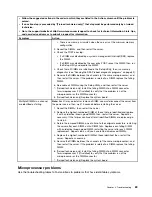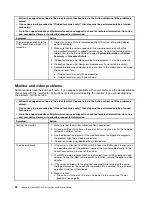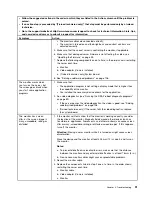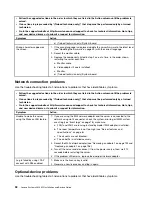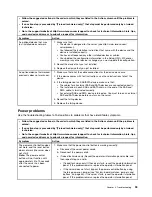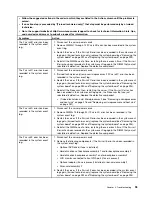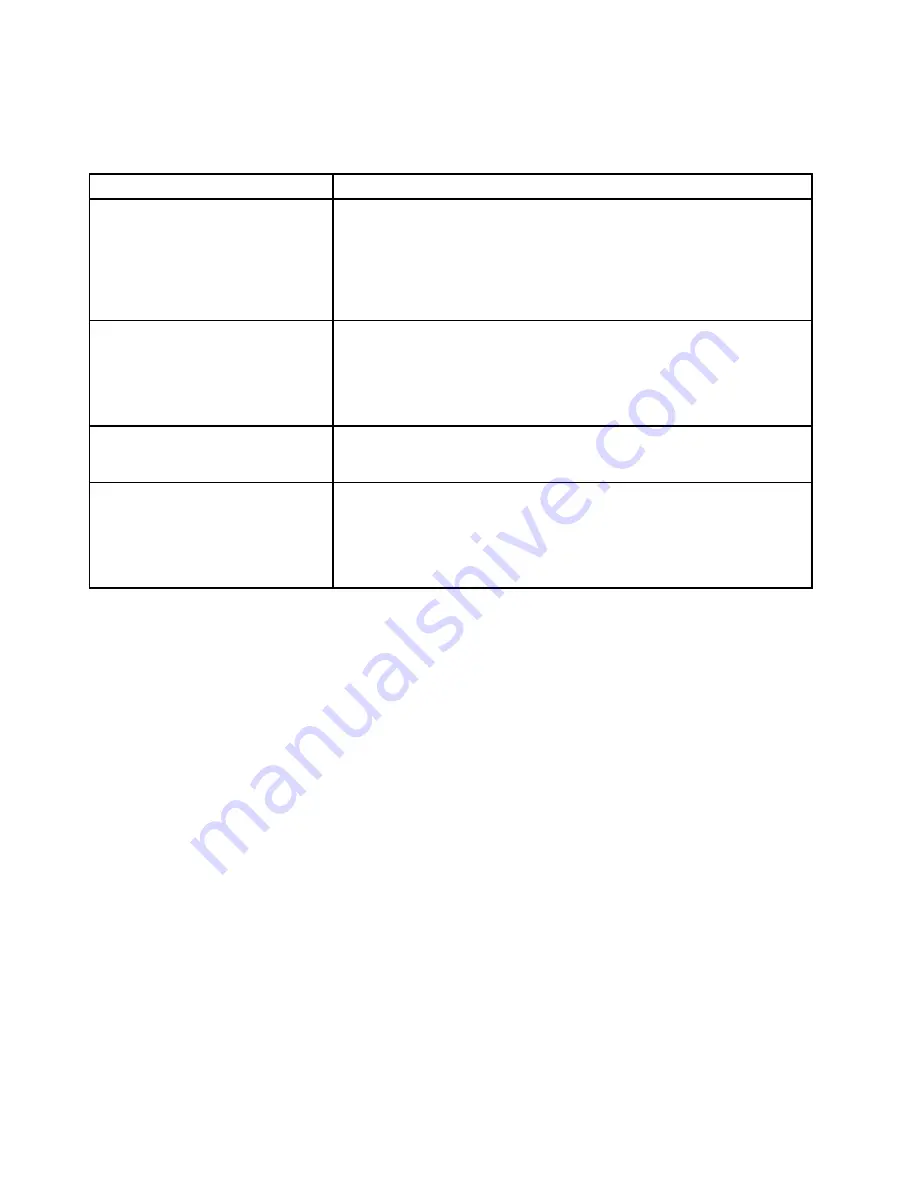
The following table describes the methods that you can use to view the event logs, depending on the
condition of the server. The first three conditions generally do not require that you restart the server.
Table 6. Methods for viewing event logs
Condition
Action
The server is not hung and is
connected to a network (using an
operating system controlled network
ports).
Use any of the following methods:
• Run OneCLI to view the system event log (requires IPMI driver) or create
an output file that you can send to Lenovo service and support (using
ftp or local copy).
• Use IPMItool to view the system-event log (requires the IPMI driver).
• Use the Web browser interface to the IMM2 to view the system-event log
locally (requires RNDIS USB LAN driver).
The server is not hung and is not
connected to a network (using an
operating system controlled network
ports).
• Run OneCLI to view the system event log (requires IPMI driver) or create
an output file that you can send to Lenovo service and support (using
ftp or local copy).
• Use IPMItool to view the system-event log (requires the IPMI driver).
• Use the Web browser interface to the IMM2 to view the system-event log
locally (requires RNDIS USB LAN driver).
The server is not hung and the IMM2
is connected to a network.
In a Web browser, type the IP address for the IMM2 and go to the
Event Log
page. For more information, see “Obtaining the IMM host name” on page 59
and “Logging in to the Web interface” on page 60.
The server is hung, and no
communication can be made
with the IMM2.
• If DSA Preboot is installed, restart the server and press
F2
to start DSA
Preboot and view the event logs. For more information, see “Running the
DSA Preboot diagnostic programs” on page 82.
• Alternatively, you can restart the server and press F1 to start the Setup
Utility and view the POST event log or system-event log. For more
information, see “Viewing event logs through the Setup Utility” on page 79.
Clearing the event logs
Use this information to clear the event logs.
To clear the event logs, complete the following steps.
Note:
The POST error log is automatically cleared each time the server is restarted.
Step 1.
Turn on the server.
Step 2.
When the prompt
<F1> Setup
is displayed, press
F1
. If you have set both a power-on password and
an administrator password, you must type the administrator password to view the event logs.
Step 3.
To clear the IMM system-event log, select
System Event Logs
➙
Clear System Event Log
,
then, press
Enter
twice.
POST
When you turn on the server, it performs a series of tests to check the operation of the server components
and some optional devices in the server. This series of tests is called the power-on self-test, or POST.
Note:
This server does not use beep codes for server status.
If a power-on password is set, you must type the password and press
Enter
(when you are prompted),
for POST to run.
If POST detects a problem, an error message is displayed. See Appendix B “UEFI/POST diagnostic codes”
on page 1127 for more information.
80
Lenovo System x3650 M5 Installation and Service Guide
Summary of Contents for x3650 M5
Page 1: ...Lenovo System x3650 M5 Installation and Service Guide Machine Type 8871 ...
Page 47: ...Figure 35 System board switches jumpers and buttons Chapter 1 The System x3650 M5 server 35 ...
Page 60: ...48 Lenovo System x3650 M5 Installation and Service Guide ...
Page 80: ...68 Lenovo System x3650 M5 Installation and Service Guide ...
Page 124: ...112 Lenovo System x3650 M5 Installation and Service Guide ...
Page 146: ...134 Lenovo System x3650 M5 Installation and Service Guide ...
Page 1322: ...1310 Lenovo System x3650 M5 Installation and Service Guide ...
Page 1330: ...Taiwan BSMI RoHS declaration 1318 Lenovo System x3650 M5 Installation and Service Guide ...
Page 1339: ......
Page 1340: ......