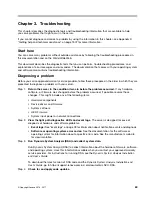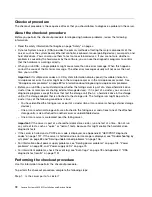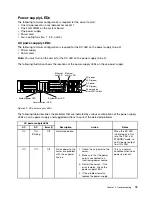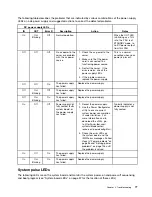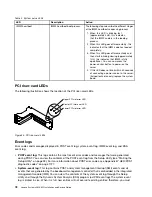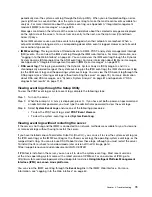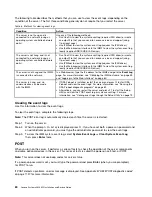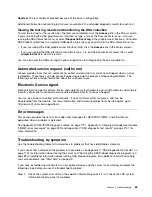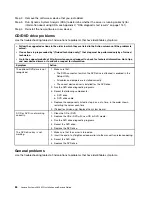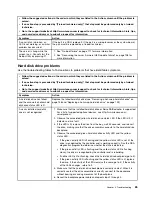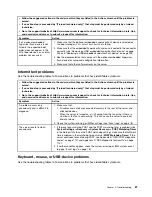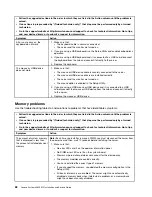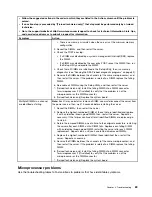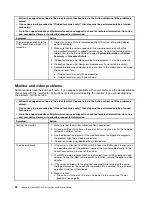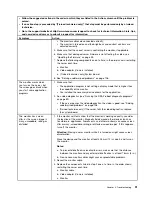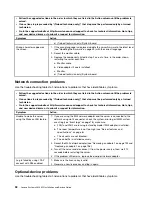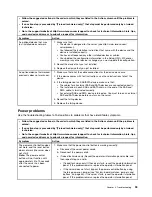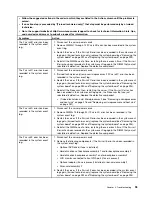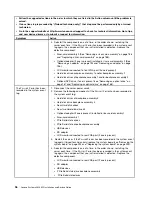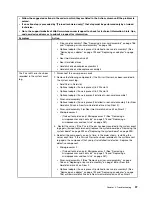Aborted:
The test could not proceed because of the server configuration
Additional information concerning test failures is available in the extended diagnostic results for each test.
Viewing the test log results and transferring the DSA collection
To view the test log for the results when the tests are completed, click the
Success
link in the Status column,
if you are running the DSA graphical user interface, or type
:x
to exit the Execute Tests menu, if you are
running the DSA interactive menu, or select
Diagnostic Event Log
in the graphical user interface. To transfer
DSA Preboot collections to an external USB device, type the
copy
command in the DSA interactive menu.
• If you are running the DSA graphical user interface (GUI), click the
Success
link in the Status column.
• If you are running the DSA interactive menu (CLI), type
:x
to exit the Execute Tests menu; then, select
completed tests
to view the results.
You can also send the DSA error log to Lenovo support to aid in diagnosing the server problems.
Automated service request (call home)
Lenovo provides tools that can automatically collect and send data or call Lenovo Support when an error
is detected. These tools can help Lenovo Support speed up the process of diagnosing problems. The
following sections provide information about the call home tools.
Electronic Service Agent
Electronic Service Agent monitors, tracks, and captures system hardware errors and hardware and software
inventory information, and reports serviceable problems directly to Lenovo Support.
You can also choose to collect data manually. It uses minimal system resources, and can be
downloaded from the website. For more information and to download Electronic Service Agent, go to
http://www-01.ibm.com/support/esa/.
Error messages
This section provides the list of error codes and messages for UEFI/POST, IMM2, and DSA that are
generated when a problem is detected.
See Appendix B “UEFI/POST diagnostic codes” on page 1127, Appendix A “Integrated management module
II (IMM2) error messages” on page 329, and Appendix C “DSA diagnostic test results” on page 1151 for
more information.
Troubleshooting by symptom
Use the troubleshooting tables to find solutions to problems that have identifiable symptoms.
If you cannot find a solution to the problem in these tables, see Appendix C “DSA diagnostic test results” on
page 1151 for information about testing the server and “Running the DSA Preboot diagnostic programs” on
page 82 for additional information about running DSA Preboot program. For additional information to help
you solve problems, see “Start here” on page 69.
If you have just added new software or a new optional device and the server is not working, complete the
following steps before you use the troubleshooting tables:
Step 1.
Check the system-error LED on the operator information panel; if it is lit, check the LCD system
information display panel (if available).
83
Summary of Contents for x3650 M5
Page 1: ...Lenovo System x3650 M5 Installation and Service Guide Machine Type 8871 ...
Page 47: ...Figure 35 System board switches jumpers and buttons Chapter 1 The System x3650 M5 server 35 ...
Page 60: ...48 Lenovo System x3650 M5 Installation and Service Guide ...
Page 80: ...68 Lenovo System x3650 M5 Installation and Service Guide ...
Page 124: ...112 Lenovo System x3650 M5 Installation and Service Guide ...
Page 146: ...134 Lenovo System x3650 M5 Installation and Service Guide ...
Page 1322: ...1310 Lenovo System x3650 M5 Installation and Service Guide ...
Page 1330: ...Taiwan BSMI RoHS declaration 1318 Lenovo System x3650 M5 Installation and Service Guide ...
Page 1339: ......
Page 1340: ......