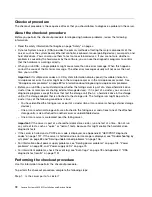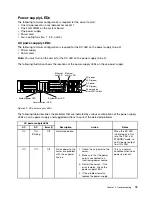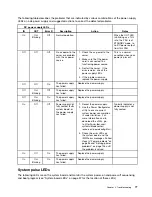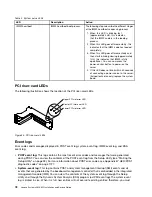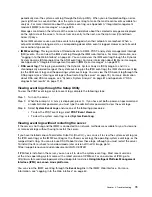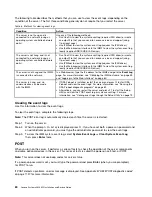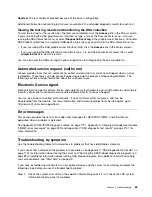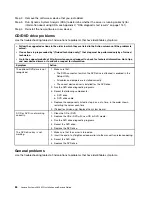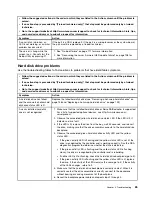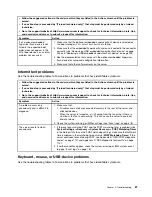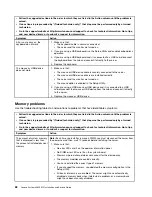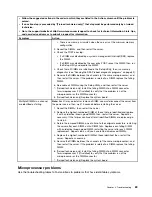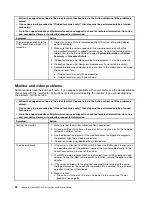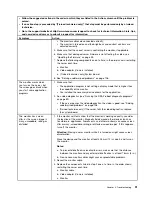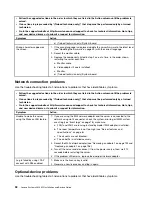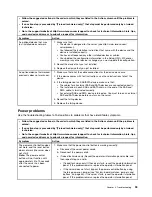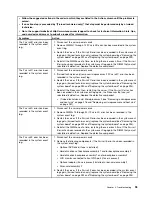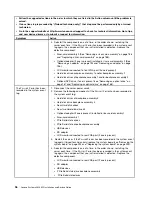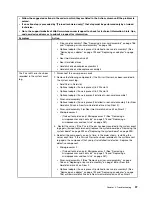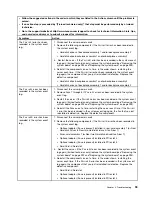Step 2.
Remove the software or device that you just added.
Step 3.
Run Dynamic System Analysis (DSA) to determine whether the server is running correctly (for
information about using DSA, see Appendix C “DSA diagnostic test results” on page 1151).
Step 4.
Reinstall the new software or new device.
CD/DVD drive problems
Use the troubleshooting tables to find solutions to problems that have identifiable symptoms.
• Follow the suggested actions in the order in which they are listed in the Action column until the problem is
solved.
• If an action step is preceded by “(Trained technician only),” that step must be performed only by a Trained
technician.
• Go to the support website at http://www.lenovo.com/support to check for technical information, hints, tips,
and new device drivers or to submit a request for information.
Symptom
Action
The optional DVD drive is not
recognized.
1. Make sure that:
• The SATA connector to which the DVD drive is attached is enabled in the
Setup Utility.
• All cables and jumpers are installed correctly.
• The correct device driver is installed for the DVD drive.
2. Run the DVD drive diagnostic programs.
3. Reseat the following components:
a. DVD drive
b. DVD drive cable
4. Replace the components listed in step 3 one at a time, in the order shown,
restarting the server each time.
5. (Trained technician only) Replace the system board.
A CD or DVD is not working
correctly.
1. Clean the CD or DVD.
2. Replace the CD or DVD with new CD or DVD media.
3. Run the DVD drive diagnostic programs.
4. Reseat the DVD drive.
5. Replace the DVD drive.
The DVD drive tray is not
working.
1. Make sure that the server is turned on.
2. Insert the end of a straightened paper clip into the manual tray-release opening.
3. Reseat the DVD drive.
4. Replace the DVD drive.
General problems
Use the troubleshooting tables to find solutions to problems that have identifiable symptoms.
84
Lenovo System x3650 M5 Installation and Service Guide
Summary of Contents for x3650 M5
Page 1: ...Lenovo System x3650 M5 Installation and Service Guide Machine Type 8871 ...
Page 47: ...Figure 35 System board switches jumpers and buttons Chapter 1 The System x3650 M5 server 35 ...
Page 60: ...48 Lenovo System x3650 M5 Installation and Service Guide ...
Page 80: ...68 Lenovo System x3650 M5 Installation and Service Guide ...
Page 124: ...112 Lenovo System x3650 M5 Installation and Service Guide ...
Page 146: ...134 Lenovo System x3650 M5 Installation and Service Guide ...
Page 1322: ...1310 Lenovo System x3650 M5 Installation and Service Guide ...
Page 1330: ...Taiwan BSMI RoHS declaration 1318 Lenovo System x3650 M5 Installation and Service Guide ...
Page 1339: ......
Page 1340: ......