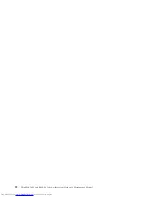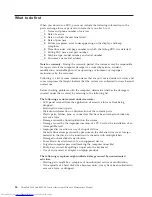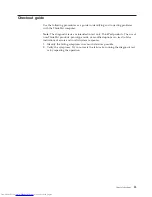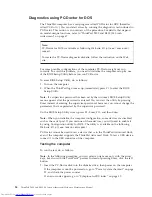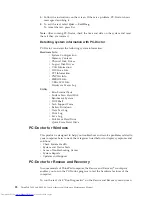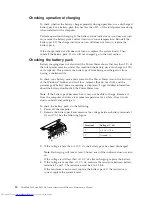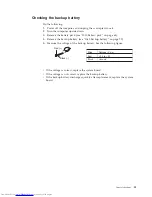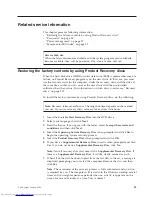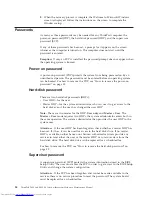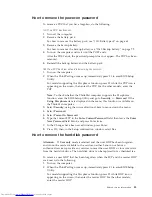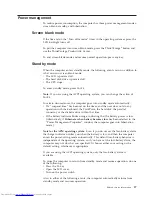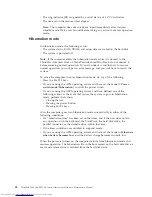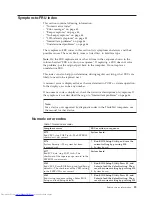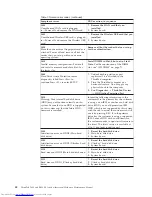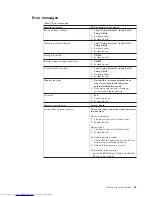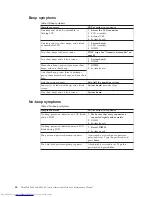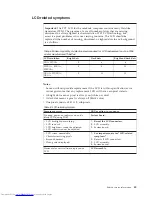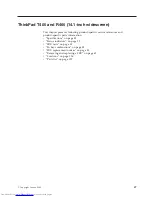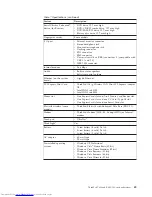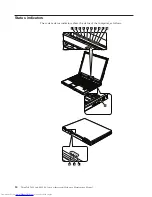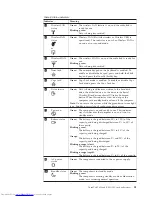Note:
To
check
whether
the
ThinkPad
computer
supports
the
Passphrase
function,
enter
the
BIOS
Setup
Utility
and
go
to
Security
-->
Password
.
If
Using
Passphrase
item
is
displayed
in
the
menu,
this
function
is
available
on
the
ThinkPad
computer.
3.
Select
Security
,
using
the
cursor
directional
keys
to
move
down
the
menu.
4.
Select
Password
.
5.
Select
Hard-disk
x
password
,
where
x
is
the
letter
of
the
hard
disk
drive.
A
pop-up
window
opens.
6.
Select
Master
HDP
.
7.
Type
the
current
master
HDP
in
the
Enter
Current
Password
field.
then
leave
the
Enter
New
Password
field
blank,
and
press
Enter
twice.
8.
Press
F10.
9.
Select
Yes
in
the
Setup
Configuration
window.
Both
user
HDP
and
master
HDP
will
have
been
removed.
36
ThinkPad
T400
and
R400
(14.1-inch
widescreen)
Hardware
Maintenance
Manual
Summary of Contents for XT904UT
Page 1: ...ThinkPad T400 and R400 14 1 inch widescreen Hardware Maintenance Manual ...
Page 2: ......
Page 3: ...ThinkPad T400 and R400 14 1 inch widescreen Hardware Maintenance Manual ...
Page 8: ...vi ThinkPad T400 and R400 14 1 inch widescreen Hardware Maintenance Manual ...
Page 24: ...16 ThinkPad T400 and R400 14 1 inch widescreen Hardware Maintenance Manual ...
Page 30: ...22 ThinkPad T400 and R400 14 1 inch widescreen Hardware Maintenance Manual ...
Page 40: ...32 ThinkPad T400 and R400 14 1 inch widescreen Hardware Maintenance Manual ...
Page 232: ...224 ThinkPad T400 and R400 14 1 inch widescreen Hardware Maintenance Manual ...
Page 235: ......