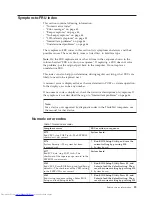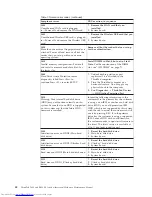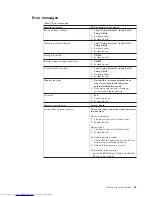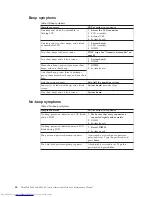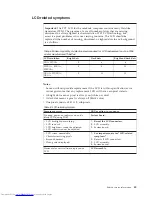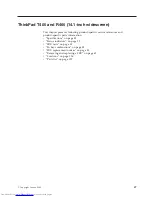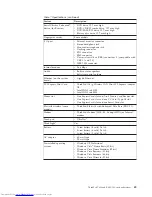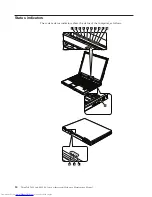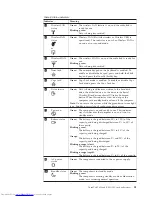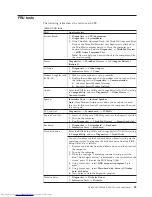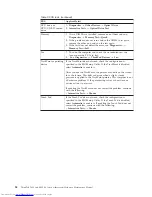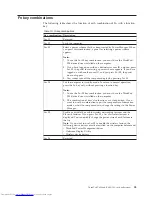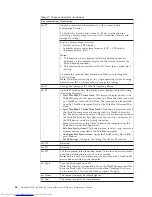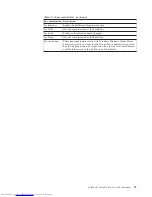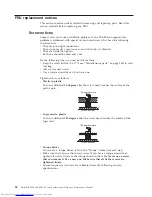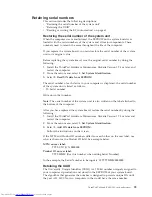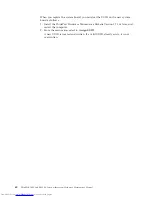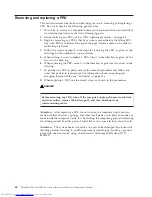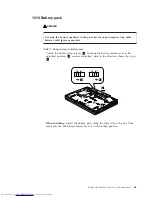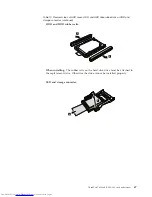FRU
tests
The
following
table
shows
the
test
for
each
FRU.
Table
9.
FRU
tests
FRU
Applicable
test
System
board
1.
Diagnostics
-->
CPU/Coprocessor
2.
Diagnostics
-->
Systemboard
3.
If
the
ThinkPad
Advanced
Dock,
the
ThinkPad
Advanced
Mini
Dock
or
the
ThinkPad
Essential
Port
Replicator
is
attached
to
the
ThinkPad
computer,
detach
it.
Place
the
computer
on
a
horizontal
surface,
and
run
Diagnostics
-->
ThinkPad
Devices
-->
HDD
Active
Protection
Test
.
Note:
Do
not
apply
any
physical
shock
to
the
computer
while
the
test
is
running.
Power
Diagnostics
-->
ThinkPad
Devices
-->
AC
Adapter
,
Battery
1
(Battery2)
LCD
unit
1.
Diagnostics
-->
Video
Adapter
2.
Interactive
Tests
-->
Video
Modem
daughter
card
(MDC-3.0)
1.
Make
sure
the
modem
is
set
up
correctly.
2.
Replace
the
modem
jack
and
the
modem
card
in
turn,
and
run
the
following
tests
in
Diagnostics
-->
Communication
:
a.
Conexant
Smart
Modem
Interrupt
b.
Conexant
Smart
Modem
Dialtone
Audio
Enter
the
BIOS
Setup
Utility
and
change
Serial
ATA
(SATA)
setting
to
Compatibility
,
and
run
Diagnostics
-->
Other
Device
-->
Conexant
Audio
Speaker
Interactive
Tests
-->
Internal
Speaker
Note:
Once
Modem/Audio
test
is
done,
the
no
sound
is
heard
this
test.
In
this
case,
turn
off
and
turn
on
the
computer.
Then,
run
this
test
again.
PC
Card
slot
Diagnostics
-->
Systemboard
-->
PCMCIA
ExpressCard
slot
1.
Insert
a
PCI-Express/USB
Wrap
card
into
the
ExpressCard
slot.
2.
Turn
on
the
computer.
3.
Run
Diagnostics
-->
ThinkPad
Devices
-->
ExpressCard
slot
.
Keyboard
1.
Diagnostics
-->
Systemboard
-->
Keyboard
2.
Interactive
Tests
-->
Keyboard
Hard
disk
drive
Enter
the
BIOS
Setup
Utility
and
change
Serial
ATA
(SATA)
setting
to
Compatibility
,
and
run
Diagnostics
-->
Fixed
Disks
You
can
also
diagnose
the
hard
disk
drive
without
starting
up
the
operating
system.
To
diagnose
the
hard
disk
drive
from
the
BIOS
Setup
Utility,
do
as
follows:
1.
Remove
any
diskette
from
the
diskette
drive,
and
then
turn
off
the
computer.
2.
Turn
on
the
computer.
3.
While
the
message,
“To
interrupt
normal
startup,
press
the
blue
ThinkVangate
button,”
is
displayed
at
the
lower
left
of
the
screen,
press
F1
to
enter
the
BIOS
Setup
Utility.
4.
Using
cursor
keys,
select
HDD
diagnostic
program
.
Press
enter.
5.
Using
cursor
keys,
select
Main
hard
disk
drive
or
Ultrabay
hard
disk
drive
.
6.
Press
Enter
to
start
the
diagnostic
program.
Diskette
drive
1.
Diagnostics
-->
Diskette
Drives
2.
Interactive
Tests
-->
Diskette
ThinkPad
T400
and
R400
(14.1-inch
widescreen)
53
Summary of Contents for XT904UT
Page 1: ...ThinkPad T400 and R400 14 1 inch widescreen Hardware Maintenance Manual ...
Page 2: ......
Page 3: ...ThinkPad T400 and R400 14 1 inch widescreen Hardware Maintenance Manual ...
Page 8: ...vi ThinkPad T400 and R400 14 1 inch widescreen Hardware Maintenance Manual ...
Page 24: ...16 ThinkPad T400 and R400 14 1 inch widescreen Hardware Maintenance Manual ...
Page 30: ...22 ThinkPad T400 and R400 14 1 inch widescreen Hardware Maintenance Manual ...
Page 40: ...32 ThinkPad T400 and R400 14 1 inch widescreen Hardware Maintenance Manual ...
Page 232: ...224 ThinkPad T400 and R400 14 1 inch widescreen Hardware Maintenance Manual ...
Page 235: ......