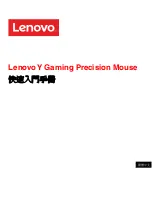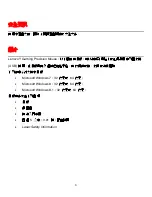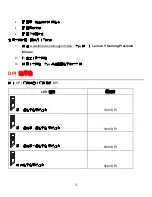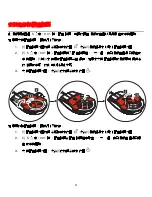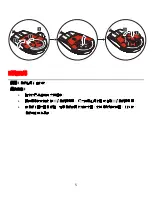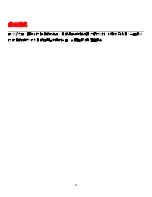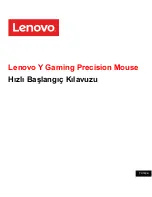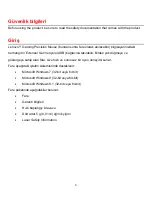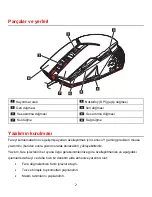3
Configura los comandos de teclas únicas y combinadas.
Configura las definiciones macro.
Configura las funciones multimedia.
Para instalar el software, haga lo siguiente:
1.
Vaya a www.lenovo.com/support/mice y haga clic en
Lenovo Y Gaming Precision
Mouse
.
2.
Busque y descargue el archivo de instalación.
3.
Haga doble clic en el archivo de instalación y luego siga las instrucciones de la pantalla
para completar la instalación.
Indicadores DPI
Presione el conmutador de DPI para encender los DPI del mouse.
Actividad LED
Resolución
El primer indicador se ilumina de color rojo.
1200 DPI
El primer y el segundo indicador se iluminan de
color rojo.
1600 DPI
El segundo y el tercer indicador se iluminan de
color rojo.
2000 DPI
Summary of Contents for Y
Page 2: ......
Page 9: ...Lenovo Y Gaming Precision Mouse 快速入门指南 简体中文 ...
Page 15: ...Lenovo Y Gaming Precision Mouse Stručná úvodní příručka Čeština Čeština ...
Page 21: ...Lenovo Y Gaming Precision Mouse Guide de démarrage rapide Français Français ...
Page 27: ...Lenovo Y Gaming Precision Mouse Handbuch für den Schnelleinstieg Deutsch Deutsch ...
Page 35: ...Lenovo Y Gaming Precision Mouse Első lépések Magyar ...
Page 43: ...Lenovo Y Gaming Precision Mouse Guida di avvio rapido Italiano Italiano ...
Page 51: ...Lenovo Y Gaming Precision Mouse Przewodnik Szybki start Polski ...
Page 59: ...Lenovo Y Gaming Precision Mouse Guia de introdução Português ...
Page 67: ...Lenovo Y Gaming Precision Mouse Краткое руководство по запуску Русский ...
Page 75: ...Lenovo Y Gaming Precision Mouse Guía de inicio rápido Español ...
Page 83: ...Lenovo Y Gaming Precision Mouse 快速入門手冊 繁體中文 繁體中文 ...
Page 89: ...6 保養滑鼠 在清潔之前 請務必拔除滑鼠的連線 滑鼠運作區域附近請勿擺放飲料 以免受到潑灑 妥善保養 您的滑鼠有助於減少滑鼠和電腦受損的機會 從而確保延長產品壽命 ...
Page 91: ...Lenovo Y Gaming Precision Mouse Hızlı Başlangıç Kılavuzu Türkçe ...
Page 99: ...Lenovo Y Gaming Precision Mouse Короткий посібник користувача Українська ...
Page 106: ......
Page 107: ......