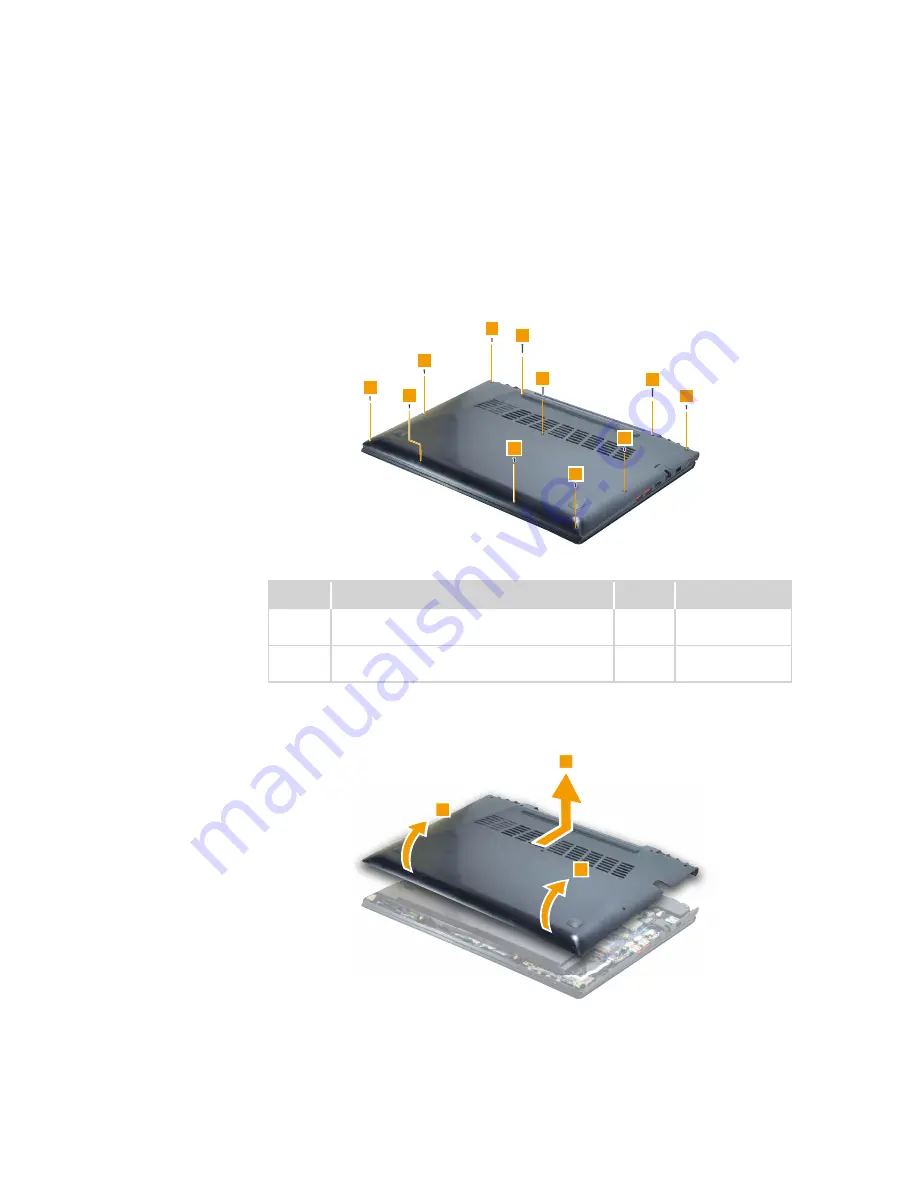
33
Lenovo Y40-70/Y40-80/Y50-70/Y50-80/Y50-70 Touch/ Y50-80 Touch
1010 Base cover
Figure 1. Removal steps of base cover
Y40-70/Y40-80
Remove the screws
1
and
2
.
Step
Screw (quantity)
Color
Torque
1
M2.0 × 11 mm, flat-head, nylok-coated (3)
LOGIC LOWER TO LOGIC UPPER
Black
2.0 kgf*cm
2
M2.0 × 5.0 mm, flat-head, nylok-coated (8)
LOGIC LOWER TO LOGIC UPPER
Black
2.0 kgf*cm
Remove the base cover in the directions shown by arrows
3
and
4
.
















































