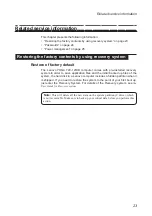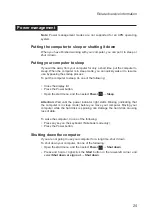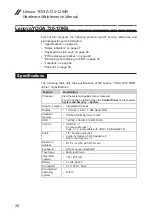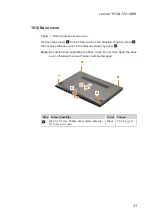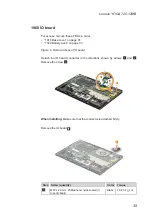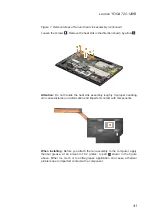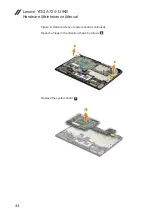34
Lenovo YOGA 720-12IKB
Hardware Maintenance Manual
1030 Solid state disk
For access, remove these FRUs in order:
•
•
“1020 Battery pack” on page 33
Figure 3. Removal steps of solid state disk
Remove the screw
1
.
1
Step Screw (quantity)
Color Torque
1
M2.0 x 3.0 mm, Phillips-head, nylok-coated (1)
SSD to MB
Silver 1.8-2.0 kg_cm
Remove the solid state disk in the direction shown by arrow
2
.
2