Summary of Contents for YOGA Chromebook C630
Page 1: ...YOGA Chromebook C630 User Guide ...
Page 8: ...4 YOGA Chromebook C630 User Guide ...
Page 16: ...12 YOGA Chromebook C630 User Guide ...
Page 18: ...14 YOGA Chromebook C630 User Guide ...
Page 26: ...22 YOGA Chromebook C630 User Guide ...
Page 40: ...36 YOGA Chromebook C630 User Guide ...
Page 48: ...44 YOGA Chromebook C630 User Guide ...
Page 52: ...48 YOGA Chromebook C630 User Guide ...
Page 54: ......
Page 55: ......
Page 56: ......