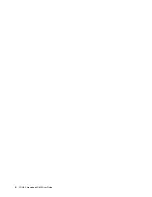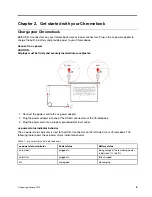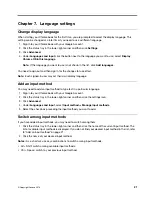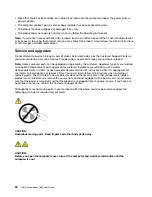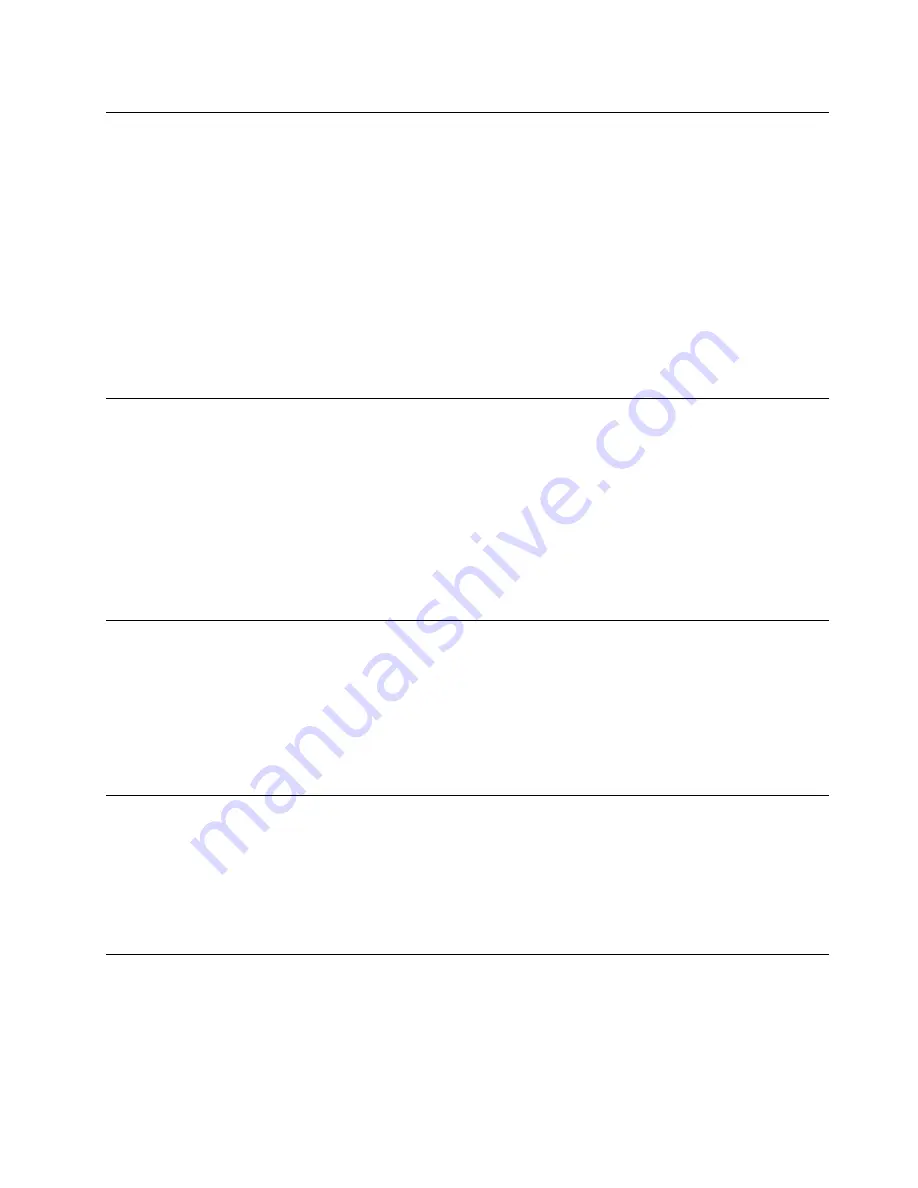
Control who can use your Chromebook
By default, anyone with a valid Google Account can sign in to a Chromebook. However, as a Chromebook
owner, you can set up permissions to only allow people with certain accounts to sign in.
1. Start the Chromebook.
2. Sign in with the owner’s Google Account.
Note:
If you are not sure who is the Chromebook’s owner, refer to “Check a Chromebook’s owner” on
3. Click the status area in the lower-right corner and then click
Settings
.
4. Under
People
, click
Manage other people
.
5. Check
Restrict sign-in to the following users
and add the Google Accounts that you want to give
permission.
Check a Chromebook’s owner
Typically, the user of the first Google Account signed in is set as a Chromebook’s owner. However, if you are
not sure whether you are the owner, you can follow the steps below to check a Chromebook’s owner.
1. Sign in with your Google Account.
2. Click the status tray in the lower-right corner and then click
Settings
.
3. Under
People
, click
Manage other people
.
If you are not the owner of the Chromebook, you will get a warning message that the settings may only be
modified by the device owner. The user name of the owner is also displayed.
Disable guest login
As a Chromebook’s owner, you can disable guest login for security concerns.
1. Start the Chromebook by lifting up the LCD cover.
2. Click the status area in the lower-right corner and then click
Settings
.
3. Under
People
, click
Manage other people
.
4. De-select
Enable Guest browsing
.
Lock your Chromebook
If you need to leave your Chromebook temporarily, lock it so others cannot tamper with your settings or files.
1. Click the status tray.
2. Click the lock icon.
Note:
As a shortcut, you can also press and hold the lock key on your keyboard to lock your Chromebook.
Shut down your Chromebook
When you finish working with your Chromebook, shut it down to save power.
1. Click the status tray.
2. Click the shut-down button.
.
17
Summary of Contents for YOGA Chromebook C630
Page 1: ...YOGA Chromebook C630 User Guide ...
Page 8: ...4 YOGA Chromebook C630 User Guide ...
Page 16: ...12 YOGA Chromebook C630 User Guide ...
Page 18: ...14 YOGA Chromebook C630 User Guide ...
Page 26: ...22 YOGA Chromebook C630 User Guide ...
Page 40: ...36 YOGA Chromebook C630 User Guide ...
Page 48: ...44 YOGA Chromebook C630 User Guide ...
Page 52: ...48 YOGA Chromebook C630 User Guide ...
Page 54: ......
Page 55: ......
Page 56: ......