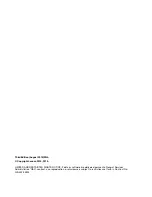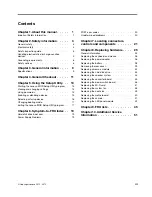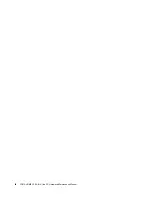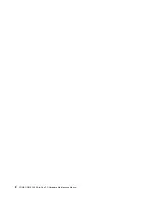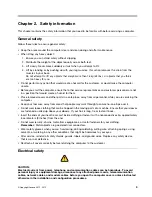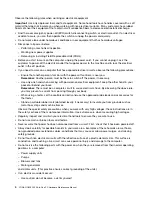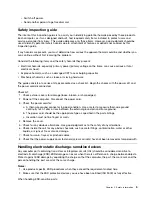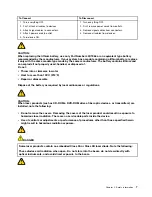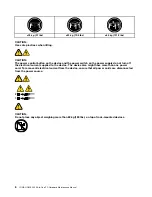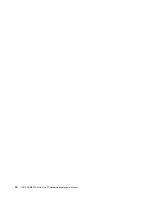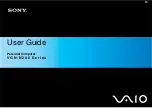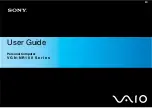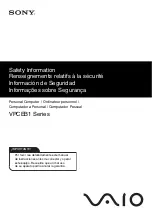Summary of Contents for YOGA HOME 500
Page 2: ......
Page 6: ...iv YOGA HOME 500 All In One PC Hardware Maintenance Manual ...
Page 8: ...2 YOGA HOME 500 All In One PC Hardware Maintenance Manual ...
Page 16: ...10 YOGA HOME 500 All In One PC Hardware Maintenance Manual ...
Page 18: ...12 YOGA HOME 500 All In One PC Hardware Maintenance Manual ...
Page 24: ...18 YOGA HOME 500 All In One PC Hardware Maintenance Manual ...
Page 30: ...24 YOGA HOME 500 All In One PC Hardware Maintenance Manual ...
Page 33: ...a Connect the new power adapter to the same connector Chapter 8 Replacing hardware 27 ...
Page 50: ...44 YOGA HOME 500 All In One PC Hardware Maintenance Manual ...
Page 56: ...50 YOGA HOME 500 All In One PC Hardware Maintenance Manual ...