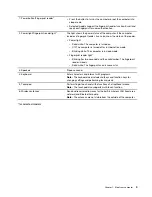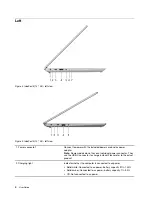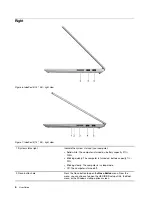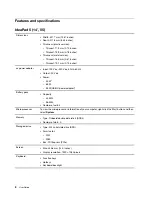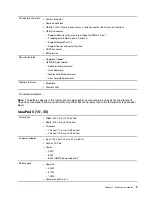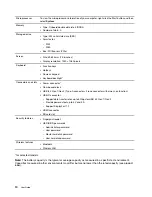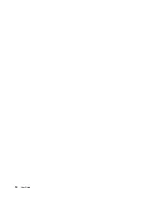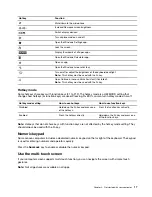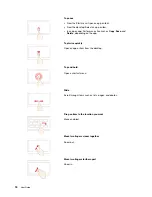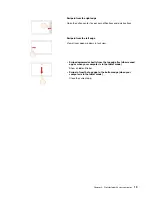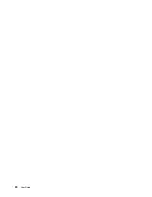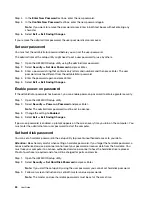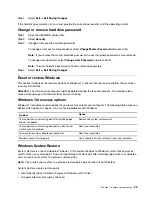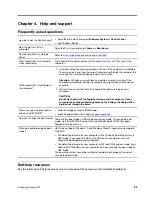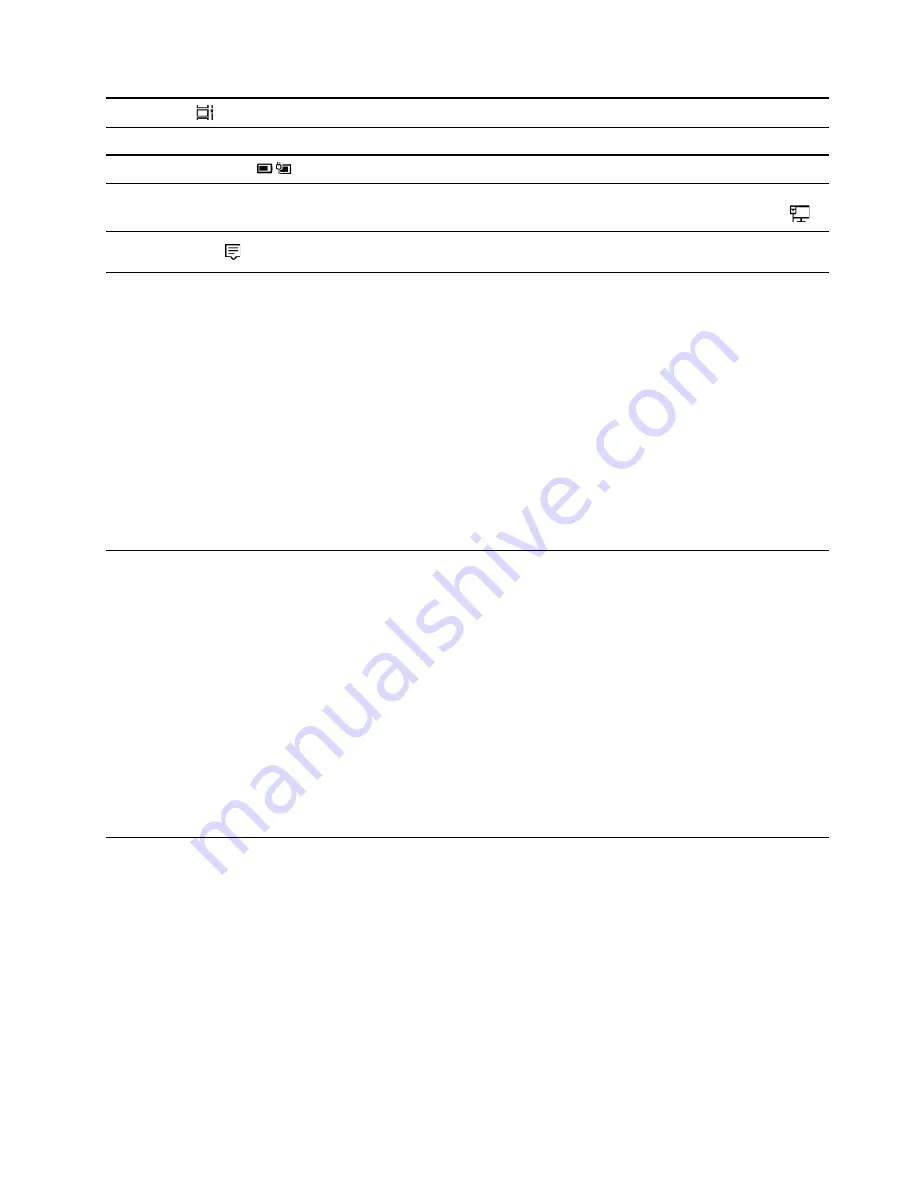
8.
Task View
Display all opened apps and switch between them.
9.
Windows notification area
Display notifications and status of some features.
10.
Battery status icon
Display power status and change battery or power settings.
11.
Network icon
Connect to an available wireless network and display the network
status. When connected to a wired network, the icon changes to
.
12.
Action center
Display the latest notifications from apps and provide quick access to
some features.
Open the Start menu
• Click the
Start
button.
• Press the Windows logo key on the keyboard.
Open Control Panel
• Open the Start menu and select
Windows System
➙
Control Panel
.
• Use Windows Search.
Open an app
• Open the Start menu and select the app you want to open.
• Use Windows Search.
Lenovo Vantage and Lenovo PC Manager
Lenovo Vantage and Lenovo PC Manager is software developed by Lenovo. Using the software, you can:
• View product information
• View warranty and support information
• Run hardware scan and diagnose problems
• Change hardware settings
• Update Windows, drivers, and UEFI/BIOS
Lenovo Vantage or PC Manager may be pre-installed on your computer. To open it, enter the software name
in Windows Search and select the matched result.
Note:
If Lenovo Vantage is not pre-installed, you can download it from Microsoft Store.
Connect to Wi-Fi networks
If your computer includes a wireless adapter, you can connect your computer to Wi-Fi networks.
Step 1. Click the network icon in the Windows notification area. A list of nearby networks is displayed.
Note:
If no network is displayed, check to ensure that the airplane mode is not turned on.
Step 2. Select a network and click
Connect
. Provide security key if prompted.
Note:
The network key is usually managed by the network administrator.
Get started with your computer
15
Summary of Contents for Yoga Slim 7 15ITL05 82AC001EBM
Page 1: ...User Guide IdeaPad 5 14 05 and IdeaPad 5 15 05 ...
Page 4: ...ii User Guide ...
Page 6: ...iv User Guide ...
Page 8: ...Base Figure 2 IdeaPad 5 14 05 base view Figure 3 IdeaPad 5 15 05 base view 2 User Guide ...
Page 18: ...12 User Guide ...
Page 26: ...20 User Guide ...
Page 34: ...28 User Guide ...
Page 40: ...34 User Guide ...