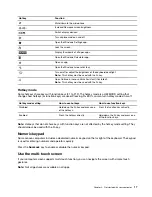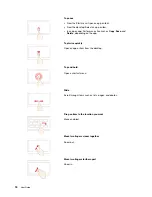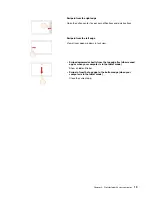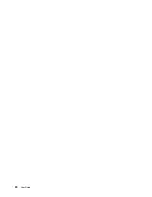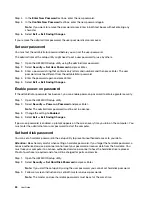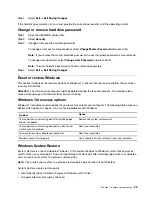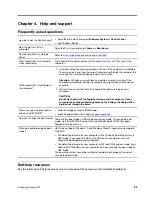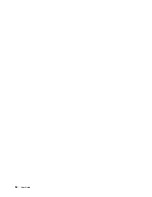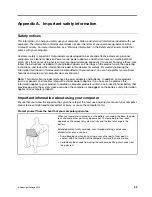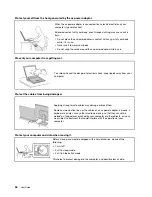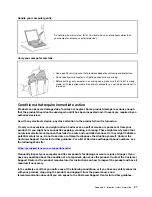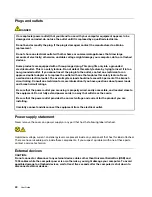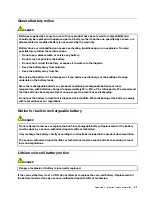When the recovery drive is created, you may see a
Delete the recovery partition from your PC
option. If
you want to free up drive space on your computer, select it and then select
Delete
. Otherwise, select
Finish
.
Use a recovery drive to restore or reset Windows
If Windows cannot start, you can use a recovery drive (created in advance) to restore or reset Windows.
Step 1. Connect the recovery drive to your computer; restart your computer and set it to start from the
recovery drive.
Note:
For computers without a USB Type-A connector, you may need to purchase and use an
adapter (USB Type-C to Type-A) to use a recovery drive.
Step 2. On the
Choose an option
screen, select
Troubleshoot
.
Step 3. Choose a recovery option.
Select
Advanced Options
➙
System Restore
to restore your computer to a system restore point.
Or select
Recover from a drive
to reset your computer.
Note:
If you did not select the
Back up system files to the recovery drive
option when creating
the recovery drive,
Recovery from a drive
is not available.
Attention:
All personal files created on your computer will be deleted after recovering from the
drive.
.
27
Summary of Contents for Yoga Slim 7 15ITL05 82AC001EBM
Page 1: ...User Guide IdeaPad 5 14 05 and IdeaPad 5 15 05 ...
Page 4: ...ii User Guide ...
Page 6: ...iv User Guide ...
Page 8: ...Base Figure 2 IdeaPad 5 14 05 base view Figure 3 IdeaPad 5 15 05 base view 2 User Guide ...
Page 18: ...12 User Guide ...
Page 26: ...20 User Guide ...
Page 34: ...28 User Guide ...
Page 40: ...34 User Guide ...