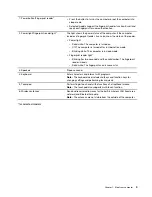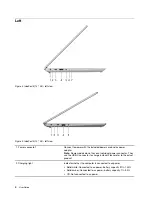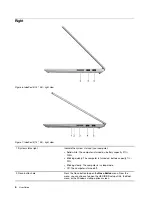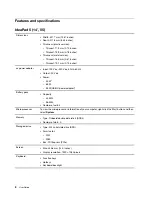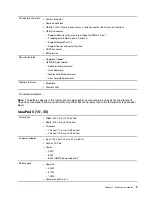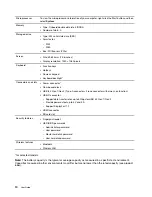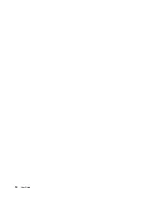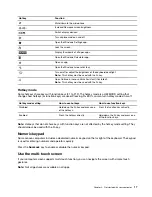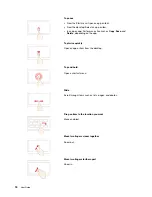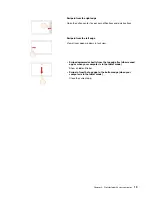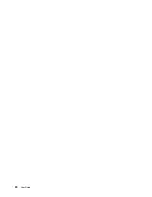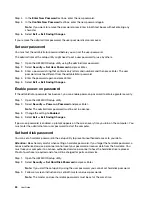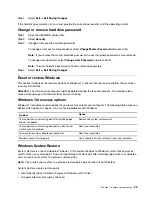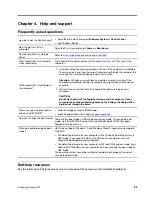Note:
To add family members, you need to sign in with a Microsoft account.
Step 3. Set the user name and password for the user account.
Enroll your fingerprint
If your computer includes a fingerprint reader, you can enroll your fingerprint for Windows sign-in.
Step 1. Open the Start menu and select
Settings
➙
Accounts
➙
Sign-in options
.
Note:
If you are using a local account, the account must be password protected. Otherwise, you
cannot enroll fingerprints.
Step 2. Select
Windows Hello Fingerprint
➙
Set up
➙
Get started
.
Step 3. Follow on-screen instructions to complete the enrollment. Create a PIN when prompted, in case
your fingerprint cannot be recognized at Windows sign-in.
Note:
You can enroll more than one fingerprint.
Windows desktop
1.
Account
Change account settings, lock the computer, or sign out of the
current account.
2.
Documents
Open the
Documents
folder, a default folder to save your received
files.
3.
Pictures
Open the
Pictures
folder, a default folder to save your received
pictures.
4.
Settings
Open Settings.
5.
Power
Shut down, restart, or put the computer into sleep mode.
6.
Start button
Open the Start menu.
7.
Windows Search
Enter what you are looking for in the search box and get search
results from your computer and the Web.
14
User Guide
Summary of Contents for Yoga Slim 7 15ITL05 82AC001EBM
Page 1: ...User Guide IdeaPad 5 14 05 and IdeaPad 5 15 05 ...
Page 4: ...ii User Guide ...
Page 6: ...iv User Guide ...
Page 8: ...Base Figure 2 IdeaPad 5 14 05 base view Figure 3 IdeaPad 5 15 05 base view 2 User Guide ...
Page 18: ...12 User Guide ...
Page 26: ...20 User Guide ...
Page 34: ...28 User Guide ...
Page 40: ...34 User Guide ...