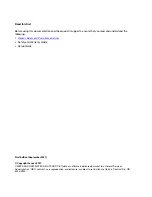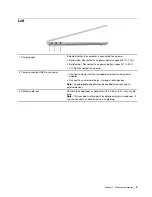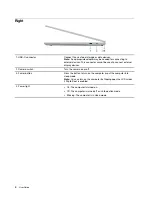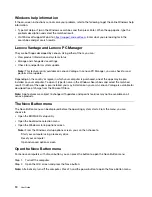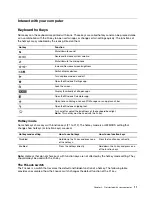Contents
About this guide . . . . . . . . . . . . . iii
Chapter 1. Meet your computer . . . . . 1
Front . . . . . . . . . . . . . . . . . . . . 1
Base . . . . . . . . . . . . . . . . . . . . 2
Left
. . . . . . . . . . . . . . . . . . . . 3
Right . . . . . . . . . . . . . . . . . . . . 4
Bottom . . . . . . . . . . . . . . . . . . . 5
Features and specifications . . . . . . . . . . . 6
Statement on USB transfer rate . . . . . . . . 7
Operating environment . . . . . . . . . . . 7
Laser safety for the ToF sensor . . . . . . . . 8
Chapter 2. Get started with your
computer . . . . . . . . . . . . . . . . . 9
Work with Windows . . . . . . . . . . . . . . 9
Windows help information . . . . . . . . . 10
Lenovo Vantage and Lenovo PC Manager . . . . 10
The Novo Button menu . . . . . . . . . . . . 10
Open the Novo Button menu . . . . . . . . 10
Interact with your computer . . . . . . . . . . 11
Keyboard hotkeys . . . . . . . . . . . . 11
Dual-function keys without printed icons . . . 12
Multi-touch gestures for touch-enabled
screens . . . . . . . . . . . . . . . . 12
Chapter 3. Explore your computer . . 15
Intelligent features . . . . . . . . . . . . . . 15
Customize intelligent features in Lenovo
Vantage . . . . . . . . . . . . . . . . 15
Use Glance by Mirametrix . . . . . . . . . 16
Eye care mode . . . . . . . . . . . . . 18
Zero touch . . . . . . . . . . . . . . . 18
Manage power . . . . . . . . . . . . . . . 18
Charge the battery . . . . . . . . . . . . 18
Set power button behavior. . . . . . . . . 18
A power plan . . . . . . . . . . . . . . 19
Change settings in UEFI/BIOS setup utility . . . . 19
What is UEFI/BIOS setup utility . . . . . . . 19
Open the UEFI/BIOS setup utility . . . . . . 19
Change the startup sequence . . . . . . . 19
Change hotkey mode . . . . . . . . . . . 20
Enable or disable always-on . . . . . . . . 20
Enable or disable Flip to Boot
Set passwords in UEFI/BIOS setup utility . . . . . 20
Password types . . . . . . . . . . . . . 20
Set administrator password . . . . . . . . 21
Change or remove administrator password . . 21
Set user password . . . . . . . . . . . . 21
Enable power-on password . . . . . . . . 22
Set hard disk password . . . . . . . . . . 22
Change or remove hard disk password . . . . 22
Chapter 4. Accessories . . . . . . . . 23
Chapter 5. Help and support . . . . . 25
Frequently asked questions . . . . . . . . . . 25
Self-help resources . . . . . . . . . . . . . 25
What is a CRU? . . . . . . . . . . . . . . . 26
CRUs for your product model . . . . . . . . . 27
Call Lenovo . . . . . . . . . . . . . . . . 28
Lenovo Customer Support Center . . . . . . 28
Purchase additional services. . . . . . . . . . 29
Appendix A. Notices and
trademarks . . . . . . . . . . . . . . . 31
© Copyright Lenovo 2021
i
Summary of Contents for Yoga Slim 7 Carbon
Page 1: ...User Guide Yoga Slim 7 Carbon 14 6 ...
Page 4: ...ii User Guide ...
Page 6: ...iv User Guide ...
Page 20: ...14 User Guide ...
Page 30: ...24 User Guide ...
Page 36: ...30 User Guide ...