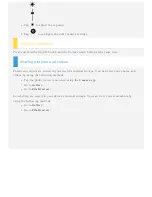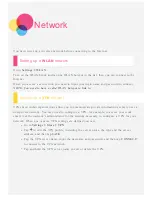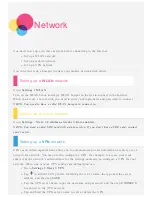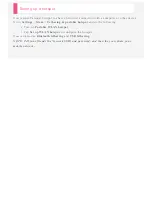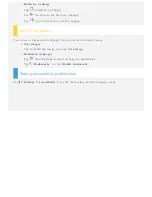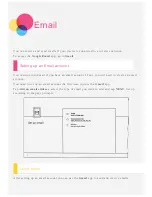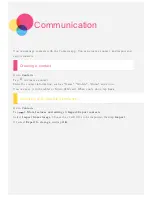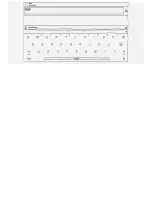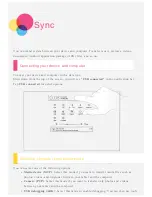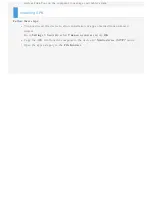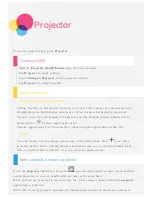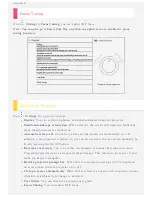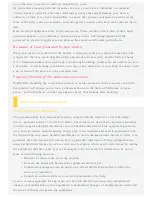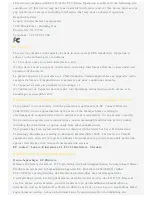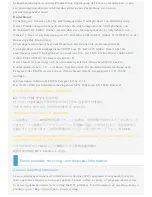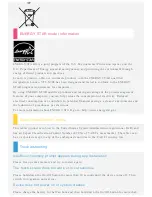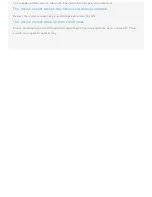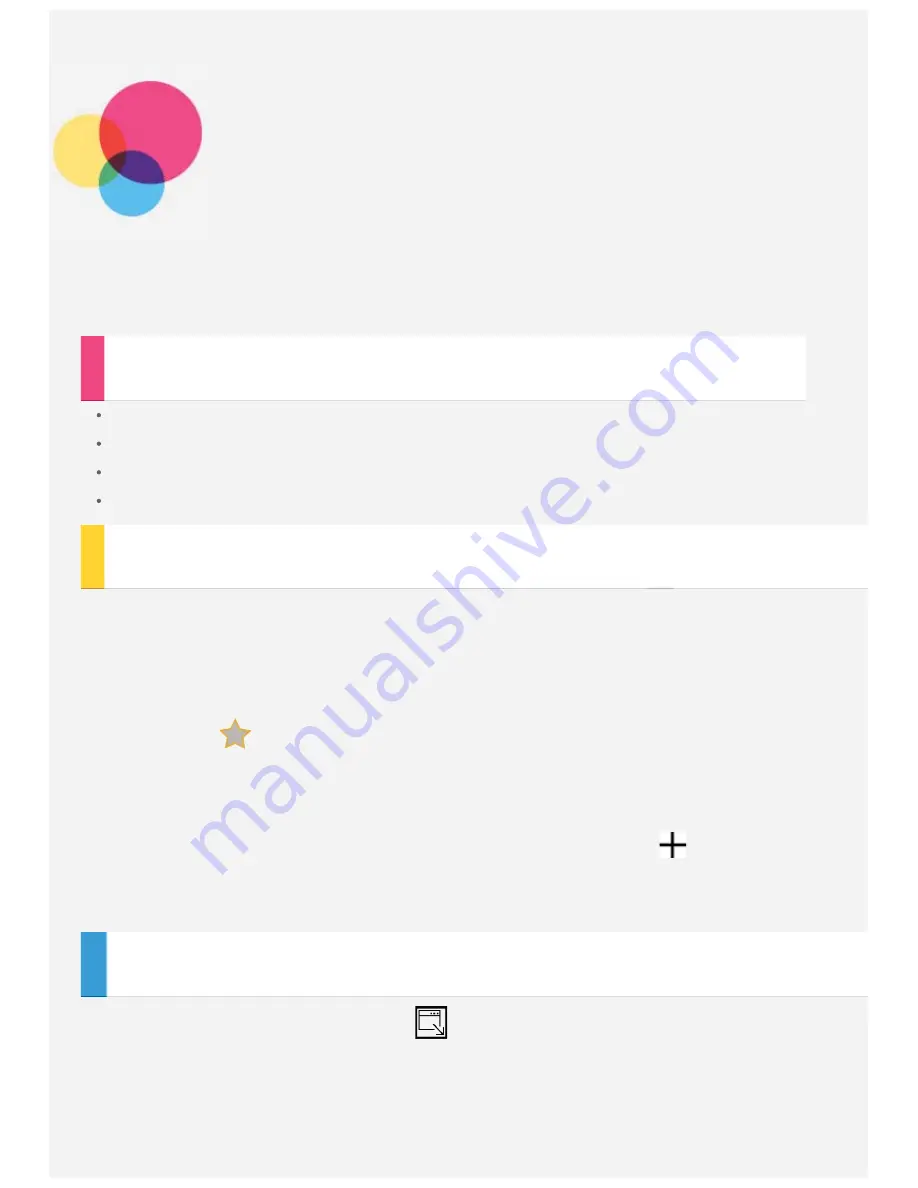
Projector
To use the projector app, go to
Projector
.
Turning On/Off
Hold the
Projector On/Off button
down for a few seconds.
Tap
Projector
in quick settings.
Go to
Settings > Projector
, tap the projector switch.
Tap
Projector
in Smart Side Bar.
Projected Scene
Cinema/Pictures/Documents
Cinema, Pictures or Documents: You can view local video, images and documents easily
through projector. Hold down a document to delete it and select multiple operations.
Favorites List: You can bookmark documents you like. Bookmarked documents will be
marked with a
in their upper right corner.
Cinema Applications List: You can play videos using the applications on this list.
Story
You can create your own unique photo story in the Story Scene. Press
to set titles,
projector photos, music, playing duration and photo story covers, then press
Save
. Next
time, you will be able to directly view your personal photo stories.
Split-screen/full -screen projector
Go to the
projector
application and press
, you can switch between split- screen and full -
screen projector, so you can handle different tasks at the same time.
When split- screen projector is selected, only the current image content within the
projector
application is projected.
When full - screen projector is selected, all current image content on the device's screen is