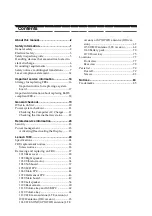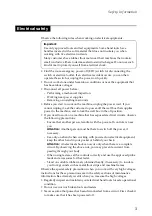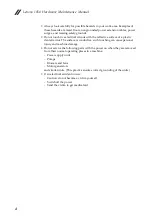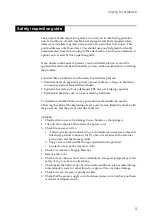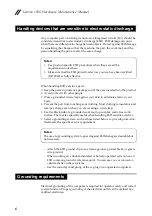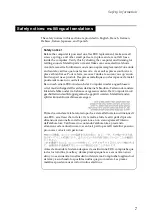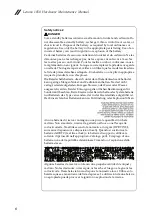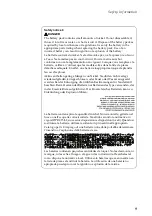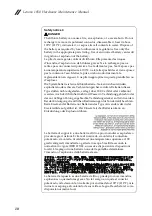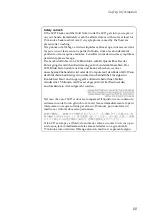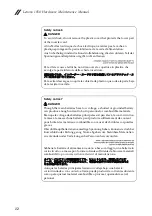Summary of Contents for YOGA Tablet 2-1050F
Page 1: ...YOGA TABLET 2 Hardware Maintenance Manual YOGA Tablet 2 1050F YOGA Tablet 2 1050LC ...
Page 37: ...Lenovo 1050 33 5 Remove the right speaker Figure 2 5 The removed right speaker ...
Page 40: ...Lenovo 1050 Hardware Maintenance Manual 36 Figure 3 5 The removed vibrator motor ...
Page 52: ...Lenovo 1050 Hardware Maintenance Manual 48 Figure 7 5 The removed hall sensor FPC ...
Page 59: ...Lenovo 1050 55 Figure 8 12 The removed main board and front camera ...
Page 81: ...Lenovo 1050 77 Front view Front camera Left speaker Right speaker Locations ...