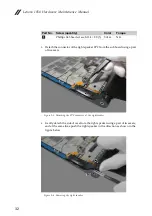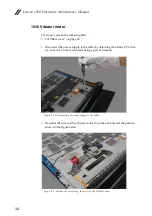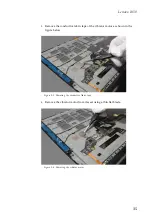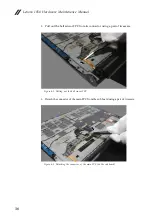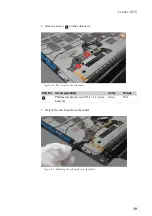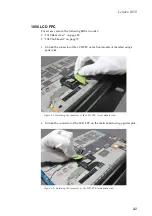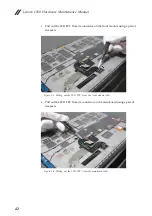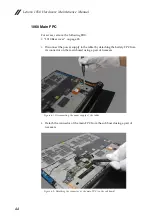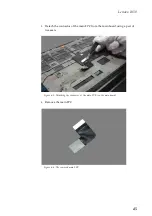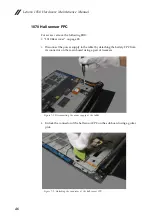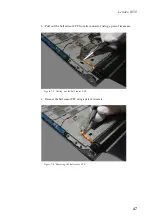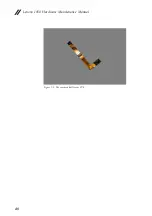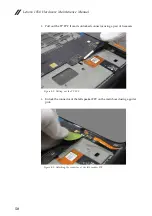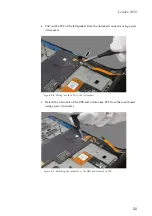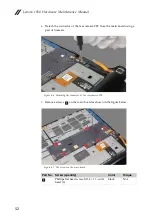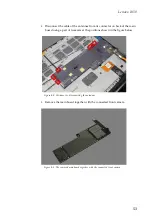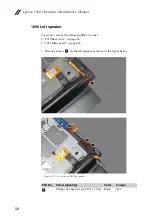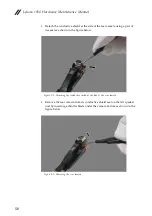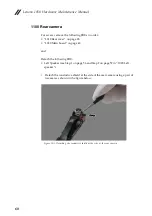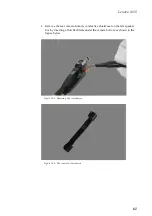Lenovo 1050 Hardware Maintenance Manual
46
1070 Hall sensor FPC
For access, remove the following FRU:
• “1010 Rear cover” on page 28
1.
Disconnect the power supply to the tablet by detaching the battery FPC from
its connector on the main board using a pair of tweezers.
Figure 7-1. Disconnecting the power supply of the tablet
2.
Unlock the connector of the hall sensor FPC on the sub board using a guitar
pick.
Figure 7-2. Unlocking the connector of the hall sensor FPC
Summary of Contents for YOGA Tablet 2-1050F
Page 1: ...YOGA TABLET 2 Hardware Maintenance Manual YOGA Tablet 2 1050F YOGA Tablet 2 1050LC ...
Page 37: ...Lenovo 1050 33 5 Remove the right speaker Figure 2 5 The removed right speaker ...
Page 40: ...Lenovo 1050 Hardware Maintenance Manual 36 Figure 3 5 The removed vibrator motor ...
Page 52: ...Lenovo 1050 Hardware Maintenance Manual 48 Figure 7 5 The removed hall sensor FPC ...
Page 59: ...Lenovo 1050 55 Figure 8 12 The removed main board and front camera ...
Page 81: ...Lenovo 1050 77 Front view Front camera Left speaker Right speaker Locations ...