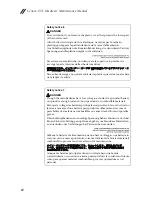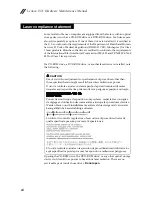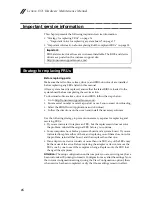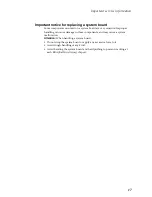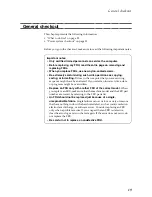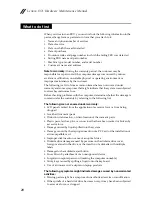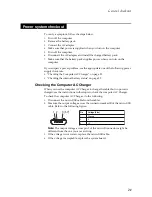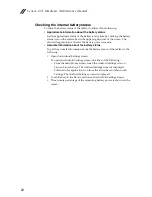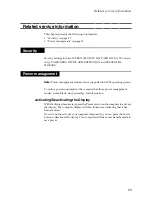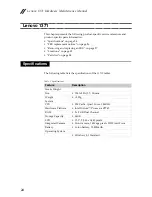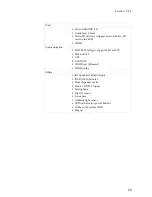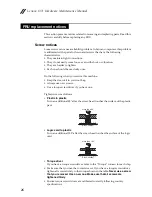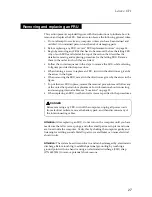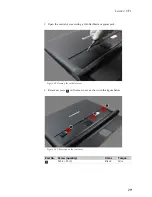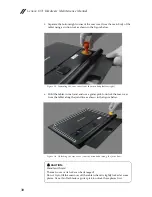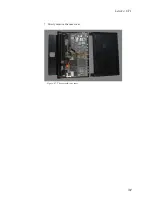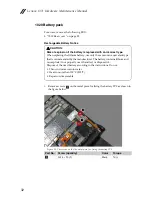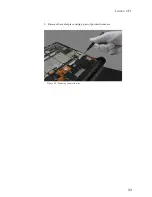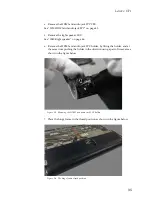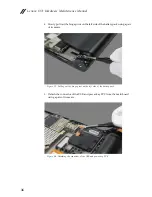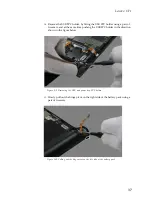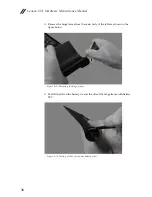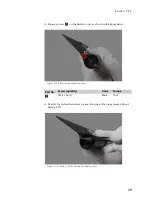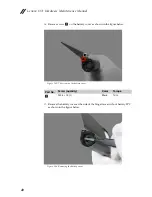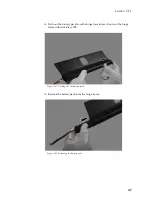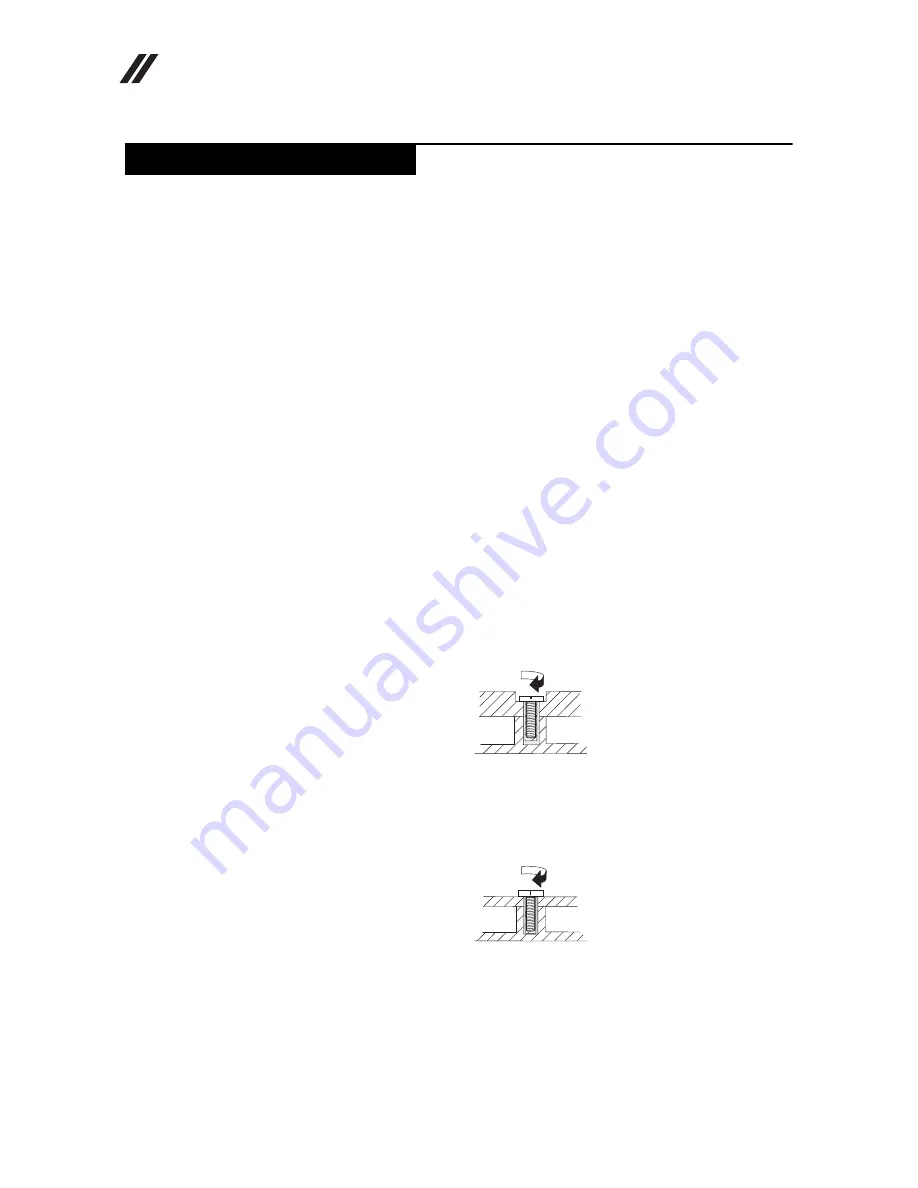
Lenovo 1371 Hardware Maintenance Manual
26
This section presents notices related to removing and replacing parts. Read this
section carefully before replacing any FRU.
Screw notices
Loose screws can cause a reliability problem. In Lenovo computers, this problem
is addressed with special nylon-coated screws that have the following
characteristics:
• They maintain tight connections.
• They do not easily come loose, even with shock or vibration.
• They are harder to tighten.
• Each one should be used only once.
Do the following when you service this machine:
• Keep the screw kit in your tool bag.
• Always use new screws.
• Use a torque screwdriver if you have one.
Tighten screws as follows:
•
Plastic to plastic
Turn an additional 90° after the screw head touches the surface of the plastic
part:
•
Logic card to plastic
Turn an additional 180° after the screw head touches the surface of the logic
card:
•
Torque driver
If you have a torque screwdriver, refer to the “Torque” column for each step.
• Make sure that you use the correct screws. If you have a torque screwdriver,
tighten all screws firmly to the torque shown in the table.
Never use a screw
that you removed. Use a new one. Make sure that all screws are
tightened firmly
.
• Ensure torque screwdrivers are calibrated correctly following country
specifications.
FRU replacement notices
more than 90°
(Cross-section)
more than 180°
(Cross-section)
Summary of Contents for YOGA Tablet 2-1371F
Page 1: ...YOGA TABLET 2 with Windows Hardware Maintenance Manual YOGA Tablet 2 1371F ...
Page 35: ...Lenovo 1371 31 7 Slowly remove the rear cover Figure 1 7 The removed rear cover ...
Page 49: ...Lenovo 1371 45 Figure 3 4 The removed HDMI and audio jack FPC ...
Page 59: ...Lenovo 1371 55 Figure 7 4 The removed main FPC ...
Page 62: ...Lenovo 1371 Hardware Maintenance Manual 58 Figure 8 4 The removed main HDMI FPC ...
Page 65: ...Lenovo 1371 61 Figure 9 4 The removed LCD FPC ...
Page 68: ...Lenovo 1371 Hardware Maintenance Manual 64 Figure 10 3 The removed sub board ...
Page 74: ...Lenovo 1371 Hardware Maintenance Manual 70 Figure 12 4 The removed volume key FPC ...
Page 84: ...Lenovo 1371 Hardware Maintenance Manual 80 Figure 17 4 The removed the front camera ...
Page 87: ...Lenovo 1371 83 Figure 18 4 The removed camera FPC ...
Page 90: ...Lenovo 1371 Hardware Maintenance Manual 86 Figure 19 4 The USB and power key FPC with holder ...
Page 94: ...Lenovo 1371 Hardware Maintenance Manual 90 Figure 20 5 The removed main board ...
Page 96: ...Lenovo 1371 Hardware Maintenance Manual 92 Front view Front camera Microphone Locations ...
Page 99: ...Lenovo 1371 95 ...