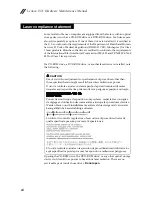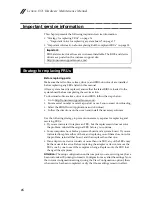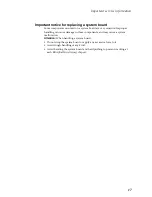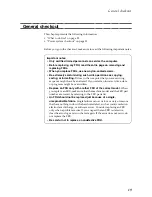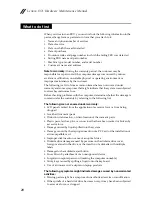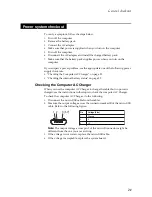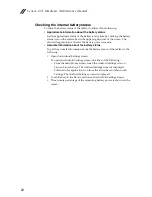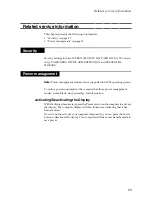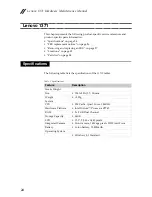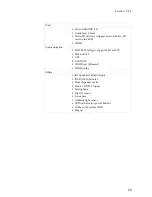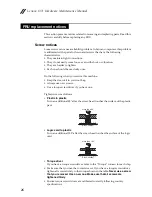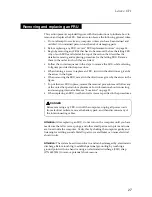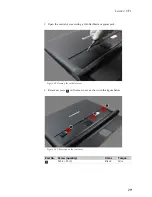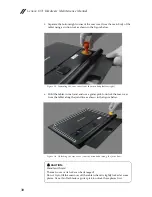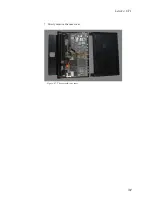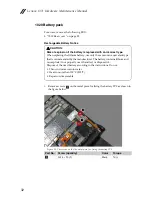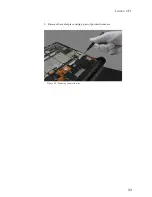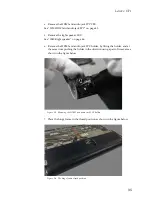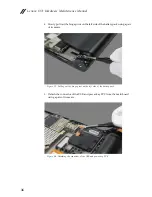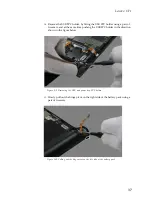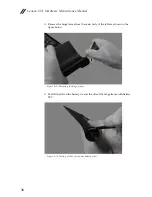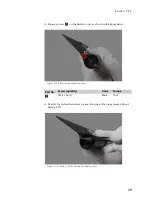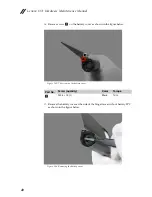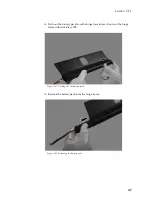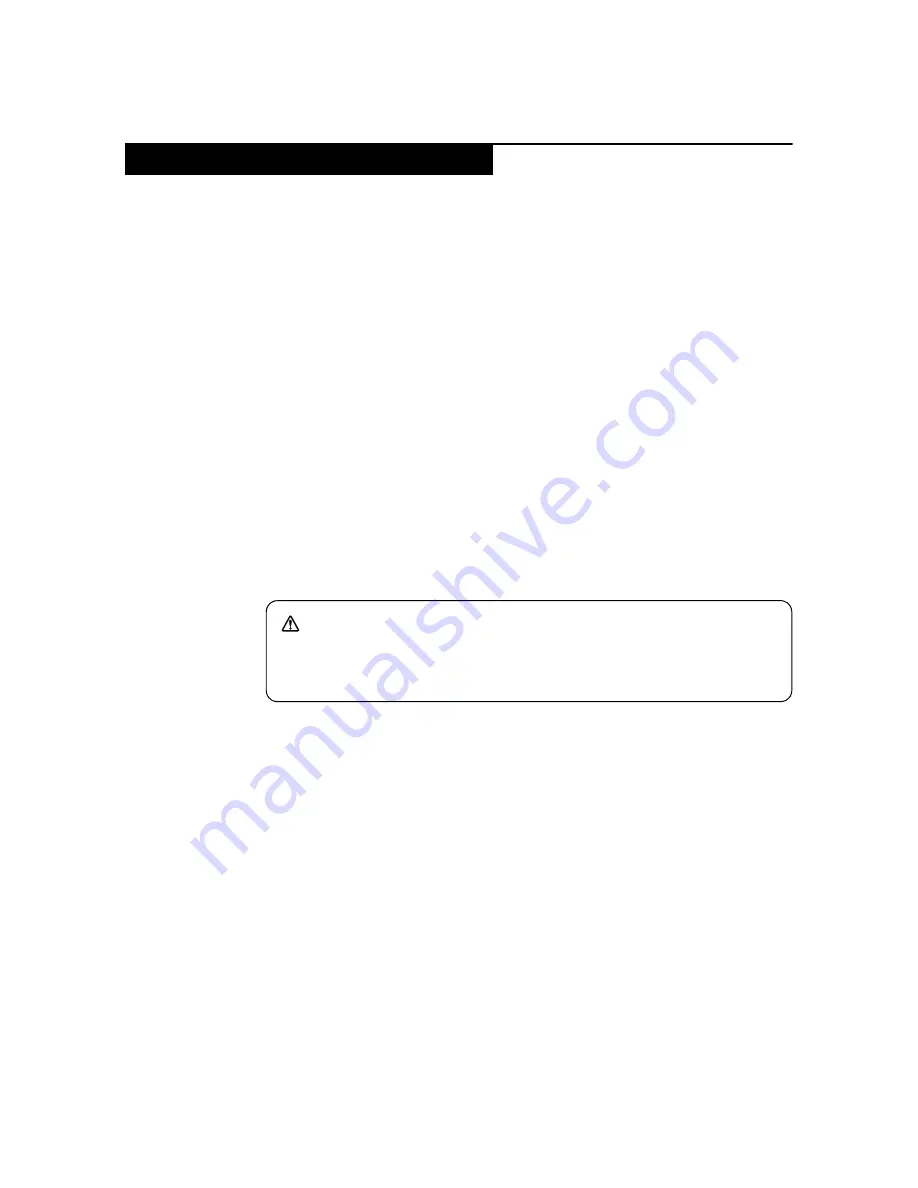
Lenovo 1371
27
This section presents exploded figures with the instructions to indicate how to
remove and replace the FRU. Make sure to observe the following general rules:
1.
Do not attempt to service any computer unless you have been trained and
certified. An untrained person runs the risk of damaging parts.
2.
Before replacing any FRU, review “FRU replacement notices” on page 26.
3.
Begin by removing any FRUs that have to be removed before the failing FRU.
Any of such FRUs are listed at the top of the section that describes the
detailed removing and replacing procedure for the failing FRU. Remove
them in the order in which they are listed.
4.
Follow the correct sequence in the steps to remove the FRU, while referring
to figures provided in the procedure.
5.
When turning a screw to replace an FRU, turn it in the direction as given by
the arrow in the figure.
6.
When removing the FRU, move it in the direction as given by the arrow in the
figure.
7.
To put the new FRU in place, reverse the removal procedures and follow any
of the notes that pertain to replacement. For information about connecting
and arranging internal cables, see “Locations” on page 92.
8.
When replacing an FRU, use the correct screw as specified in the procedures.
Attention:
After replacing an FRU, do not turn on the computer until you have
made sure that all screws, springs, and other small parts are in place and none
are loose inside the computer. Verify this by shaking the computer gently and
listening for rattling sounds. Metallic parts or metal flakes can cause electrical
short circuits.
Attention:
The system board is sensitive to, and can be damaged by, electrostatic
discharge. Before touching it, establish personal grounding by touching a
ground point with one hand or using an electrostatic discharge (ESD) strap
(P/N 6405959) to remove potential shock reasons.
Removing and replacing an FRU
DANGER
Before removing any FRU, turn off the computer, unplug all power cords
from electrical outlets, remove the battery pack, and then disconnect any of
the interconnecting cables.
Summary of Contents for YOGA Tablet 2-1371F
Page 1: ...YOGA TABLET 2 with Windows Hardware Maintenance Manual YOGA Tablet 2 1371F ...
Page 35: ...Lenovo 1371 31 7 Slowly remove the rear cover Figure 1 7 The removed rear cover ...
Page 49: ...Lenovo 1371 45 Figure 3 4 The removed HDMI and audio jack FPC ...
Page 59: ...Lenovo 1371 55 Figure 7 4 The removed main FPC ...
Page 62: ...Lenovo 1371 Hardware Maintenance Manual 58 Figure 8 4 The removed main HDMI FPC ...
Page 65: ...Lenovo 1371 61 Figure 9 4 The removed LCD FPC ...
Page 68: ...Lenovo 1371 Hardware Maintenance Manual 64 Figure 10 3 The removed sub board ...
Page 74: ...Lenovo 1371 Hardware Maintenance Manual 70 Figure 12 4 The removed volume key FPC ...
Page 84: ...Lenovo 1371 Hardware Maintenance Manual 80 Figure 17 4 The removed the front camera ...
Page 87: ...Lenovo 1371 83 Figure 18 4 The removed camera FPC ...
Page 90: ...Lenovo 1371 Hardware Maintenance Manual 86 Figure 19 4 The USB and power key FPC with holder ...
Page 94: ...Lenovo 1371 Hardware Maintenance Manual 90 Figure 20 5 The removed main board ...
Page 96: ...Lenovo 1371 Hardware Maintenance Manual 92 Front view Front camera Microphone Locations ...
Page 99: ...Lenovo 1371 95 ...