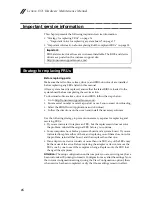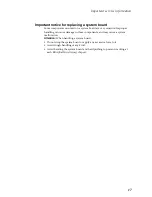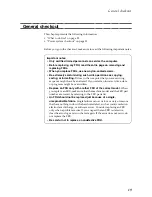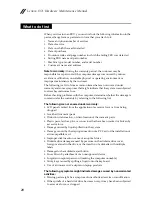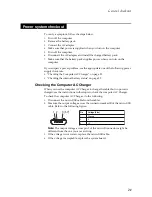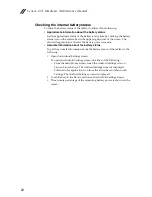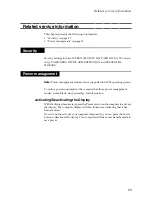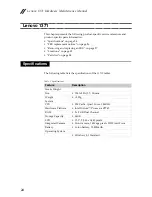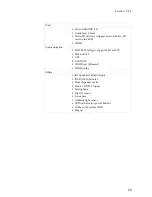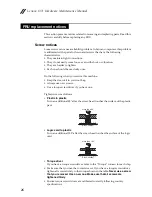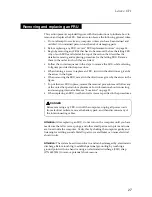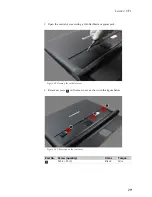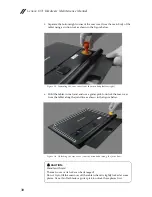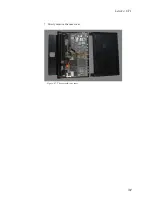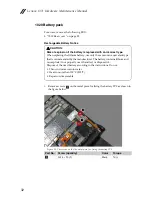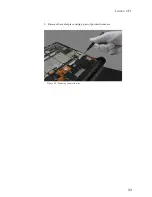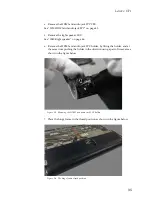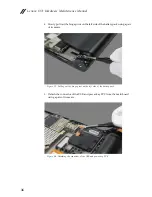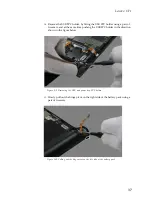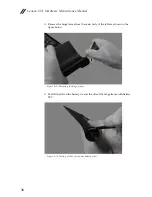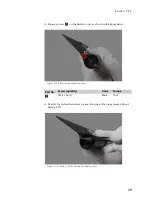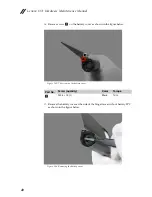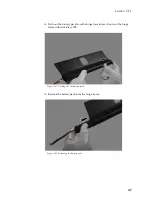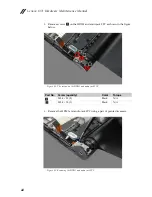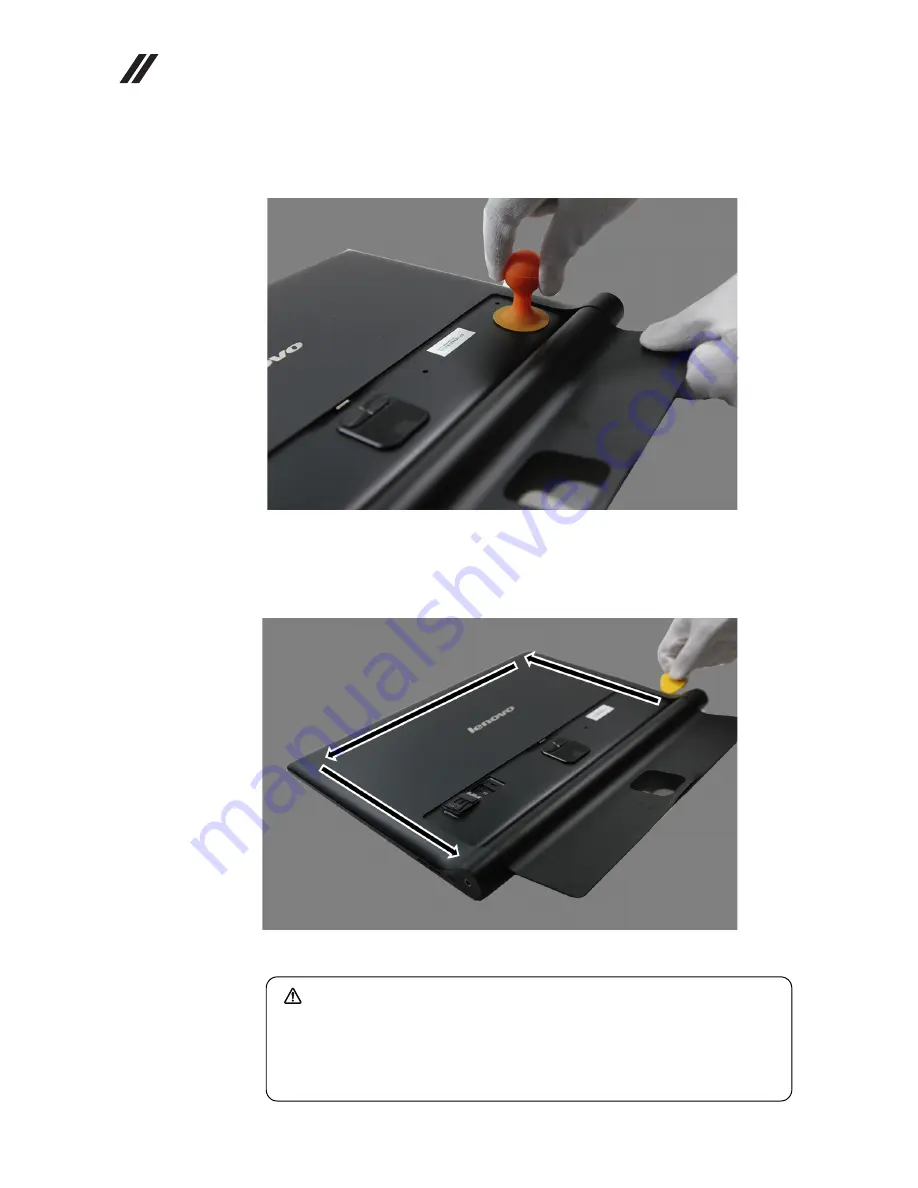
Lenovo 1371 Hardware Maintenance Manual
30
5.
Separate the bottom right corner of the rear cover from the main body of the
tablet using a suction tool as shown in the figure below.
Figure 1-5. Separating the rear cover from the main body (bottom right)
6.
Hold the tablet in one hand and use a guitar pick to unlock the rear cover
from the tablet along the joint line as shown in the figure below.
Figure 1-6. Unlocking the rear cover from the main body (along the joint line)
CAUTION:
Handle with care!
The rear cover or its locks can be damaged!
Do not try to lift the rear cover off the tablet when it is tightly locked at some
places. Use a thin flat blade or guitar pick to unlock these places first.
Summary of Contents for YOGA Tablet 2-1371F
Page 1: ...YOGA TABLET 2 with Windows Hardware Maintenance Manual YOGA Tablet 2 1371F ...
Page 35: ...Lenovo 1371 31 7 Slowly remove the rear cover Figure 1 7 The removed rear cover ...
Page 49: ...Lenovo 1371 45 Figure 3 4 The removed HDMI and audio jack FPC ...
Page 59: ...Lenovo 1371 55 Figure 7 4 The removed main FPC ...
Page 62: ...Lenovo 1371 Hardware Maintenance Manual 58 Figure 8 4 The removed main HDMI FPC ...
Page 65: ...Lenovo 1371 61 Figure 9 4 The removed LCD FPC ...
Page 68: ...Lenovo 1371 Hardware Maintenance Manual 64 Figure 10 3 The removed sub board ...
Page 74: ...Lenovo 1371 Hardware Maintenance Manual 70 Figure 12 4 The removed volume key FPC ...
Page 84: ...Lenovo 1371 Hardware Maintenance Manual 80 Figure 17 4 The removed the front camera ...
Page 87: ...Lenovo 1371 83 Figure 18 4 The removed camera FPC ...
Page 90: ...Lenovo 1371 Hardware Maintenance Manual 86 Figure 19 4 The USB and power key FPC with holder ...
Page 94: ...Lenovo 1371 Hardware Maintenance Manual 90 Figure 20 5 The removed main board ...
Page 96: ...Lenovo 1371 Hardware Maintenance Manual 92 Front view Front camera Microphone Locations ...
Page 99: ...Lenovo 1371 95 ...