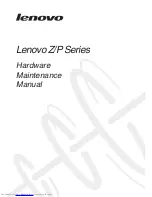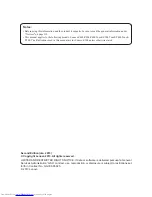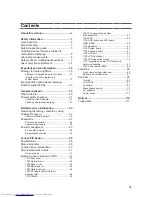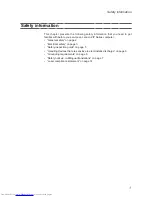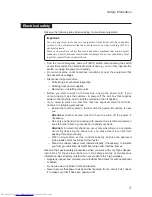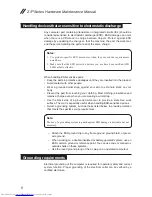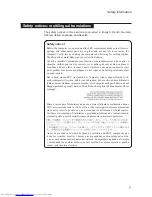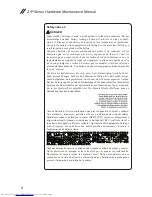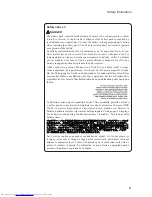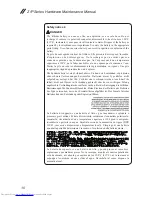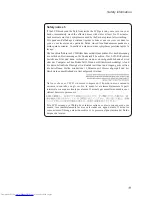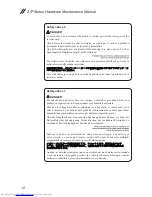Summary of Contents for Z series
Page 1: ...Lenovo Z P Series Hardware Maintenance Manual ...
Page 90: ...86 Z P Series Hardware Maintenance Manual Z500 P500 3 3 1 2 4 5 6 7 8 9 10 11 ...
Page 93: ...89 Lenovo Z P Series Overall Z400 2 3 4 6 13 c 16 18 d a b 8 1 5 e 7 9 10 12 14 19 f 17 ...
Page 102: ...98 Z P Series Hardware Maintenance Manual 15 6 in HD TFT 1 2 3 5 4 6 7 ...