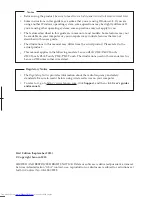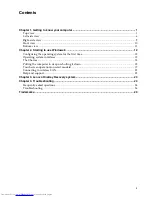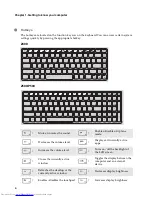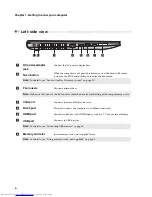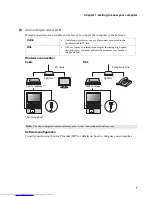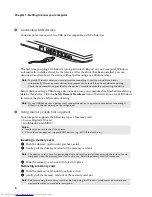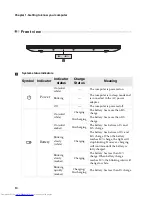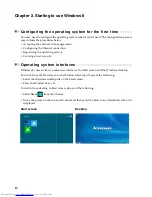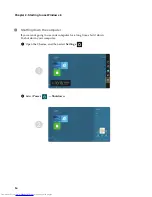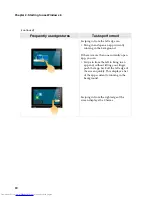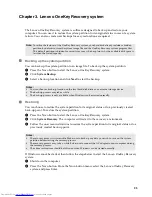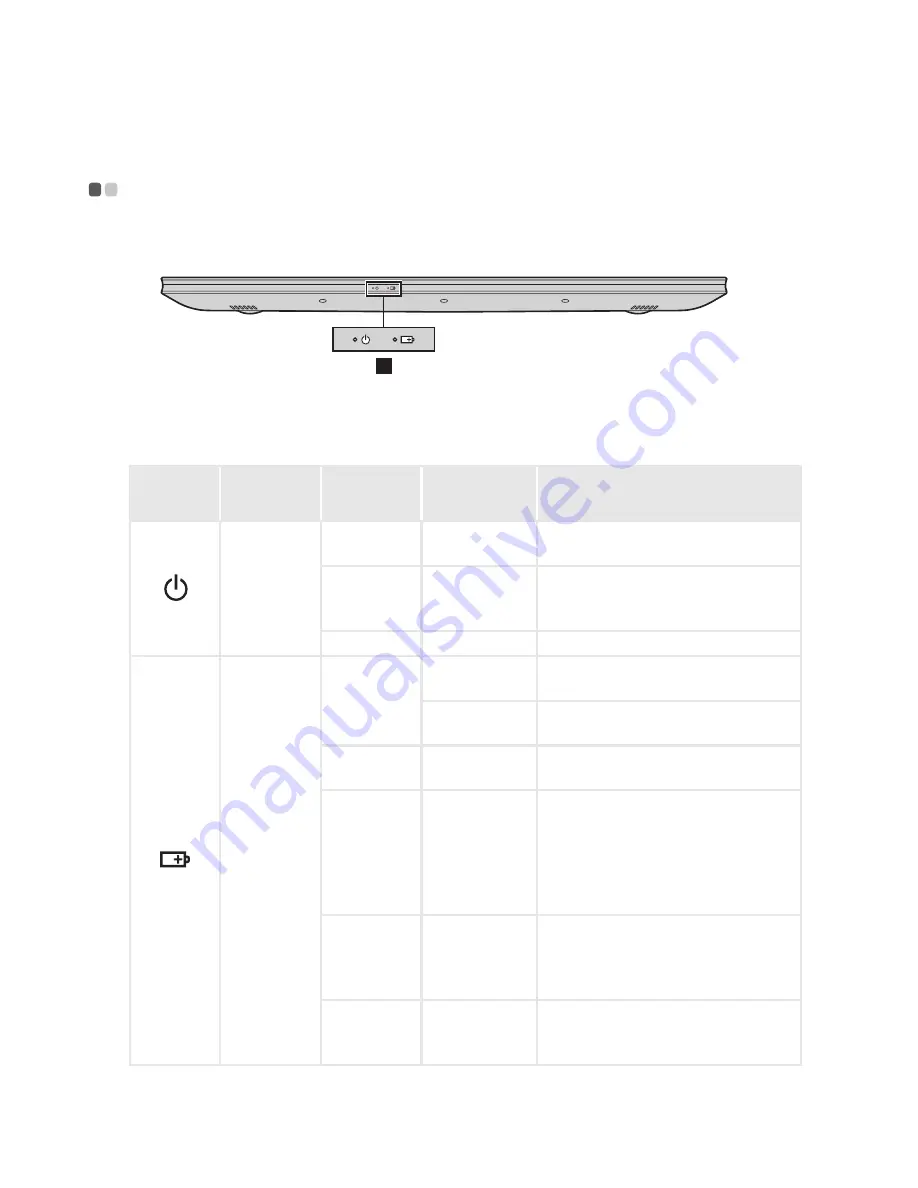
10
Chapter 1. Getting to know your computer
Front view
- - - - - - - - - - - - - - - - - - - - - - - - - - - - - - - - - - - - - - - - - - - - - - - - - - - - - - - - - - - - - - - - - - - - - - - - - - - - - - - - - - - - - - - - - - - - - - - - - - - - - - - - - - - - - - - - - - - - -
System status indicators
Symbol Indicator
Indicator
status
Charge
Status
Meaning
Power
On (solid
white)
---
The computer is powered on.
Blinking
---
The computer is in sleep mode and
is connected to the AC power
adapter.
Off
---
The computer is powered off.
Battery
On (solid
white)
Charging
The battery has more than 80%
charge.
Discharging
The battery has more than 20%
charge.
On (solid
amber)
Discharging
The battery has between 5% and
20% charge.
Blinking
slowly
(white)
Charging
The battery has between 20% and
80% charge. When the battery
reaches 80% charge, the light will
stop blinking. However, charging
will continue until the battery is
fully charged.
Blinking
slowly
(amber)
Charging
The battery has less than 20%
charge. When battery charge
reaches 20%, the blinking color will
change to white.
Blinking
quickly
(amber)
Charging/
Discharging
The battery has less than 5% charge.
1
a
Summary of Contents for Z500 Touch
Page 4: ......
Page 5: ...1 Chapter 1 Getting to know your computer Top view Z400 1 2 3 4 5 6 ...
Page 34: ......
Page 35: ...V1 1_en US Lenovo China 2012 ...