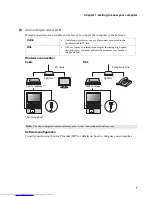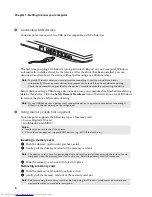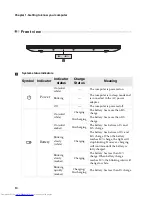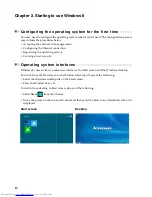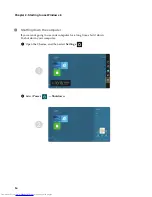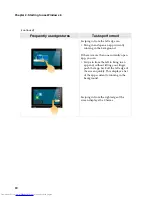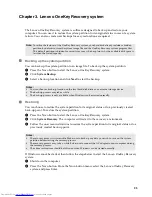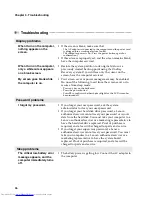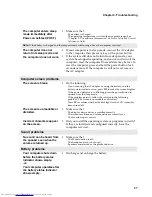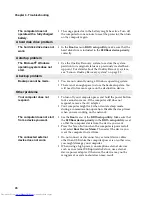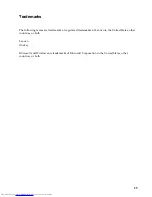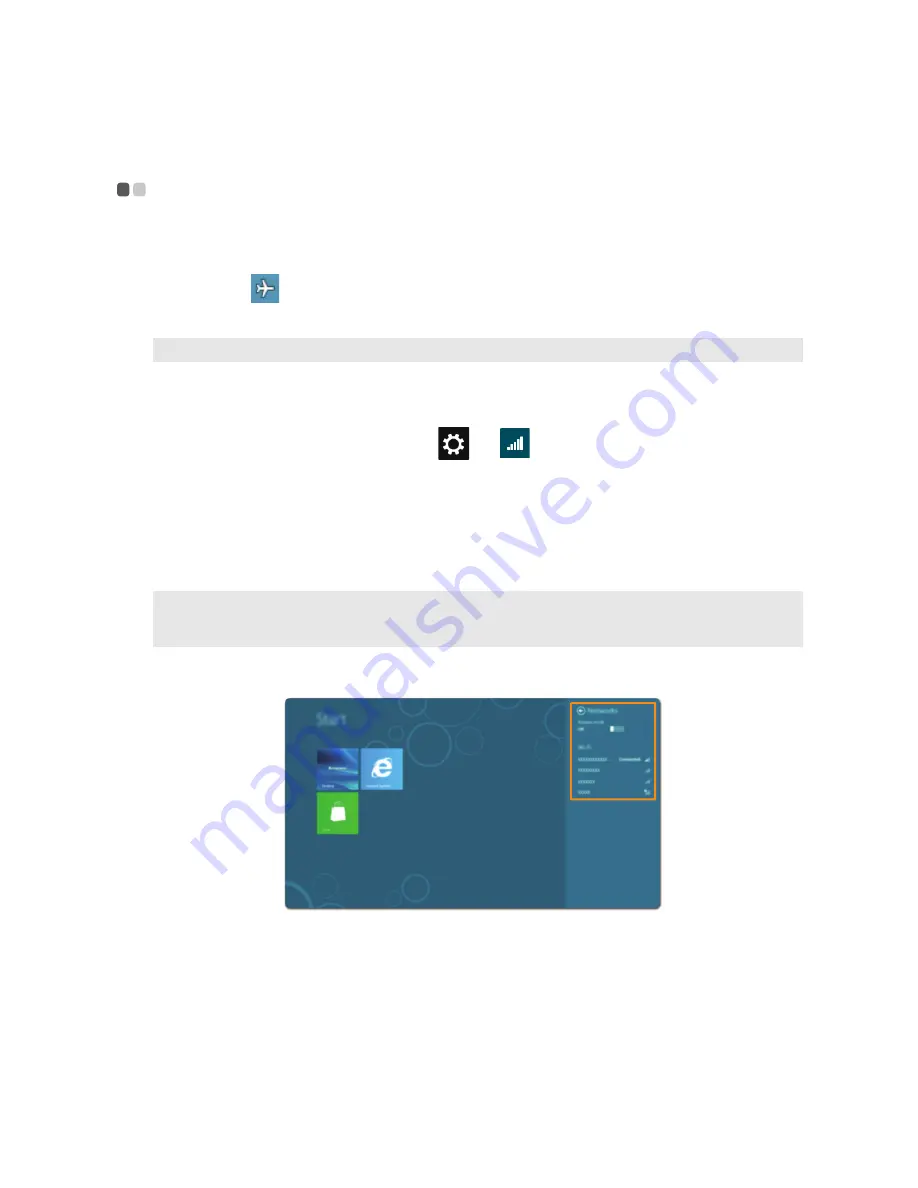
Chapter 2. Starting to use Windows 8
21
Connecting to wireless LAN
- - - - - - - - - - - - - - - - - - - - - - - - - - - - - - - - - - - - - - - - - - - - - - - - - - - - - - - - - - - - - - - - - - - - - - - - - -
Enabling wireless connection
To confirm that Airplane mode is disabled, go to the desktop and check the notification area.
If you see the
icon displayed on the lower right, then Airplane mode is on. Otherwise,
wireless function is enabled.
If Airplane mode is on, do one of the following to enable the wireless function:
• Press
F7
to disable Airplane mode.
• Open the Charms and select
Settings
→
to open the Network configuration page,
and then toggle the Airplane mode switch to
Off
.
Connecting to a wireless LAN
After wireless has been enabled, the computer will automatically scan for available wireless
networks and display them in the wireless LAN network list. To connect to a wireless network,
click the network name in the list and then click
Connect
.
Note:
Airplane mode should be disabled by default.
Note:
Some networks require a network security key or passphrase for connection. To connect to one of
those networks, ask the network administrator or the Internet service provider (ISP) for the
security key or passphrase.
Summary of Contents for Z500 Touch
Page 4: ......
Page 5: ...1 Chapter 1 Getting to know your computer Top view Z400 1 2 3 4 5 6 ...
Page 34: ......
Page 35: ...V1 1_en US Lenovo China 2012 ...