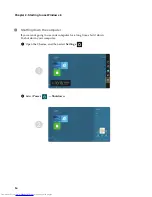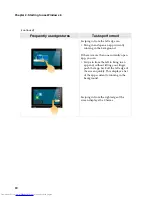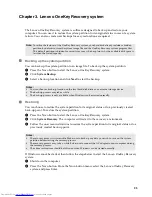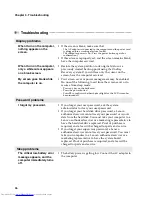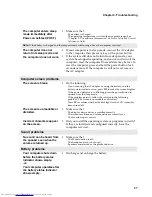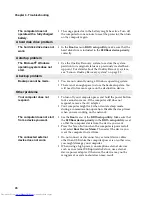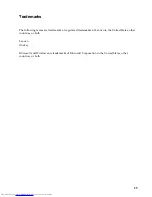28
Chapter 4. Troubleshooting
The computer does not
operate with a fully charged
battery.
•
The surge protector in the battery might be active. Turn off
the computer for one minute to reset the protector; then turn
on the computer again.
A hard disk drive problem
The hard disk drive does not
work.
•
In the
Boot
menu in
BIOS setup utility
, make sure that the
hard disk drive is included in the
EFI/Boot device priority
correctly.
A startup problem
The Microsoft
®
Windows
operating system does not
start.
•
Use the OneKey Recovery system to restore the system
partition to its original status or a previously created back-
up point. For details about the OneKey Recovery system,
see “Lenovo OneKey Recovery system” on page 23.
A backup problem
Backup cannot be made.
•
You are not currently using a Windows operating system.
•
There is not enough space to store the backed-up data. You
will need to free more space on the destination device.
Other problems
Your computer does not
respond.
•
To turn off your computer, press and hold the power button
for 4 seconds or more. If the computer still does not
respond, remove the AC adapter.
•
Your computer might lock when it enters sleep mode
during a communication operation. Disable the sleep timer
when you are working on the network.
The computer does not start
from a device you want.
•
See the
Boot
menu of the
BIOS setup utility
. Make sure that
the
EFI/Boot device priority
in the
BIOS setup utility
is set
so that the computer starts from the device you want.
•
Press the Novo button when the computer is powered off
and select
Boot Device Menu
. Then select the device you
want the computer to start from.
The connected external
device does not work.
•
Do not connect or disconnect any external device cables
other than USB while the computer power is on; otherwise,
you might damage your computer.
•
When using a high power consumption external devices
such as an external USB optical disk drive, use external
device power adapter. Otherwise, the device may not be
recognized, or system shut down may result.
Summary of Contents for Z500 Touch
Page 4: ......
Page 5: ...1 Chapter 1 Getting to know your computer Top view Z400 1 2 3 4 5 6 ...
Page 34: ......
Page 35: ...V1 1_en US Lenovo China 2012 ...