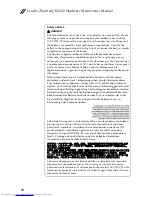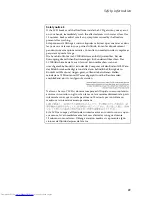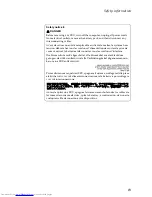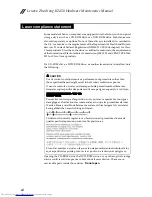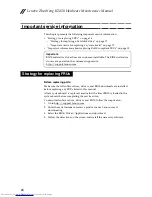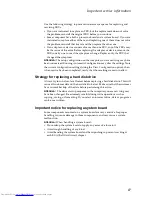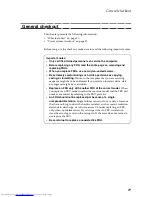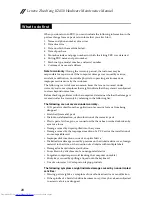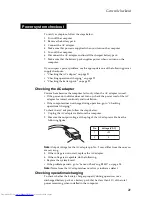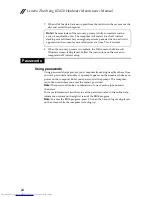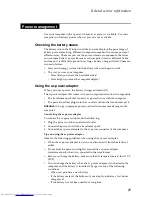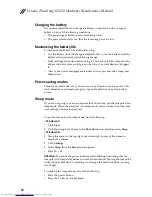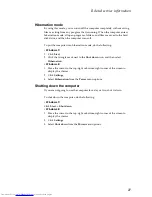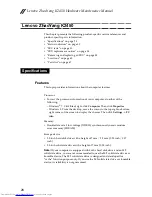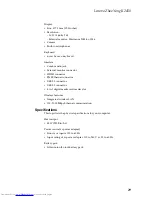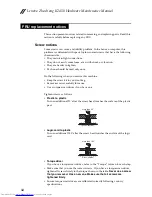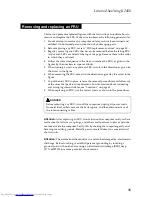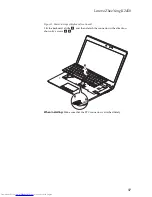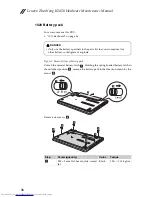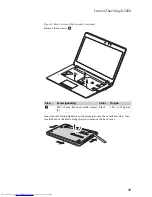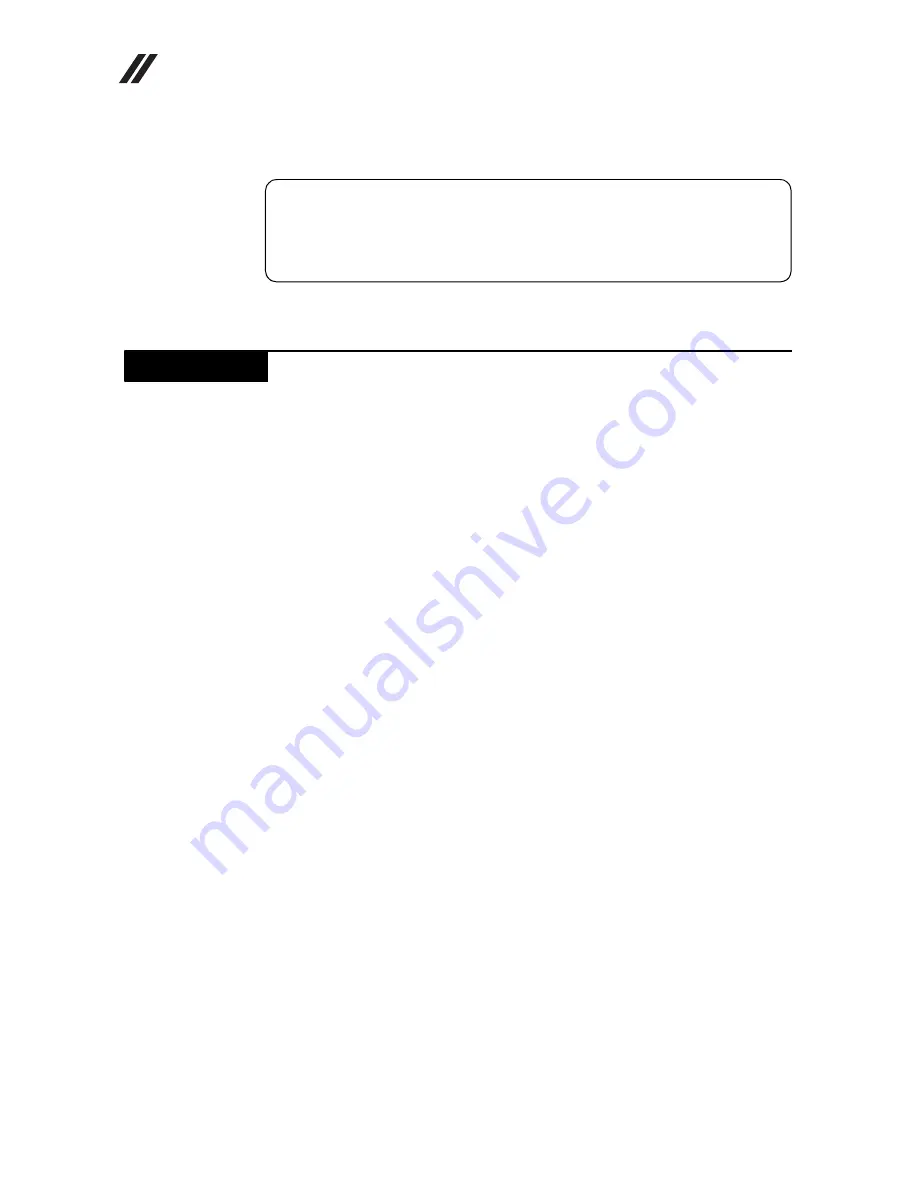
Lenovo ZhaoYang K2450 Hardware Maintenance Manual
24
7. When all of the data has been copied from the last disc in the set, remove the
disc and restart the computer.
8. When the recovery process is complete, the Welcome to the Microsoft
Windows screen is displayed. Follow the instructions on the screen to
complete the Windows setup.
Using passwords
Using passwords helps prevent your computer from being used by others. Once
you set a password and enable it, a prompt appears on the screen each time you
power on the computer. Enter your password at the prompt. The computer
cannot be used unless you enter the correct password.
Note:
This password can be a combination of one to seven alphanumeric
characters.
For more information about how to set the password, refer to the online help
information system on the right screen of the BIOS program.
Note:
To enter the BIOS program, press F1 when the Lenovo logo is displayed
on the screen while the computer is starting up.
Note:
The remainder of the recovery process is fully automated and no
action is required by you. The computer will restart into the Windows
desktop several times and you might experience periods when no activity is
apparent on the screen for several minutes at a time. This is normal.
Passwords