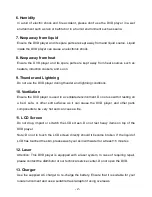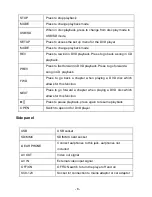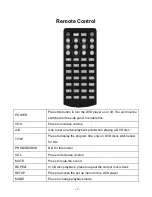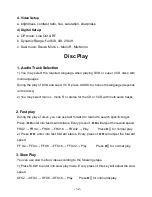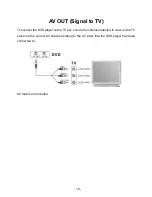- 13 -
4. Repeat Play
You can select title repeat and chapter repeat during the play of DVD discs.
1) Chapter repeat:
Press REPEAT till the screen displays “REPEAT CHAPTER”
2) Title Repeat:
Press REPEAT till the screen displays REPEAT TITLE
3) Cancel Repeat:
Press REPEAT till the screen displays REPEAT OFF
You can select single repeat and disc repeat during the play a CD disc.
1) Repeat One
Press REPEAT till the screen displays “REPEAT ONE “,
2) Disc Repeat
Press REAPEAT till the screen displays “DISC REPEAT”
3) Cancel Repeat
Press REPEAT TILL the screen display disappears
5. Turnoff PBC function
Press PBC and the screen will show” PBC OFF “.
Press once again and the PBC is turned on
6. Certain Portion Repeat
During
the playback of a disc, you may press “A-B” button to enjoy your prefer portion
repeatedly.
1) Press “A-B” at the beginning point of the contents to be repeated and the screen will
display “Repeat A-“ to set the start point A.
2) Press “A-B” at the end point of the contents to be repeated and the screen will display
“Repeat A-B“ to set the end point B
3) Press “A-B” once again and the on screen display will disappear, then the repeat play
will be cancelled.